Get tables in Excel Connector(Power Automate Cloud flows)
This action retrieves a list of tables that exist in Excel.
How to use
Select the "Excel Online (Business)" connector when adding steps to the flow.
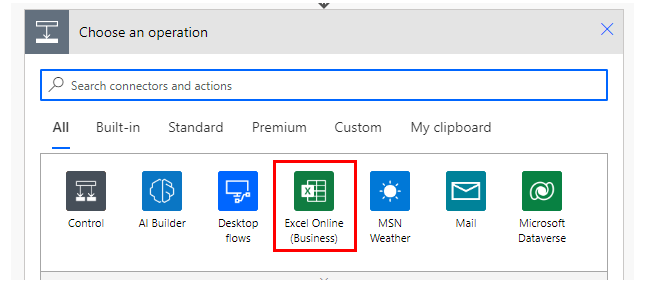
Select the "Get tables" from the "Action" menu.
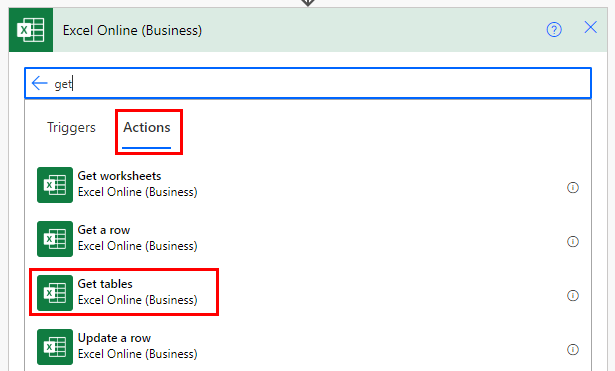
Set Parameters.
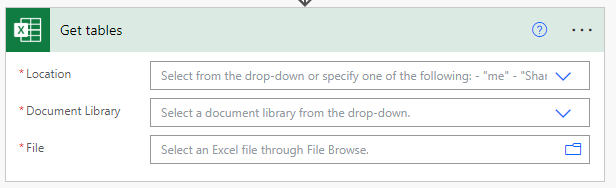
Parameters
Location
A list of OneDrive and SharePoints that can be connected will be displayed.
From among them, select the location where the target file is located.
Document Library
For OneDrive, select "OneDrive"; for SharePoint, select "Document".
File
Select a file.
It looks like a file path, but it is only a display and the content is an ID.
If you delete the specified file and then create a file with the same name,
it will be treated as a different file. (Reassignment is required.)
Dynamic content
To use rows retrieved from Excel, "Apply to each" is required.
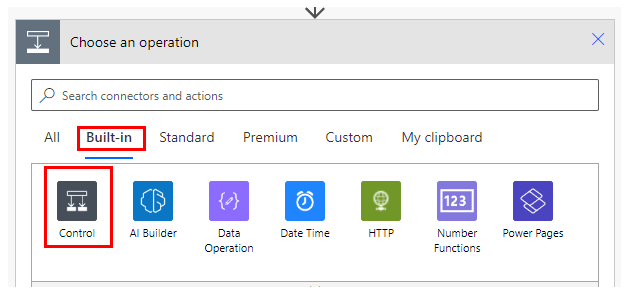
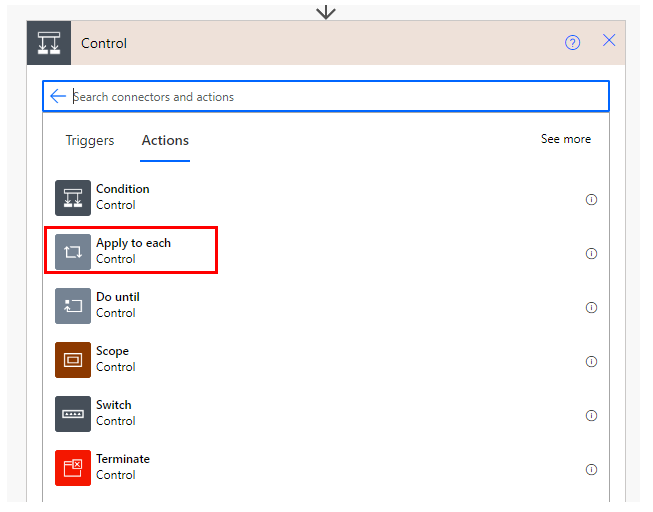
Specify a dynamic content "value" in "Select an output from previous steps".
This will cause the action placed in "Apply to each" to loop through the number of rows retrieved.

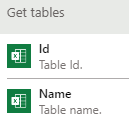
The action specified in "Apply to each" is repeated for each table present in the file.
Id
ID of the table.
The table can be made the target of operation by specifying it in "Table", which is an item of various actions that manipulate the table.
Name
The display name of the table.
---
Discussion
New Comments
No comments yet. Be the first one!