Send email in Gmail Connector(Power Automate Cloud flows)
The action is to send an email in Gmail.
How to use
Select the "Gmail" connector when adding steps to the flow.
If you have not set up your login information, you will need to set up your Google account here.
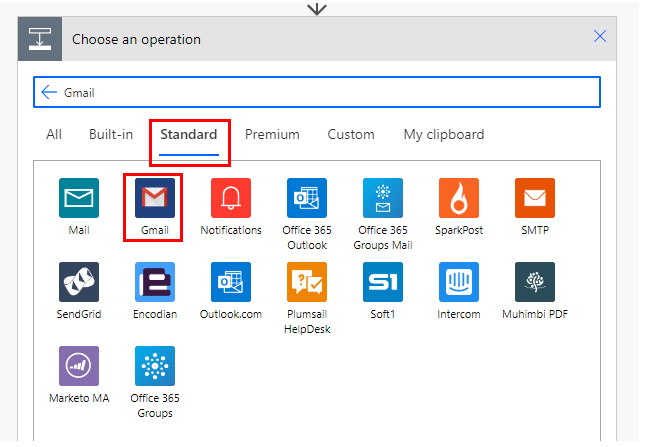
Select the "Send email" from the "Action" menu.
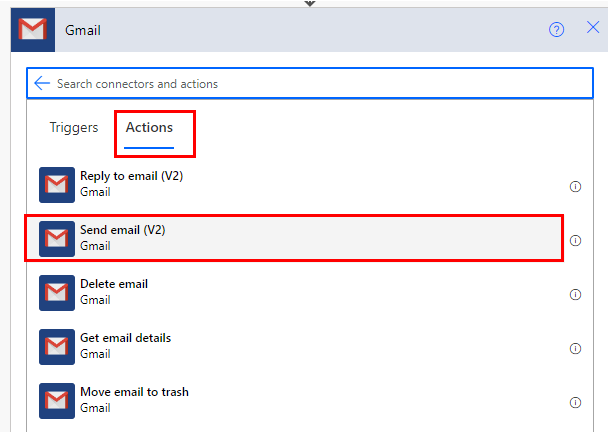
Set Parameters.
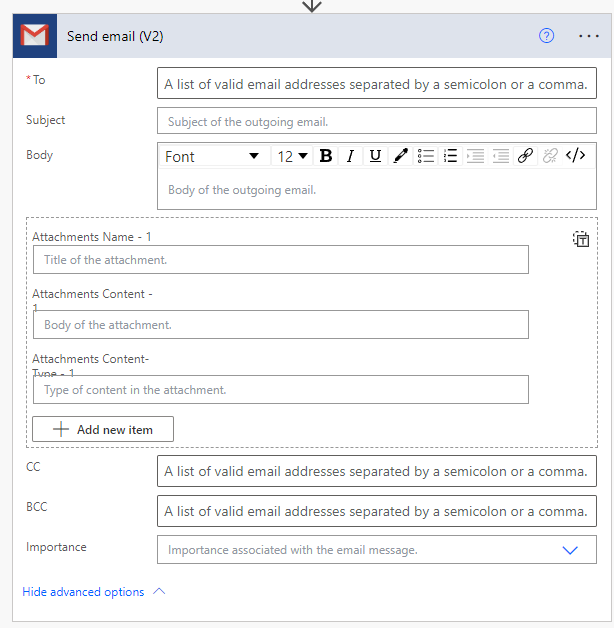
At a minimum, you can send an email by specifying the recipient, saving it, and starting the flow.
The sender will be the Google account you have logged in to.
The email will remain in the sender's mailbox as a sent item.
Parameters
To
Specify the address (To) to which the mail is sent.

Subject
Specify the title of the e-mail.

Body
Specify the body of the e-mail.
If you want to insert a line break in the body, you must specify <br> tag.

CC, BCC
Specify destination addresses (CC, BCC) for e-mail.

Attachments Name
Specify the name of the attached file. Multiple file names can be specified.

Attachments Content
Specifies the content of the attached file.
Use "file content," which is the dynamic content of file-related actions.
Multiple file names can be specified.

Importance
Specify the level of importance of the e-mail.
- Low
- Normal
- High
For those who want to learn Power Automate Cloud flow effectively
The information on this site is now available in an easy-to-read e-book format.
Or Kindle Unlimited (unlimited reading).

You willl discover how to about basic operations.
By the end of this book, you will be equipped with the knowledge you need to use Power Automate Cloud flow to streamline your workflow.
Discussion
New Comments
No comments yet. Be the first one!