First step.(Power Automate Cloud flows)
Power Automate (Cloud flows) is Microsoft's RPA (automation) tool.
It is mainly used in connection with cloud services on the web.
Creating a simple automation tool
Here are the steps to create a tool to automatically send an email every minute.
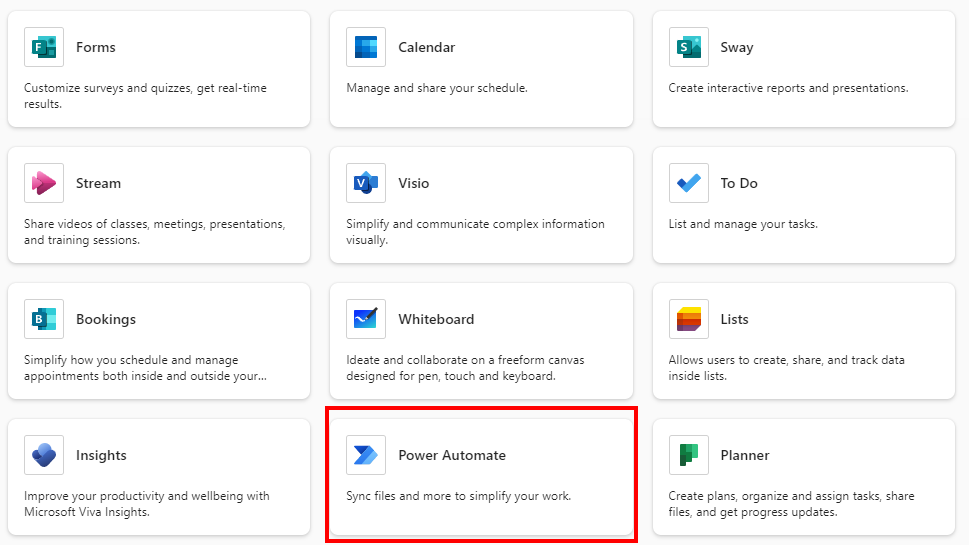
First click on PowerAutomate from the Office365 admin page in your browser.
Or go directly to the PowerAutomate administration page.
Next, click on "Create" from the menu on the left.
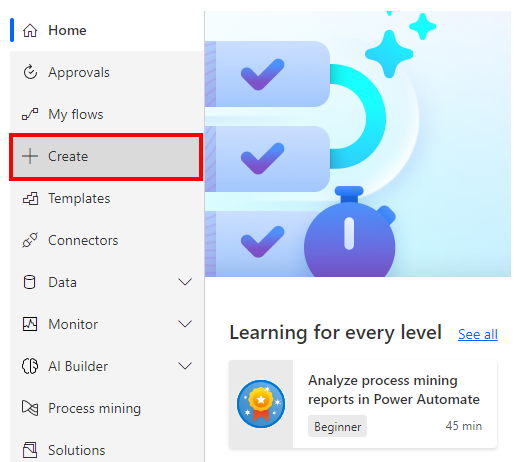
Click on "Scheduled Cloud Flow".
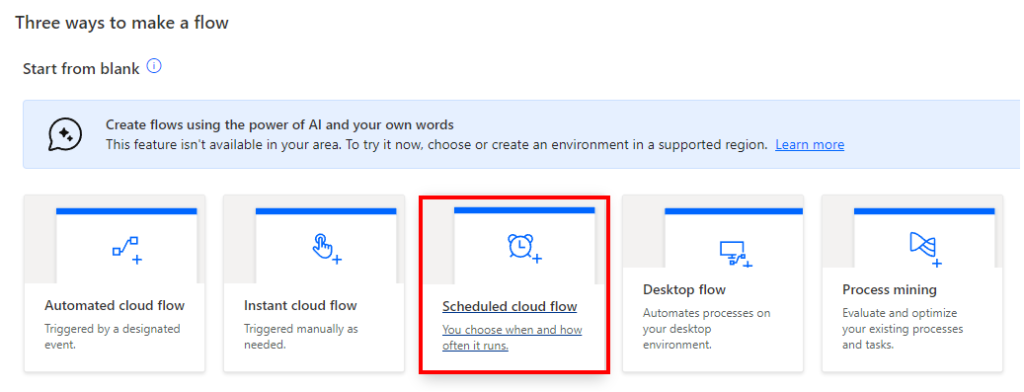
Set the "Flow name" to "Automatic Mail Sending" and set the start time and interval of the flow.
Set the start time of the flow to any past date and time, and the repetition interval to 1 minute.
After setting the time and interval, click Create.

Click on "New step".
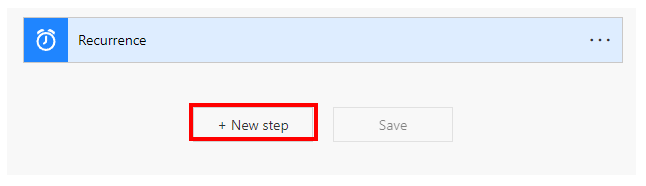
Click on "Standard," then "Office365 Outlook".
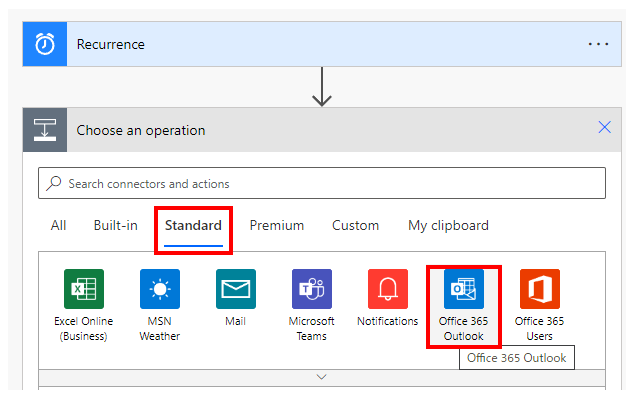
Click on "Send an email".
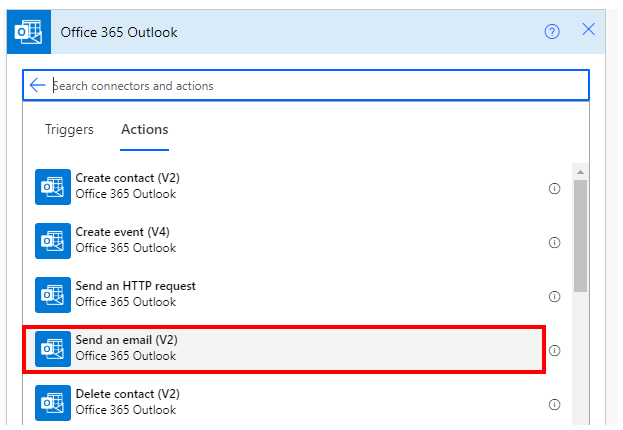
Enter the "To", "Subject", and "Body" of the e-mail and click "Save".
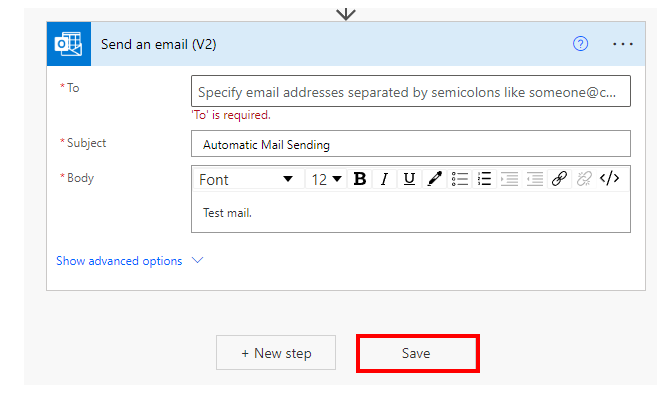
Now you are done, an email will be sent every minute.
Operation of tools.
Select "My flows" from the left menu to see a list of tools you have created.
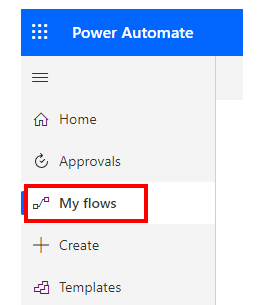
Stop the automatic email you have just created.
To do so, click on "Turn off" from the action menu.
This will stop the automatic sending.
It is also possible to reactivate it by following the same procedure.

The following are some of the most frequently used ones.
| Operation | Description |
|---|---|
| Run | Run the flow only once. |
| Run history | Check past run records. |
| Edit | Edit flow. |
| Delete | Delete flow. |
Basic Terms.
Flow
Refers to a single automation tool. (similar to a file).
First specify a "Trigger" (see below), and then specify specific actions as "Action".
Connector
Connectors are web services and applications such as Mailer and Excel.
Connectors include a wide range of products other than Microsoft products such as Gmail and Twitter, and within a connector there are "Trigger" and "Action".
Triggers
A mechanism/condition that triggers a "Flow".
The following triggers are mainly used.
- "Automated cloud flow" triggered by some action of the Connector, such as receiving an email or updating a file.
- "Instant cloud flow" triggered by pressing a start button.
- "Scheduled cloud flow", which performs periodic execution by specifying a cycle or time.
Action
Mechanism that makes a connector perform a specific action.
Actions include "Send an email in Office365 Outlook","Create file in Google Drive", and so on.
There are also actions unrelated to "connectors" such as variables, decisions, and repetitions.
Dynamic Content
Dynamic content is content that stores information obtained as a result of an "action" or "trigger.
It can be the body of an incoming email, the sender, the contents of an updated file, and the time of the update, The types of dynamic content include the body of incoming mail, the sender, the contents of updated files, and the time of the update.
Template
This is a template for the flow.
Since there are few cases where the templates can be used as is, they are modified and used.
Power Automate provides many useful templates. Power Automate provides many useful templates that can be used to efficiently automate and learn.
For those who want to learn Power Automate Cloud flow effectively
The information on this site is now available in an easy-to-read e-book format.
Or Kindle Unlimited (unlimited reading).

You willl discover how to about basic operations.
By the end of this book, you will be equipped with the knowledge you need to use Power Automate Cloud flow to streamline your workflow.
Discussion
New Comments
No comments yet. Be the first one!