Hover mouse over UI element in window Action(Power Automate Desktop)
The action is to mouse over a specified object in Windows.
The "Click UI element in window" action does up to a click, though, This action is used when you need to move the mouse, but do not need to click, or when you need time to click, or if you need more time to click.
This action may be used infrequently, but it is likely to be used for applications where, for example, a mouse-over triggers some process, application, for example, where a mouse-over triggers some process.
How to use
Drag "Hover mouse over UI element in window" from "UI automation" under "Actions".
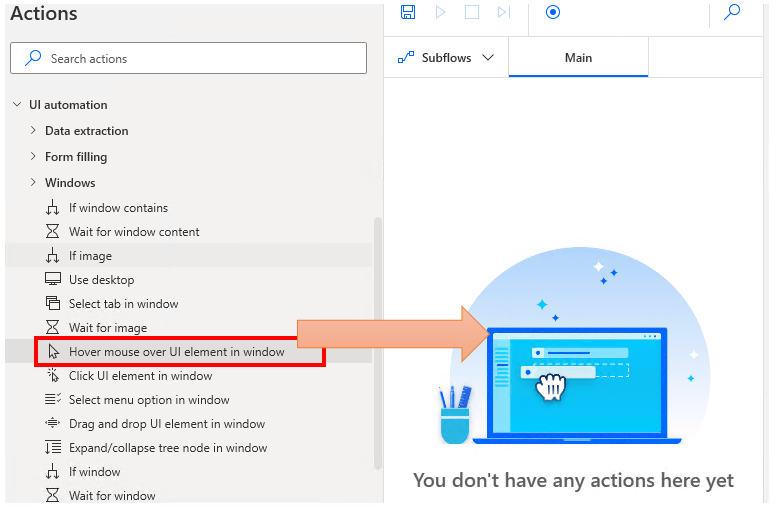
Set parameters.
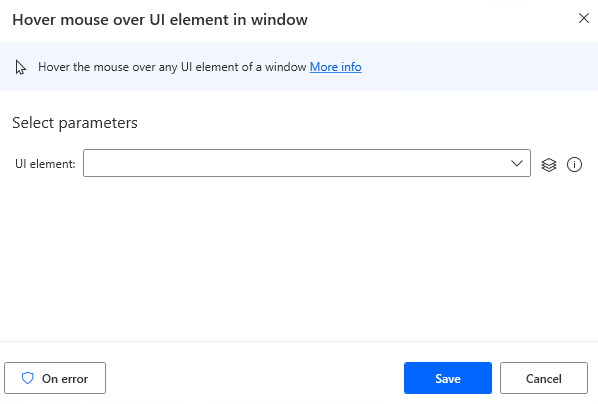
Parameter
UI element
Specify the object to mouse over.
Click on the input field and the following pops up.
If you have already registered a UI item, select the object,
If it is not registered, click the "Add UI element" button.
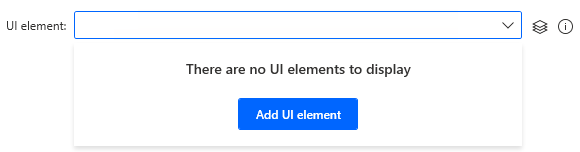
Hover the mouse over the element you want to mouse over when the next window appears.
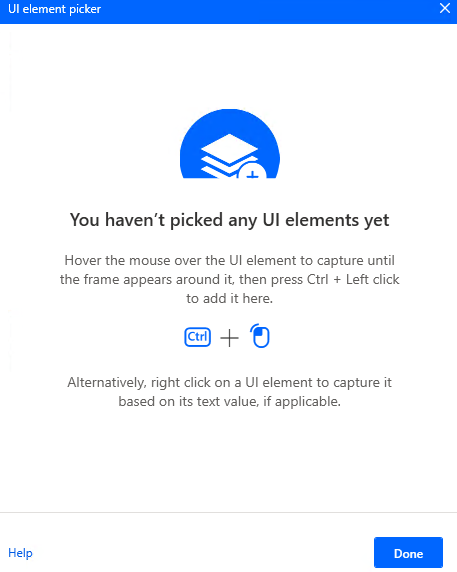
When you hover the mouse over it, it will be surrounded by a red frame.
Then hold down the Ctrl key and click.
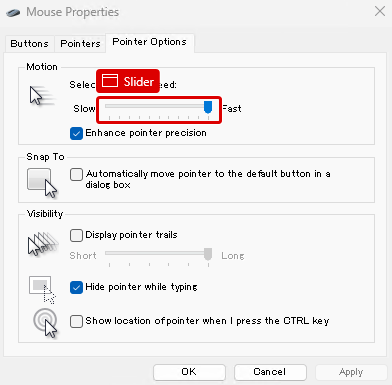
The input field should appear as shown in the following figure (the text will vary depending on the UI element you have selected).

For those who want to learn Power Automate Desktop effectively
The information on this site is now available in an easy-to-read e-book format.
Or Kindle Unlimited (unlimited reading).

You willl discover how to about basic operations.
By the end of this book, you will be equipped with the knowledge you need to use Power Automate Desktop to streamline your workflow.
Discussion
New Comments
No comments yet. Be the first one!