Wait for image Action(Power Automate Desktop)
This action waits for a flow conditional on the presence of the specified image.
This is useful when it takes a long time for a screen to appear.
How to use
Drag "Wait for image" from "UI automation" under "Actions".
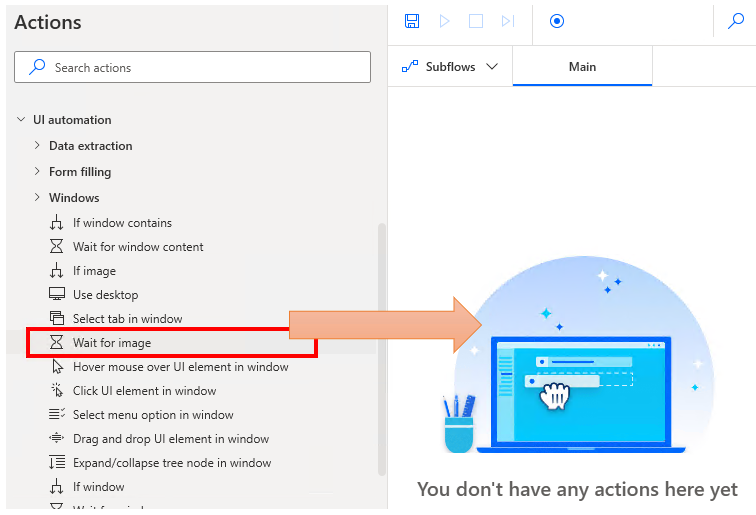
Set parameters.
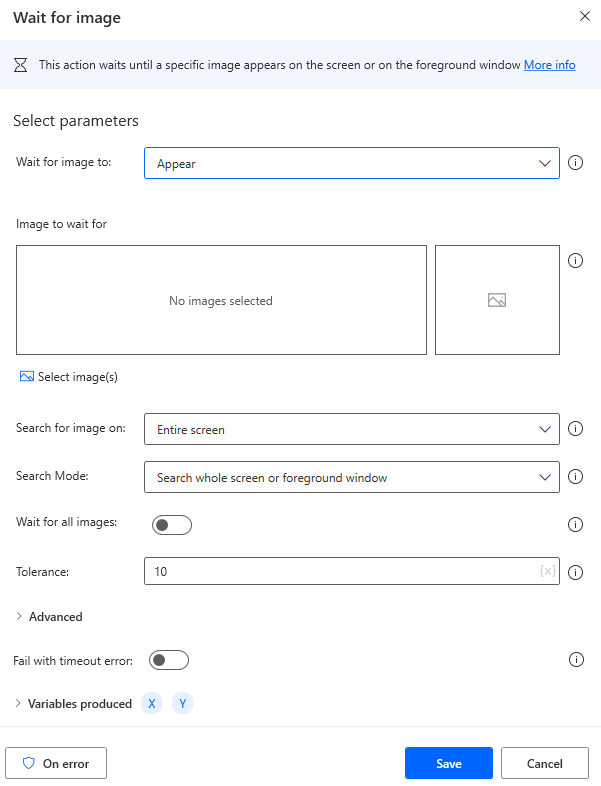
Parameter
Wait for image to
Select which state to wait for.
- Appear
- Disappear

Image to wait for
Captures images of the target to be conditioned.
The larger the image, the heavier the processing will be, so it is more efficient to limit the range as much as possible. Also, since images that are scaled up or down are considered separate, the magnification should be set to 100%.
(Unless you use Power Automate Desktop to change the magnification.)
The tolerance values described below can be adjusted to some extent, but it is difficult to be practical.
Multiple images can be specified, in which case "Search all images in the list" specifies "All exist" or "Any of them exist".
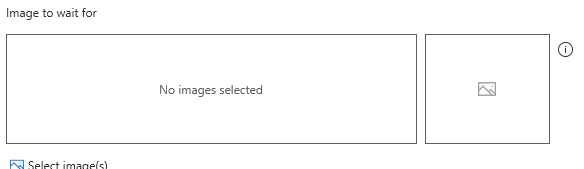
Search for image on
Specify whether to search the entire image or only the active window.
The larger the search area, the higher the probability of a match, but the slower the process.

Search Mode

When a sub-area is specified, the position is also specified by X and Y coordinates.
A narrower search range is possible.
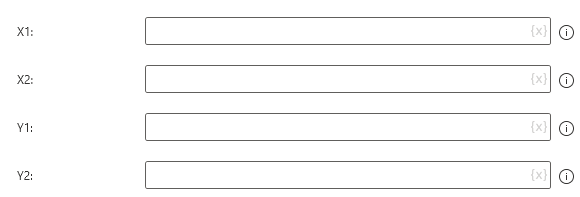
Wait for all images
When multiple images are specified, ON waits until all of them are in the specified state.
When OFF, it waits until one of the images is in the specified state.

Torerance
The higher the value, the more ambiguous the image search, but the heavier the search process and the greater the possibility of false positives.

Fail with timeout error
If OFF, waits without time limit.
If ON, specifies seconds as time limit.
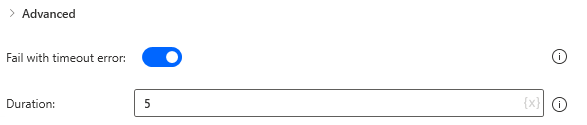
For those who want to learn Power Automate Desktop effectively
The information on this site is now available in an easy-to-read e-book format.
Or Kindle Unlimited (unlimited reading).

You willl discover how to about basic operations.
By the end of this book, you will be equipped with the knowledge you need to use Power Automate Desktop to streamline your workflow.
Discussion
New Comments
No comments yet. Be the first one!