Use desktop Action(Power Automate Desktop)
The action is to click on an object on the desktop or the taskbar.
How to use
Drag "Use desktop" from "UI automation" under "Actions".
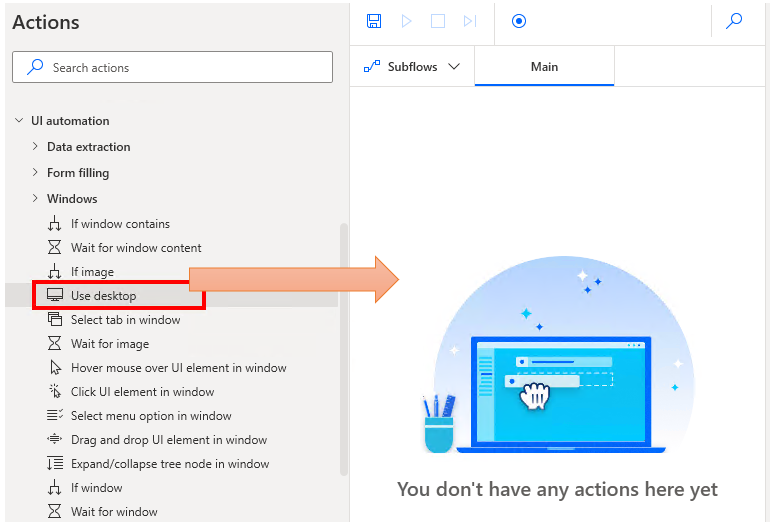
Set parameters.
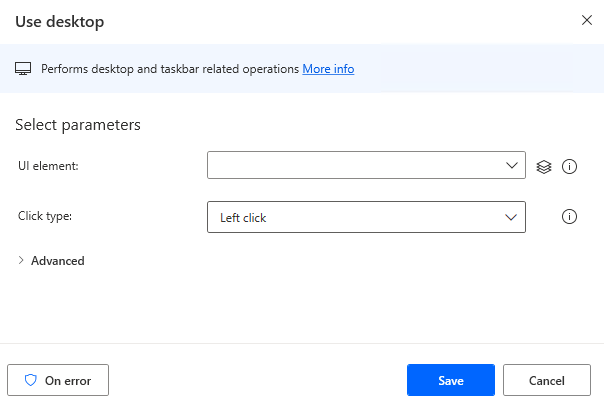
Parameter
UI Element
Specifies the object on the taskbar or desktop to click.

Click on the input field and the following pops up.
If you have already registered a UI element, select the target, If not registered, click the "Add UI element" button.
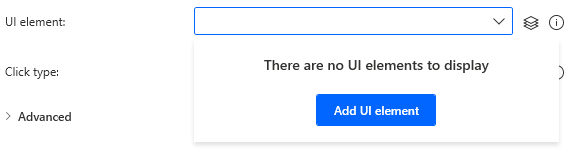
Hover the mouse over the element you wish to click on in the next window that appears.
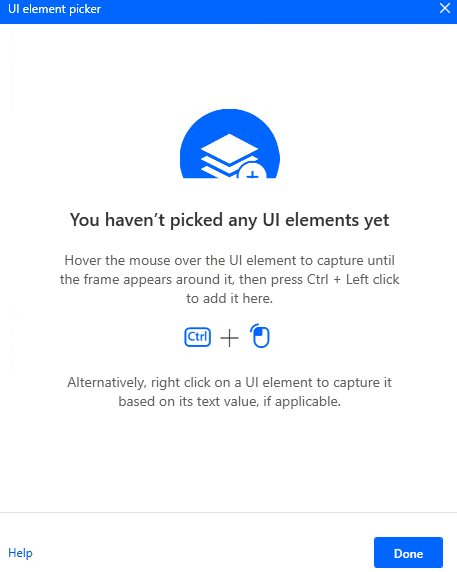
When you hover the mouse over it, it will be surrounded by a red frame.
Then hold down the Ctrl key and click.

The input field should appear as shown in the following figure (the text will vary depending on the UI element you have selected).

Click Type
Select which click to perform.
- Left click
- Right click
- Double click
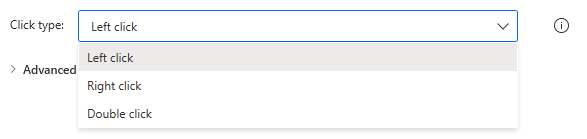
In case of right-clicking, a right-click menu will be displayed.
To make further selections from the right-click menu, use the
Use the "Click UI element in window" action.
Launch new application when left-clicking on the taskbar
Specifies the behavior of the application on the taskbar when it is already open.
If ON, it will open a new application, and if OFF, it will focus on the already open window.
If ON, but the application does not open multiple windows, the behavior is the same as OFF.
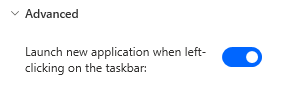
For those who want to learn Power Automate Desktop effectively
The information on this site is now available in an easy-to-read e-book format.
Or Kindle Unlimited (unlimited reading).

You willl discover how to about basic operations.
By the end of this book, you will be equipped with the knowledge you need to use Power Automate Desktop to streamline your workflow.
Discussion
New Comments
No comments yet. Be the first one!