Populate text field in window Action(Power Automate Desktop)
This action enters a specified value into a text input field in a Windows application.
How to use
From "Actions", "UI Automation", "Form filling", Drag "Populate text field in window".
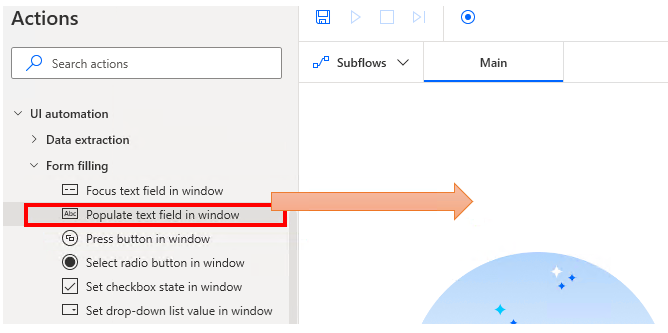
Set parameters.
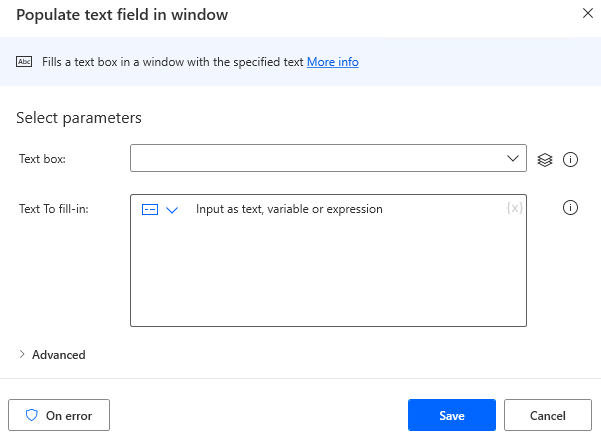
Parameter
Text box
Specifies the target of the input.

The following pops up when you click on the input field.
If you have already registered a UI element, select the object,If not registered, click the "Add UI element" button.
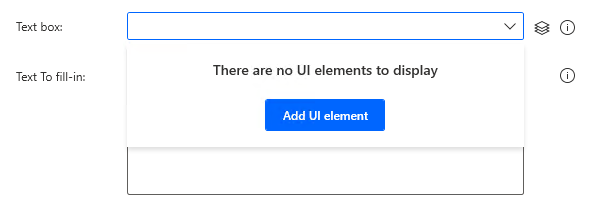
Hover the mouse over the menu item you wish to select when the next window appears.
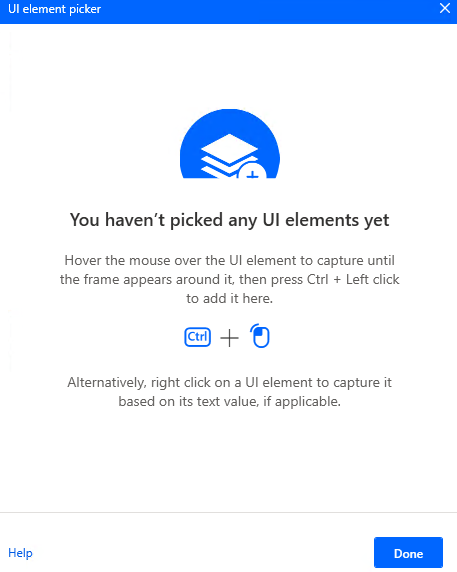
When you hover the mouse over it, it will be surrounded by a red frame.
Then hold down the Ctrl key and click.

The input field should appear as shown in the following figure (the text will vary depending on the UI element you have selected).

Text To fill-in
Specifies the text to be entered in the text box.
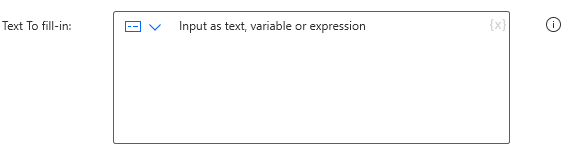
Simulate action
This item was added in October 2023.
Affects "Click before populatting" behavior.

When OFF, it is an actual click.
When ON, it is a virtual click.
When ON, it becomes the following state.
- The only type of click is left click.
- Clicking does not go to the foreground.
- Windows that are minimized are not clickable.
Since it is more limited than OFF and has extremely few applicable UI items, it is likely to be used with OFF.
If field isn't empty
Selects the action to be taken if the text box already has a value.
- Replace text
- Append text

Click before populatting
Used when the text box will not be in the input state unless you click on it.
- Left click
- Double click
- No
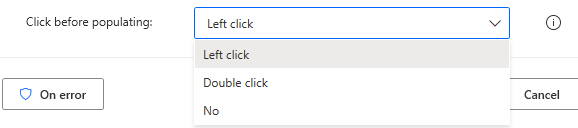
If "Simulate action" is OFF, it can be set.
For those who want to learn Power Automate Desktop effectively
The information on this site is now available in an easy-to-read e-book format.
Or Kindle Unlimited (unlimited reading).

You willl discover how to about basic operations.
By the end of this book, you will be equipped with the knowledge you need to use Power Automate Desktop to streamline your workflow.
Discussion
New Comments
No comments yet. Be the first one!