If window contains Action(Power Automate Desktop)
This action is a companion to the "If" action, which branches processing conditional on the presence of the specified element or text in the window.
How to use
Drag "If window contains" from "UI automation" under "Actions".
(moved from "Conditions" to "UI Automation" in the October 27, 2021 update)
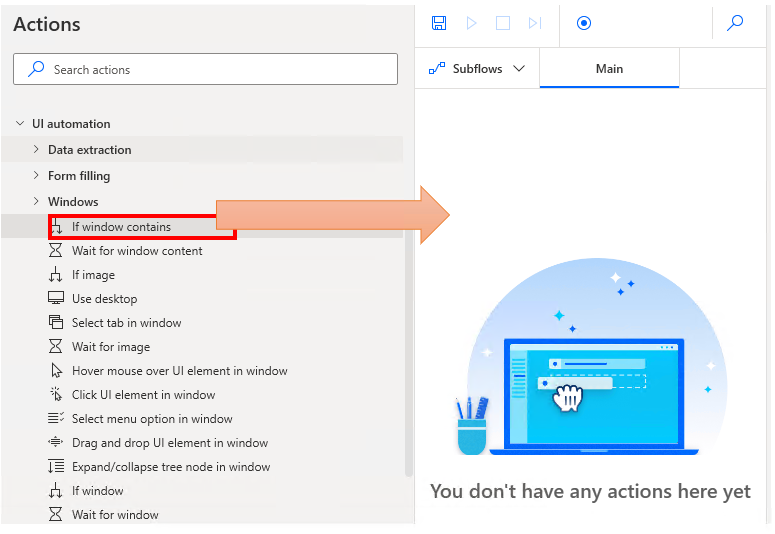
Set parameters.
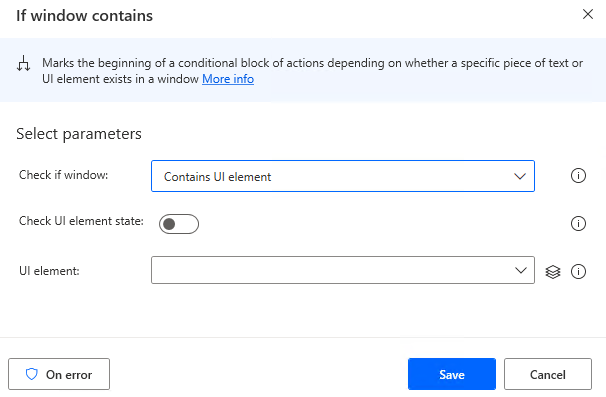
After setting the parameters, place an action between "If window contains" and "End" that will be executed if the condition is matched (becomes True).
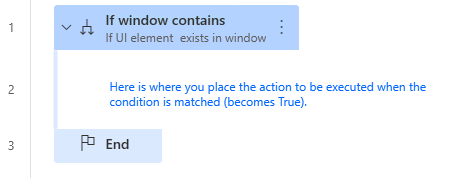
Parameter
Checks if window
Specify whether the condition should be a UI element or text, and the target of the condition.
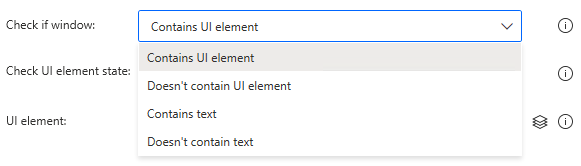
Contains UI element / Doesn't contain UI element
When you select "Contains UI element" or "Doesn't contain UI element",
UI Elements(buttons, text boxes, etc.) will be included in the condition.
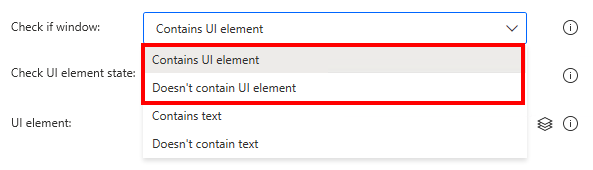
UI element
If you select "Contains UI element" or "Doesn't contain UI element", set additional UI elements.
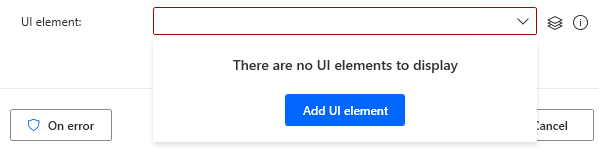
Hover the mouse over the target when the following window appears.
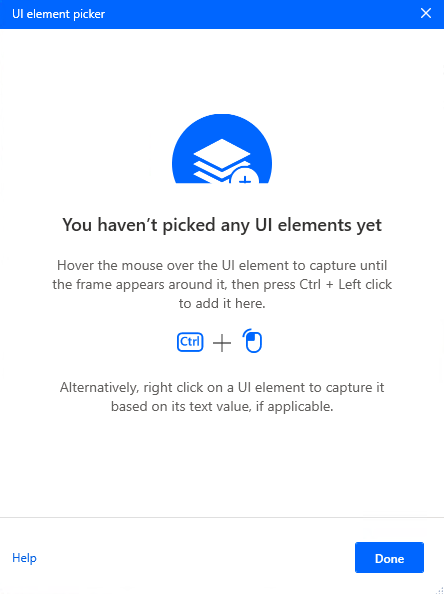
When you hover the mouse over it, it will be surrounded by a red frame.
Then hold down the Ctrl key and click.
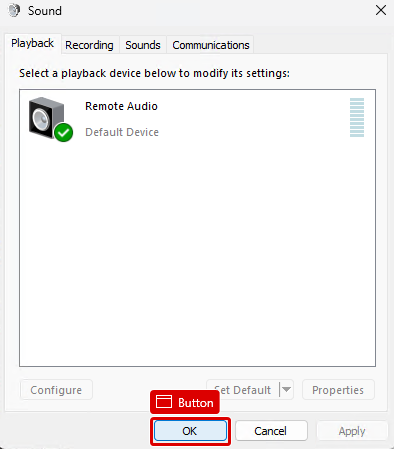
The input field should appear as shown in the following figure (the text will vary depending on the UI element you have selected).

If the window itself is not present when the action is executed, the result will be False.
Check UI element state
Turning on "Check UI element state" specifies whether the UI element is conditioned on being "enabled" or "disabled".


Contains text / Doesn't contain text
When you select "Include Text" or "Do not include text", text as the target of the condition.
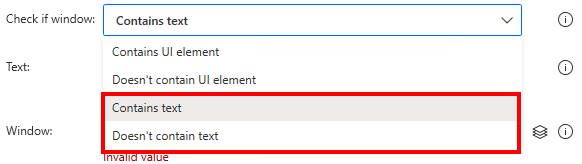
Window
Specifies the window in which to search for text.
The procedure for specifying a window is the same as for a UI element.

Text
Specifies the text to look for in the window.

If the window itself is not present when the action is executed, the result will be False.
For those who want to learn Power Automate Desktop effectively
The information on this site is now available in an easy-to-read e-book format.
Or Kindle Unlimited (unlimited reading).

You willl discover how to about basic operations.
By the end of this book, you will be equipped with the knowledge you need to use Power Automate Desktop to streamline your workflow.
Discussion
New Comments
No comments yet. Be the first one!