Get selected radio button in window Action(Power Automate Desktop)
This action obtains the status (ON/OFF) of a radio button.
How to use
From "Actions", "UI Automation", "Data extraction", Drag "Get selected radio button in window".
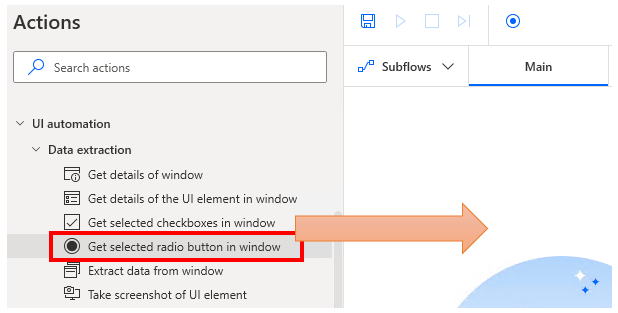
Set parameters.
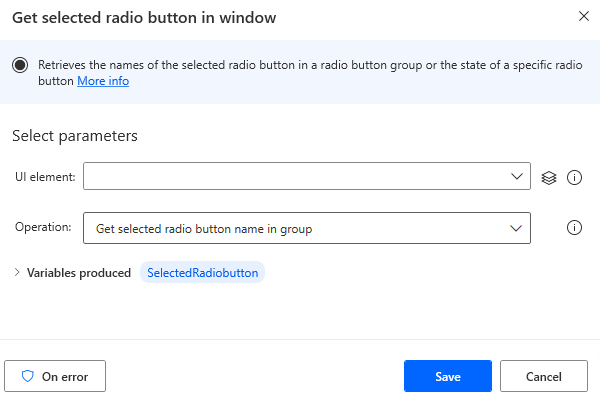
Parameter
UI element
Specifies the UI element for which information is to be retrieved.

The following pops up when you click on the input field.
If you have already registered a UI element, select the object,If not registered, click the "Add UI element" button.
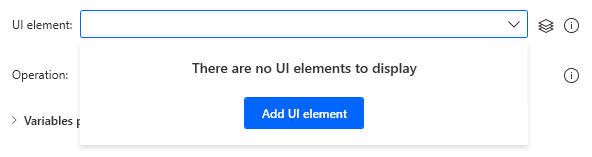
Hover the mouse over the menu item you wish to select when the next window appears.
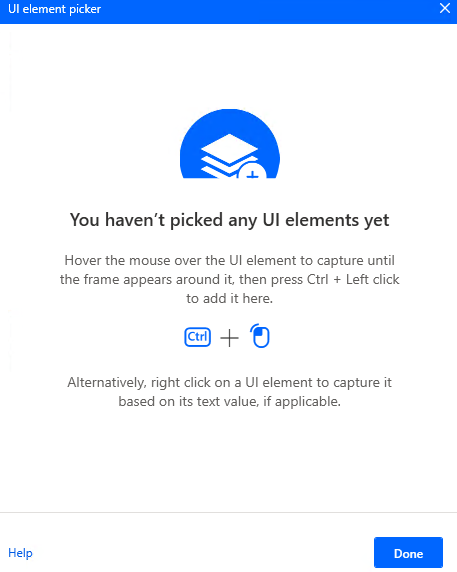
When you hover the mouse over it, it will be surrounded by a red frame.
Then hold down the Ctrl key and click.
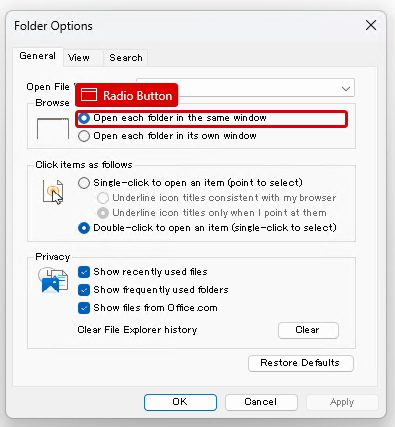
The input field should appear as shown in the following figure (the text will vary depending on the UI element you have selected).

Operation
Select "Get state of radio button".

Variables produced
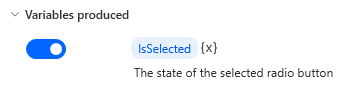
IsChecked
True if the specified radio button is ON,
False is stored if the specified radio button is OFF.
For those who want to learn Power Automate Desktop effectively
The information on this site is now available in an easy-to-read e-book format.
Or Kindle Unlimited (unlimited reading).

You willl discover how to about basic operations.
By the end of this book, you will be equipped with the knowledge you need to use Power Automate Desktop to streamline your workflow.
Discussion
New Comments
No comments yet. Be the first one!