Click UI element in window Action(Power Automate Desktop)
This action clicks on a specified object in Windows.
How to use
Drag "Click UI element in window" from "UI automation" under "Actions".

Set parameters.

Parameter
UI element
Specifies the object to click on.
The following pops up when you click on the input field.
If you have already registered a UI element, select the object,
If not registered, click the "Add new UI element" button.

Hover the mouse over the element you wish to click on in the next window that appears.
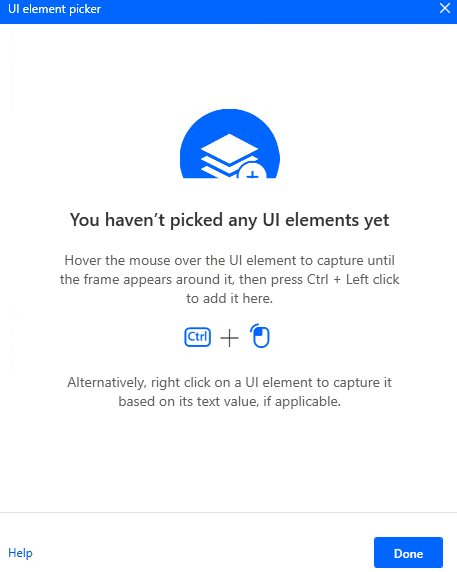
When you hover the mouse over it, it will be surrounded by a red frame.
Then hold down the Ctrl key and click.

The input field should appear as shown in the following figure (the text will vary depending on the UI element you have selected).

Simulate action
This item was added in October 2023.

When OFF, it is an actual click.
When ON, it is a virtual click.
When ON, it becomes the following state.
- The only type of click is left click.
- Clicking does not go to the foreground.
- Windows that are minimized are not clickable.
Since it is more limited than OFF and has extremely few applicable UI items, it is likely to be used with OFF.
Click type
Select which click to perform.
- Left click
- Right click
- Double click
- Left button down
- Left button up
- Right button down
- Right button up
- Middle click
In most cases, the click is used alone, while the press and release install two actions.

If "Simulate action" is OFF, it can be set.
Advanced(Click Position Adjustment)
Adjust the click position using relative position and offset as needed.
Basically, the initial state is fine,
If it is not clickable, adjust it by changing the value and testing.

Relative position specifies where to click within the red frame.
Center means to click at the center of the red frame, and Left means to click at the left edge of the red frame.
Offset is a fine adjustment in pixels from that position.



If "Simulate action" is OFF, it can be set.
For those who want to learn Power Automate Desktop effectively
The information on this site is now available in an easy-to-read e-book format.
Or Kindle Unlimited (unlimited reading).

You willl discover how to about basic operations.
By the end of this book, you will be equipped with the knowledge you need to use Power Automate Desktop to streamline your workflow.
Discussion
New Comments
No comments yet. Be the first one!