Select tab in window Action(Power Automate Desktop)
This action selects a tab in a Windows application.
This action is not available for browser tabs.
How to use
Drag "Select tab in window" from "UI automation" under "Actions".

Set parameters.
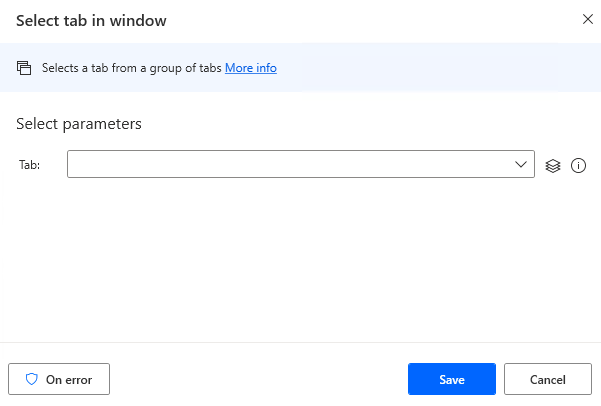
Parameter
Tab
Specifies the tab to select.

Click on the input field and the following pops up.
If you have already registered a UI element, select the target, If not registered, click the "Add UI element" button.
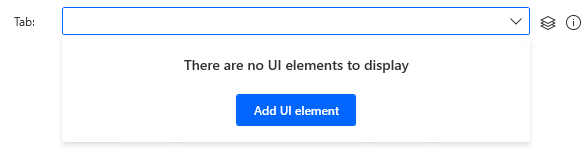
Hover the mouse over the element you wish to click on in the next window that appears.
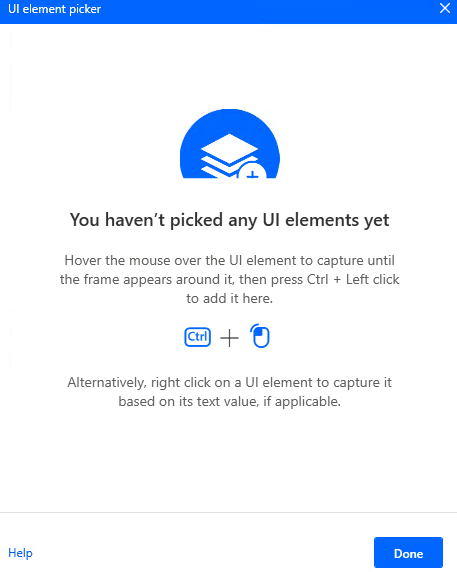
When you hover the mouse over it, it will be surrounded by a red frame.
Then hold down the Ctrl key and click.

The input field should appear as shown in the following figure (the text will vary depending on the UI element you have selected).

For those who want to learn Power Automate Desktop effectively
The information on this site is now available in an easy-to-read e-book format.
Or Kindle Unlimited (unlimited reading).

You willl discover how to about basic operations.
By the end of this book, you will be equipped with the knowledge you need to use Power Automate Desktop to streamline your workflow.
Discussion
New Comments
No comments yet. Be the first one!