If image Action(Power Automate Desktop)
This action is a companion to the "If" action and branches processing conditional on the presence or absence of an image.
How to use
Drag "If image" from "UI automation" under "Actions".
(moved from "Conditions" to "UI Automation" in the October 27, 2021 update)
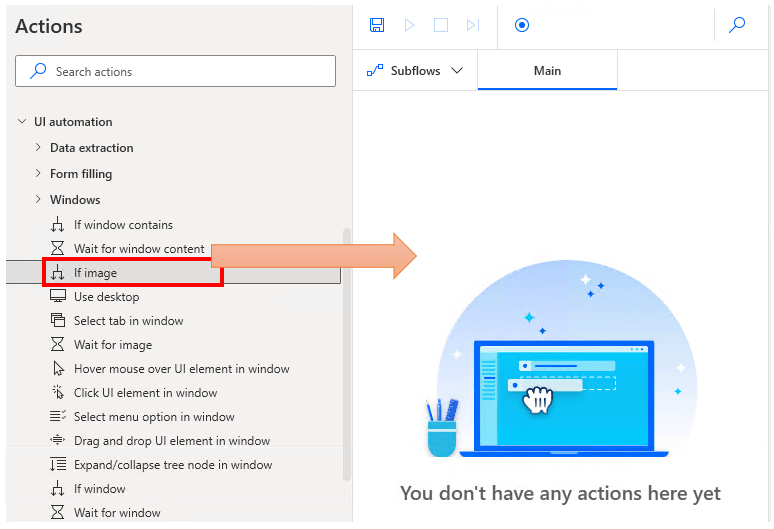
Set parameters.
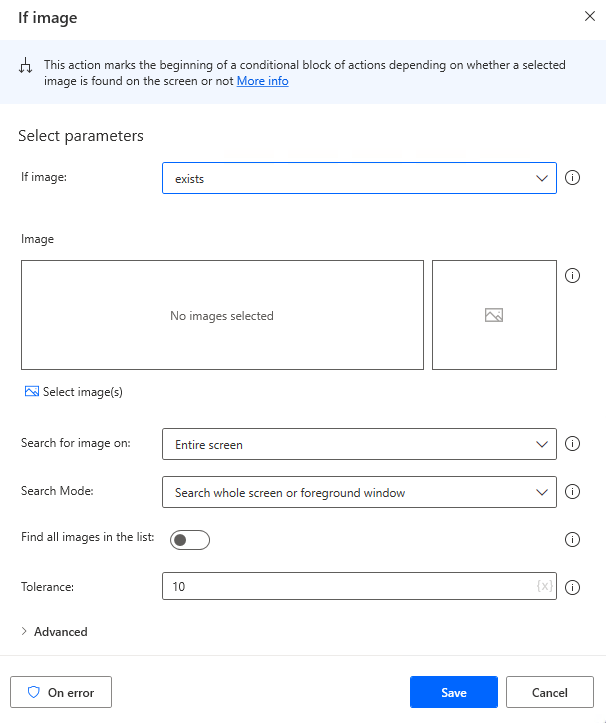
Parameters
If image
Specifies whether the image "exists" or "doesn't exist", whichever is True.
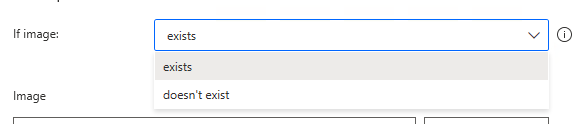
Image
Captures images of the target to be conditioned.
The larger the image, the heavier the processing will be, so it is more efficient to limit the range as much as possible. Also, since images that are scaled up or down are considered separate, the magnification should be set to 100%.
(Unless you use Power Automate Desktop to change the magnification.)
The tolerance values described below can be adjusted to some extent, but it is difficult to be practical.
Multiple images can be specified, in which case "Search all images in the list" specifies "All exist" or "Any of them exist".
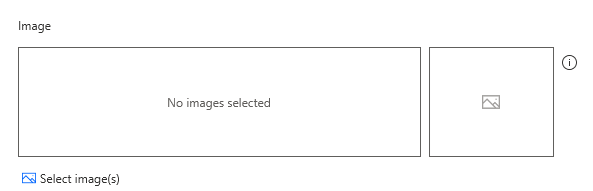
Search for Image on
Specify whether to search the entire image or only the active window.
The larger the search area, the higher the probability of a match, but the slower the process.

Search Mode

When a sub-area is specified, the position is also specified by X and Y coordinates.
A narrower search range is possible.
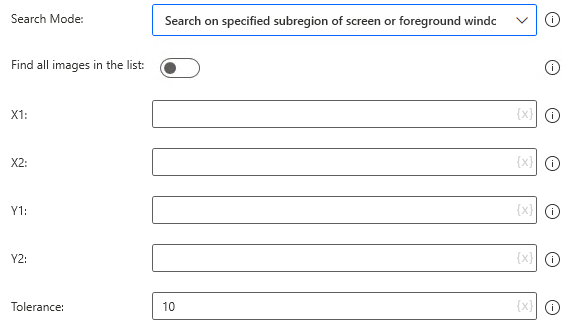
Find all images in the list
If multiple images are specified, ON means True if all of them exist.
OFF: True if any of the images exist.

Torerance
The higher the value, the more ambiguous the image search, but the heavier the search process and the greater the possibility of false positives.

Image matching algorithm
Select either "Basic" or "Advanced". Which one is appropriate depends on the image and screen, so verify by actually running the system.
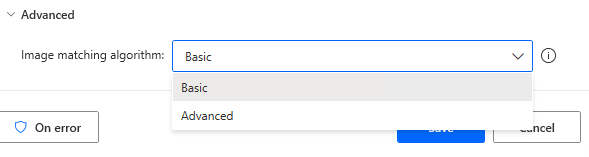
For those who want to learn Power Automate Desktop effectively
The information on this site is now available in an easy-to-read e-book format.
Or Kindle Unlimited (unlimited reading).

You willl discover how to about basic operations.
By the end of this book, you will be equipped with the knowledge you need to use Power Automate Desktop to streamline your workflow.
Discussion
New Comments
No comments yet. Be the first one!