Launch new Internet Explorer Action(Power Automate Desktop)
This is the first action to be set up for web browser automation.
Launch IE or a dedicated browser for automation.
Unless there is a reason to leave the browser launched by this action on the screen, it is recommended to close it with the "Close web browser" action after the required process is complete.
For other browsers, you will need to install an extension, but for the browser in this action, no installation is required.
However, the "Create new tab" action is not available in dedicated browsers, We recommend that you do not use tabs unless you have a special use for them, as a dedicated browser is useful.
How to use
Drag "Launch new Internet Explorer" under "Browser automation".
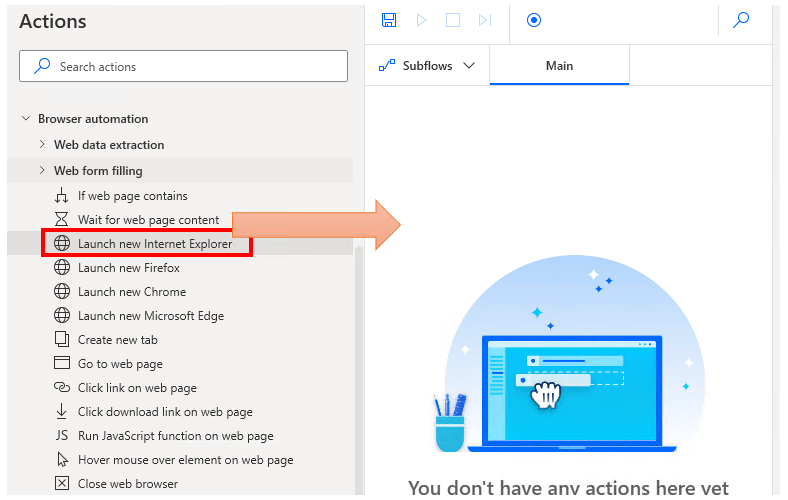
Set parameters.
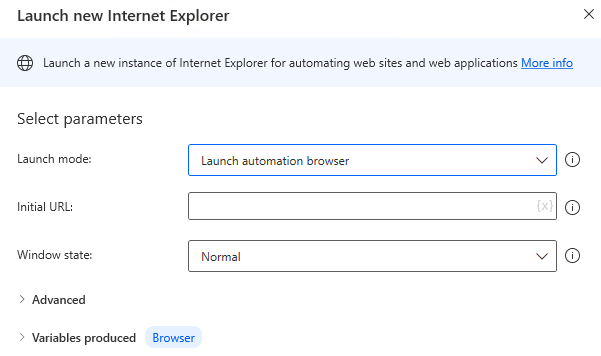
The details of the parameters here are described below,
The following settings are recommended unless there is a particular reason (e.g., it does not work properly).
| Parameter | Set value. Reds are changed as appropriate. |
|---|---|
| Launch mode | Launch automation browser |
| Initial URL | Any URL |
| Window state | Normal |
| Clear cache | ON |
| Clear cookies | ON |
| Wait for page to load | ON |
| If a pop-up dialog appears | Any |
| Custom user agent string | Blank (no change) |
Parameter
Launch mode
Specify which browser to launch and how to open it.
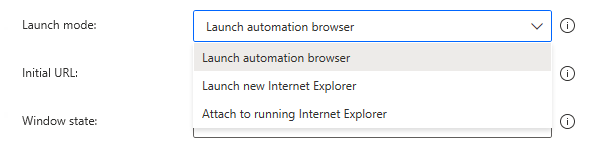
| Item | Description |
|---|---|
| Launch automation browser | Recommended. Open a new dedicated browser for automation. |
| Launch new Internet Explorer | Open a new Internet Explorer. |
| Attach to running Internet Explorer | Deprecated. This setting makes already opened IEs the target of the automation. In this configuration, the subsequent parameters are unique and can be one of the following three patterns. - Specify a URL that should already be open. - Specify a title that should already be open. - Use IE in the foreground. In many cases, when you actually run the program, it does not connect properly, This type of operation is more stable when started from scratch, This type of operation is deprecated unless it is absolutely necessary. |
Initial URL
Required field. Specify the URL of the website to be opened when the browser is launched.

Window state
Specifies the size of the browser.
There are two sizes: standard, which leaves the size to the browser, and maximized/minimized.
Standard is recommended if there is no particular reason.
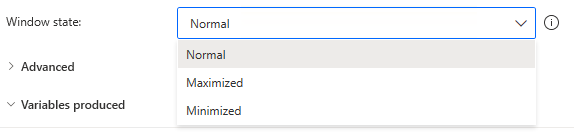
Clear cache
Specifies whether the browser cache should be deleted on startup.
It is safer to clear it (ON) in terms of automation, though,
If you usually use IE on that computer,
If you are using IE on that computer, you should consider whether to clear the cache when "Launch new Internet Explorer" is selected.
(In fact, it is preferable to reconsider using the browser you normally use for automation.)
In the case of "Launch automation browser" Since there is no need to be concerned, turn it ON.

Clear Cookies
Specify whether to delete browser cookies on startup.
It is safer to clear (ON) in terms of automation, though,
If you usually use IE on that computer, it would be highly inconvenient to delete cookies in the case of "Launch new Internet Explorer".
(Rather, it is preferable to reconsider using the browser you normally use for automation itself)
In the case of "Launch automation browser" Since there is no need to be concerned, turn it ON.

Wait for page to load
ON is recommended because turning OFF will cause the page to move to the subsequent action before it finishes loading.
If the initial URL is a slow-loading page and many other actions are inserted before the next web browser action, there is room for consideration, but depending on the situation, the flow may not work properly, so basically ON is safe.

Timeout on webpage load
This is displayed when "Wait for page to load" is ON.
Sets the maximum number of seconds to wait. An error will occur if this number of seconds is exceeded.

If a pop-up dialog appears
Specifies how the dialog is handled when it is displayed at the initial URL.
- Close it
- Press the button
- Do nothing
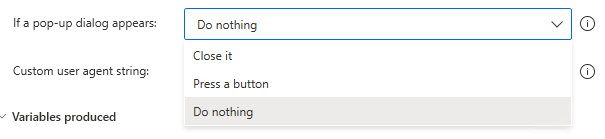
For "Press the button", additionally specify the name of the button.

Custom user agent string
The item appears only when "Start Automation Browser" is selected.
It specifies what browsers, devices, and operating systems are visible to the web server.
Since this is a technical item and changing it is a gray area, basically leave it blank.
However, if the administrator of the web server to which the user is accessing the site specifies this item, it should be changed.

Variables produced
Browser
This variable indicates the browser that was invoked.
It is used as a parameter to specify the browser for subsequent actions.
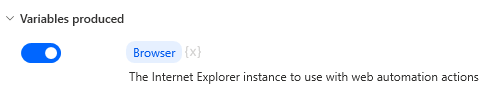
For those who want to learn Power Automate Desktop effectively
The information on this site is now available in an easy-to-read e-book format.
Or Kindle Unlimited (unlimited reading).

You willl discover how to about basic operations.
By the end of this book, you will be equipped with the knowledge you need to use Power Automate Desktop to streamline your workflow.
Discussion
New Comments
No comments yet. Be the first one!