Create new tab Action(Power Automate Desktop)
This action adds a tab to the Web browser.
The browser must be activated with the following action before this action can be used.
It is not available when launched with "Start a new Internet Explorer".
Unless you have a reason to keep the tab on the screen, We recommend that you close the tab after you have completed the necessary processing by using the "Close web browser" option.
How to use
Under "Browser automation", drag "Create new tab" and place it below the browser launch action.
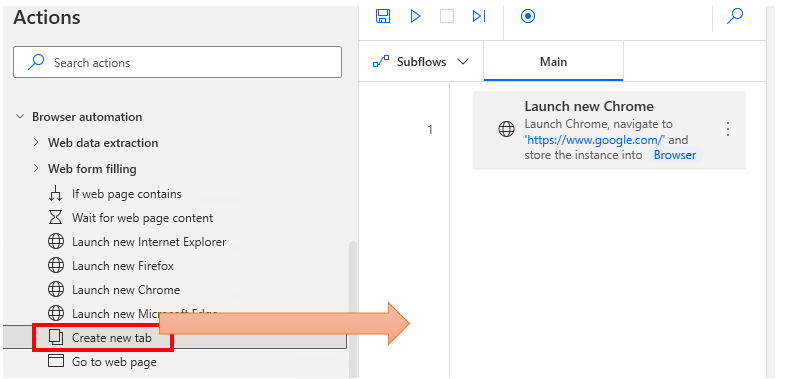
Set parameters.
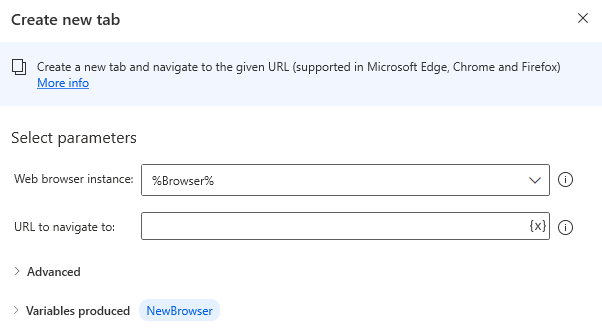
Parameter
Web browser instance
Specifies the browser (Variables produced by the launch action) to which the tab will be added.

URL to navigate to
Specify the URL of the website to be opened at the same time the tab is added.

Wait for page to load
ON is recommended because turning it OFF will cause the page to move to the subsequent action before it finishes loading.
If the initial URL is a slow-loading page and many other actions are inserted before the action to use the additional tab, there is room for consideration, but it is safer to leave it ON.

Timeout on Webpage load
This item is displayed when "Wait for page to load" is ON.
Sets the maximum number of seconds to wait.
If this number of seconds is exceeded, an error will occur.

If a pop-up dialog appears
Specifies how the dialog is handled when it is displayed at the "URL to navigate to".
- Close it
- Press a button
- Do nothing
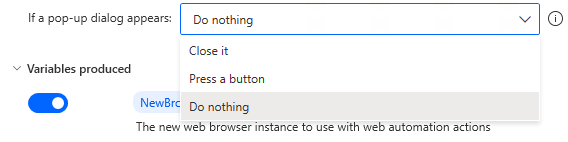
For "Press the button", additionally specify the name of the button.

Variables produced
NewBrowser
This variable indicates the browser (tab) that was started.
It is used as a parameter for subsequent actions.

---
Discussion
New Comments
No comments yet. Be the first one!