Get details of element on web page Action(Power Automate Desktop)
Get text and other information in a Web page.
- Text
- Tooltip text
- Image URL
- Linked URL
- Existence or non-existence
This action targets browsers launched with the following actions.
How to use
First, open the page for which you want to retrieve information.
Then, under "Browser automation" and "Web data extraction", drag "Get details of element on web page" and place it below the browser launch action.
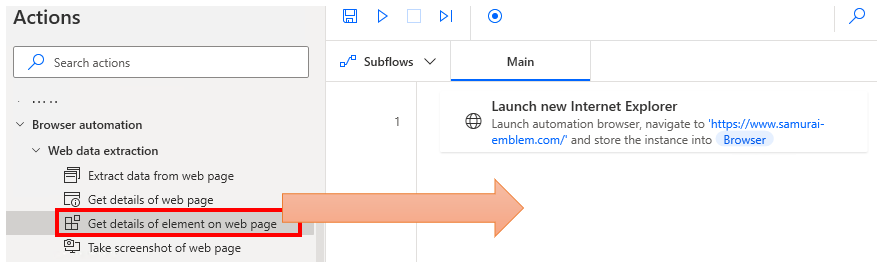
Set parameters.
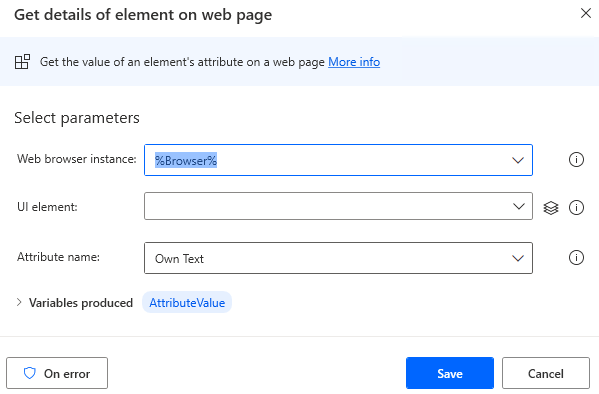
Parameter
Web browser instance
Specify the target browser (Variables produced by the startup action).
The target Web page must be displayed in the specified browser at the time this action is executed.

UI element
Specify the target HTML element.
Click on the input field and the following pops up.
If the UI element is already registered, select the target, If not, click the "Add UI element" button.
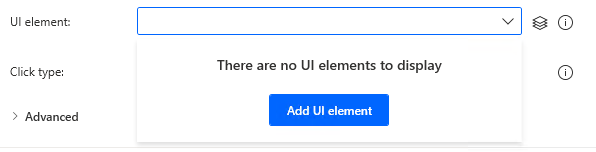
Hover the mouse over the target when the following window appears.
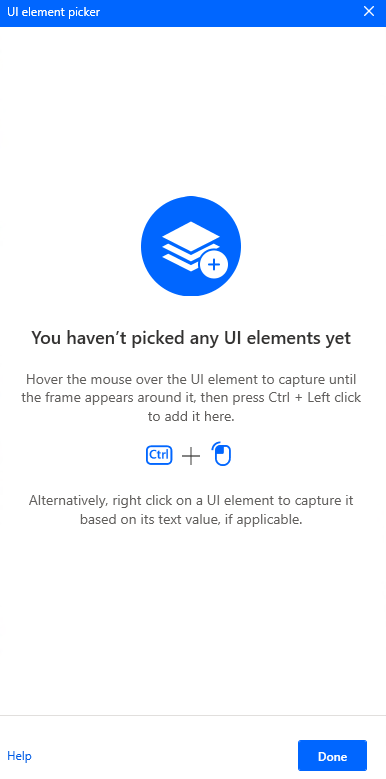
When you hover the mouse over it, it will be surrounded by a red frame.
Then hold down the Ctrl key and click.

The input field should appear as shown in the following figure (the text will vary depending on the UI item selected).

Attribute name
| Item | Description |
|---|---|
| Own Text | Get the displayed text. |
| Title | Get the content of the Title attribute (tooltip that appears when the mouse is hovered over it). |
| Source Link | Get the src attribute (URL of the image to be displayed) and other attributes of the image (IMG tag). |
| HRef | Get the href attribute (URL of the link destination), etc., of the action (A tag). |
| Exists | Get whether the HTML element exists. - Exists...true. - Not exist...false. |
| Disabled | Gets whether the HTML element is disabled. - Disabled...true. - Enabled...false. |
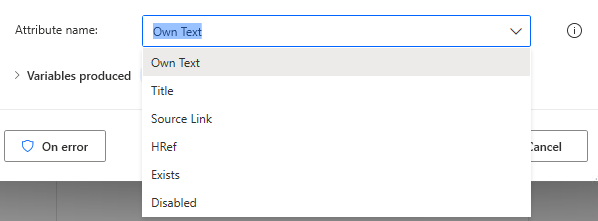
Variables produced
AttributeValue
The retrieved value is stored.
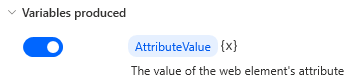
For those who want to learn Power Automate Desktop effectively
The information on this site is now available in an easy-to-read e-book format.
Or Kindle Unlimited (unlimited reading).

You willl discover how to about basic operations.
By the end of this book, you will be equipped with the knowledge you need to use Power Automate Desktop to streamline your workflow.
Discussion
New Comments
No comments yet. Be the first one!