Click link on web page Action(Power Automate Desktop)
This action clicks on a link (a tag) on a web page.
This action targets the browser launched by the following action.
How to use
Under "Browser automation", drag "Click link on web page" and place it below the browser launch action.

Set parameters.
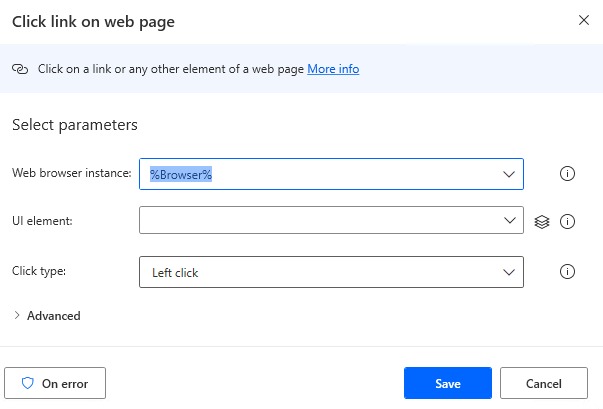
Parameter
Web browser instance
Specify the target browser (Variables produced by the startup action).
The URL with the link you wish to click must be visible in the specified browser at the time this action is executed.

UI element
Specify the target link.(HTML element)
Click on the input field and the following pops up.
If the UI element is already registered, select the target, If not, click the "Add UI element" button.
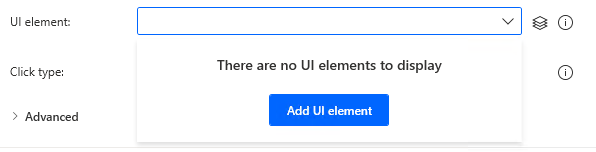
Hover the mouse over the target when the following window appears.
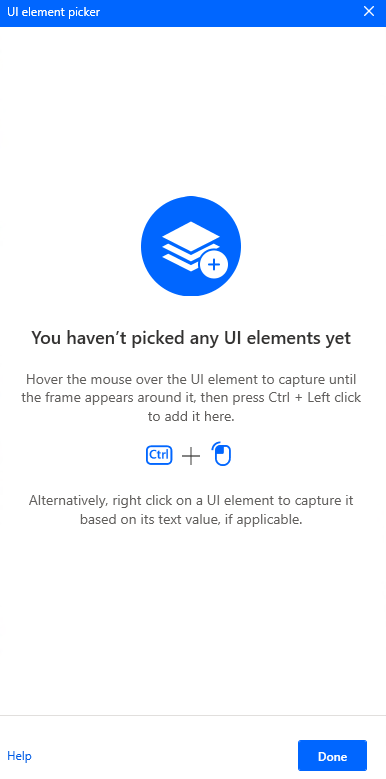
When you hover the mouse over it, it will be surrounded by a red frame.
Then hold down the Ctrl key and click.
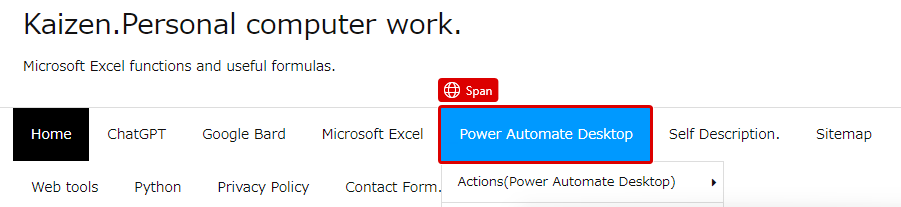
The input field should appear as shown in the following figure (the text will vary depending on the UI item selected).

Click type
Select from the following.
- Left click
- Right click
- Double click
- Left button down
- Left button up
- Right button down
- Right button up
- Middle click
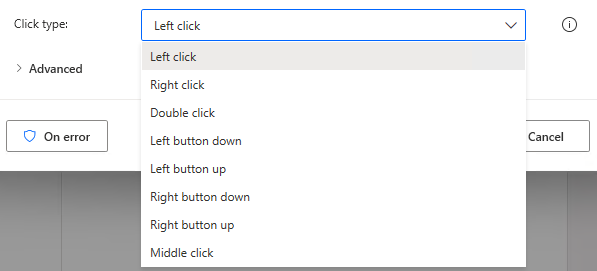
Send physical click
It is basically fine to leave it OFF, though, When JavaScript is activated on link clicks, If there are special behaviors such as focus movement or extensions related If you have special behavior such as focus movement or extensions related to the link, it may not work.
In such cases, turning it ON may solve the problem.

Wait for page to load
ON is recommended because turning it OFF will cause the page to move to the subsequent action before it finishes loading.
If the page is slow to load and many other actions are inserted before the next web browser action, there may be room for consideration, Basically, it is safe to turn ON.

Timeout on webpage load
This item is displayed when "Wait for page to load" is ON.
Sets the maximum number of seconds to wait.
If this number of seconds is exceeded, an error will occur.

If a pop-up dialog appears
Specifies how the dialog is handled when it is displayed at the "To URL".
- Close it
- Press a button
- Do nothing
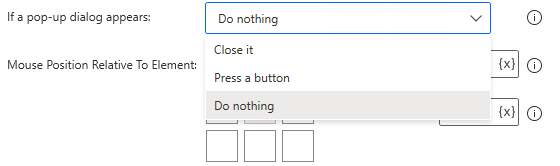
For "Press the button", additionally specify the name of the button.

Mouse Position Relative to Element
Select where to click on the "UI Element" from the upper left corner, upper center, upper right corner, left center, center, right center, lower left corner, lower center, and lower right corner.
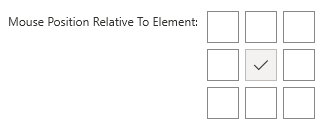
Offset X and Y
Adjust the click position in pixel units.
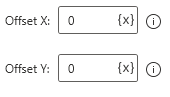
For those who want to learn Power Automate Desktop effectively
The information on this site is now available in an easy-to-read e-book format.
Or Kindle Unlimited (unlimited reading).

You willl discover how to about basic operations.
By the end of this book, you will be equipped with the knowledge you need to use Power Automate Desktop to streamline your workflow.
Discussion
New Comments
No comments yet. Be the first one!