Retrieve email messages Action(Power Automate Desktop)
This action receives mail from an IMAP server.
You can also receive Gmail, although you need to change the settings on the Gmail side.
Sending and receiving Gmail(Power Automate Desktop)
How to use
Drag "Retrieve email messages" from "Email" under "Actions".
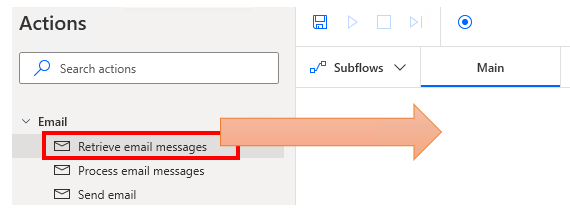
Set parameters.
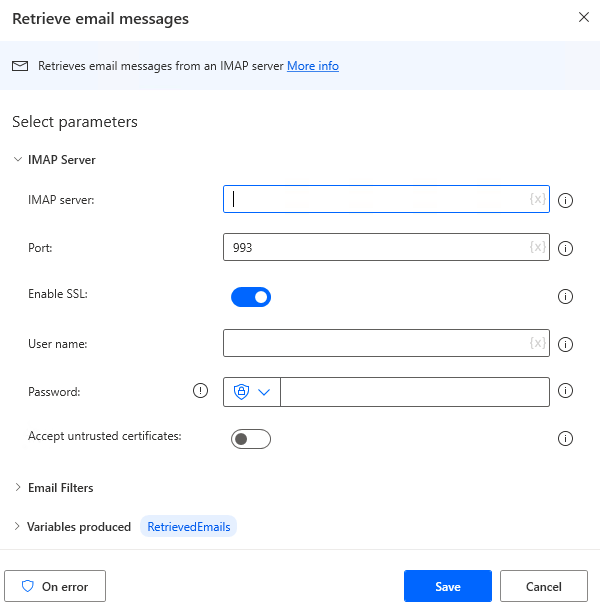
Parameter
IMAP Server
Specify the domain name or IP address provided by the provider or mail server administrator.

Port
Specify the number provided by your provider or mail server administrator.
In most cases, this is 993.

Enable SSL
Turn ON to receive mail with SSL encryption.
The user is not aware of any other encryption other than this setting.
For security reasons, it is often not available unless it is ON, so follow the instructions of the provider or mail server administrator.

User Name / Password
Specify the user name (e-mail address) and password to log in.

Accept untrusted certificates
Basically set to ON for stronger security.
If the IMAP server can be less trusted, though, turn it OFF, It is only safe in some cases, such as when it is an in-house server.
Again, follow the instructions of your provider or mail server administrator.

Mail Folder
Specify the folder where you want to search for mail.

Retrieve
Specify the target of retrieval (all mail or unread/read).

Mark as read
Specifies whether the retrieved e-mail should be marked as read if it is unread.

From and To (e-mail address), Subject, Body
Specify search conditions.
Although the system will work without specifying search conditions, it will slow down when there are many results, It is recommended to specify conditions to narrow down the search results as much as possible.
Since there is no date/time condition in this field, it must be handled in the subsequent action.
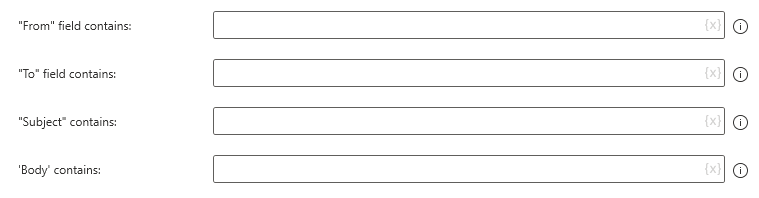
Save attachments
To save attachments, specify an additional destination folder.

Variables produced
RetrievedEmails
The result of the retrieval is stored as a List of Email messages.
Because it is a list, it is repeated "For Each" to process each individual email.

For those who want to learn Power Automate Desktop effectively
The information on this site is now available in an easy-to-read e-book format.
Or Kindle Unlimited (unlimited reading).

You willl discover how to about basic operations.
By the end of this book, you will be equipped with the knowledge you need to use Power Automate Desktop to streamline your workflow.
Discussion
New Comments
No comments yet. Be the first one!