Process email messages Action(Power Automate Desktop)
The action is to do any of the following to an email retrieved by IMAP
- Unread
- Delete
- Move Folder
- Unread + Move Folder
How to use
Drag "Process email messages" from "Email" under "Actions".
This action has an order of installation and should be put in place as follows
- Retrieve email messages
- For each
- Process email messages
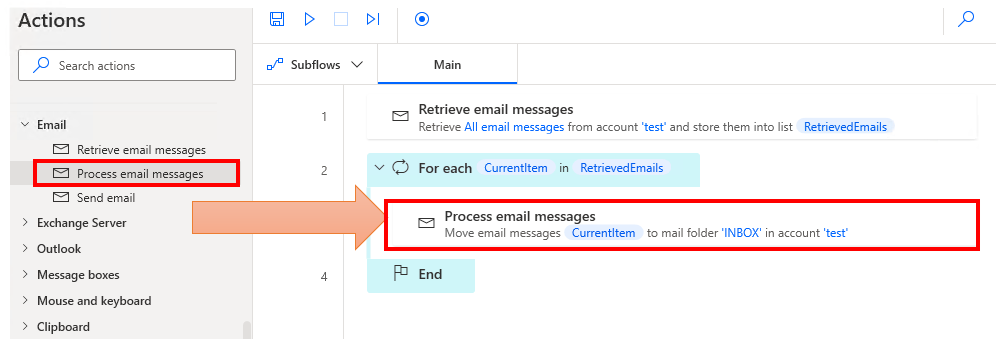
First, retrieve the List of Email messages (the default variable name is RetrievedEmails) with the "Retrieve email messages" action.
Then iterate through the List of Email messages "For each".
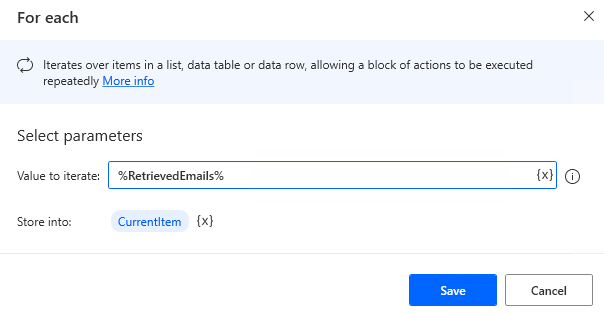
Then, in the "For each" section, the "Process mail messages" will be put in place.
Therefore, the acquisition condition of "Retrieve email messages" is the condition of the e-mail message to be processed, However, depending on the properties of the Mail message, it may not be possible to determine the message by itself, In that case, you will need to add "IF" and so on in "For each".
Parameters
IMAP server, Port, Enable SSL, User name, Password, Accept Untrusted Certificates
Same settings as in "Retrieve email messages".
Email message(s) to process
Specify the target mail message.
Basically, the Variables produced by "For each" (default variable name: CurrentItem) will be used.

Operation
Specify the operation to be performed on the target.
When moving a folder, specify the name of the folder to be moved.
- Delete email messages from server
- Mark email message as unread
- Move email message to mail folder
- Mark email message as unread and move to mail folder
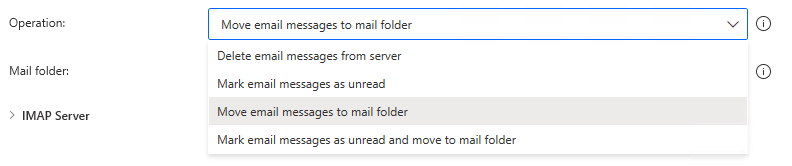
For those who want to learn Power Automate Desktop effectively
The information on this site is now available in an easy-to-read e-book format.
Or Kindle Unlimited (unlimited reading).

You willl discover how to about basic operations.
By the end of this book, you will be equipped with the knowledge you need to use Power Automate Desktop to streamline your workflow.
Discussion
New Comments
No comments yet. Be the first one!