Rename Excel worksheet Action(Power Automate Desktop)
This action changes the name of an Excel worksheet.
How to use
First, specify the Excel file whose data you want to read in the Launch Excel Action or the Attach to Running Excel Action, then drag the Rename Excel worksheet Action from Excel onto the workspace.
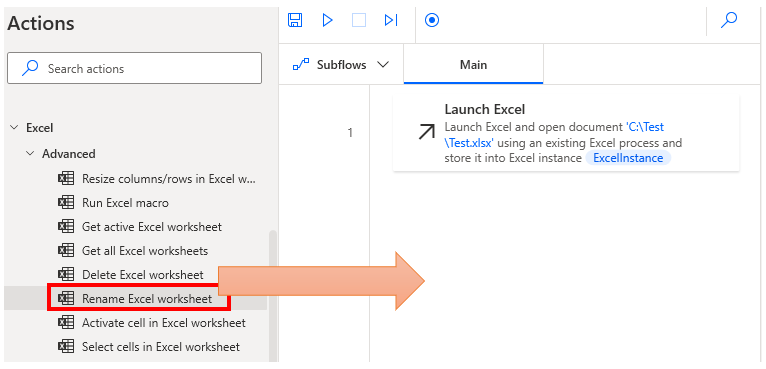
Set parameters.
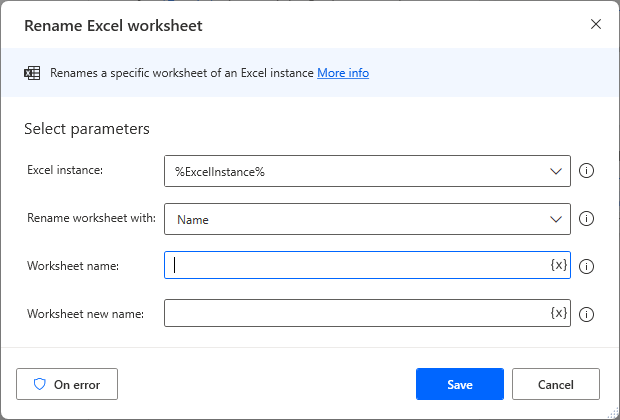
Parameters
Excel instance
Specify the Variables produced for the Launch Excel Action or the Attach to running Excel Action.

Rename worksheet with
Specify the worksheet to be renamed and the name of the worksheet to be renamed.
Select either "Name" or "Index" as the worksheet designation method.

Name
Specifies the name of the worksheet.

Index
Specify by sequential number with the leftmost number as 1.

Worksheet new name
Specify the name of the worksheet to be changed.

Variables produced
Not present in this Action.
On error
Error handling is performed as needed.
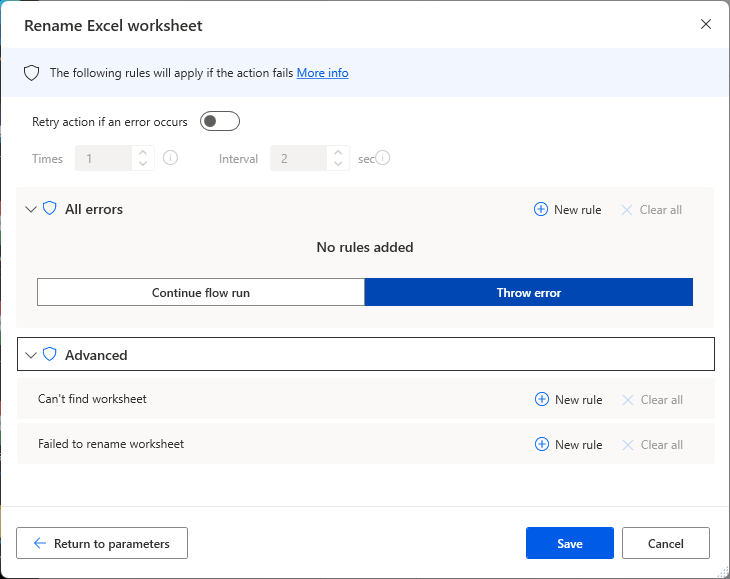
For those who want to learn Power Automate Desktop effectively
The information on this site is now available in an easy-to-read e-book format.
Or Kindle Unlimited (unlimited reading).

You willl discover how to about basic operations.
By the end of this book, you will be equipped with the knowledge you need to use Power Automate Desktop to streamline your workflow.
Discussion
New Comments
No comments yet. Be the first one!