Save Excel Action(Power Automate Desktop)
Save Excel is an Action that saves changes to a file.
Close Excel Action also saves to a file, but this action leaves the Excel file open after saving.
This means that you may want to save the file in case of errors during the process, or if you want to keep the file visible after saving.
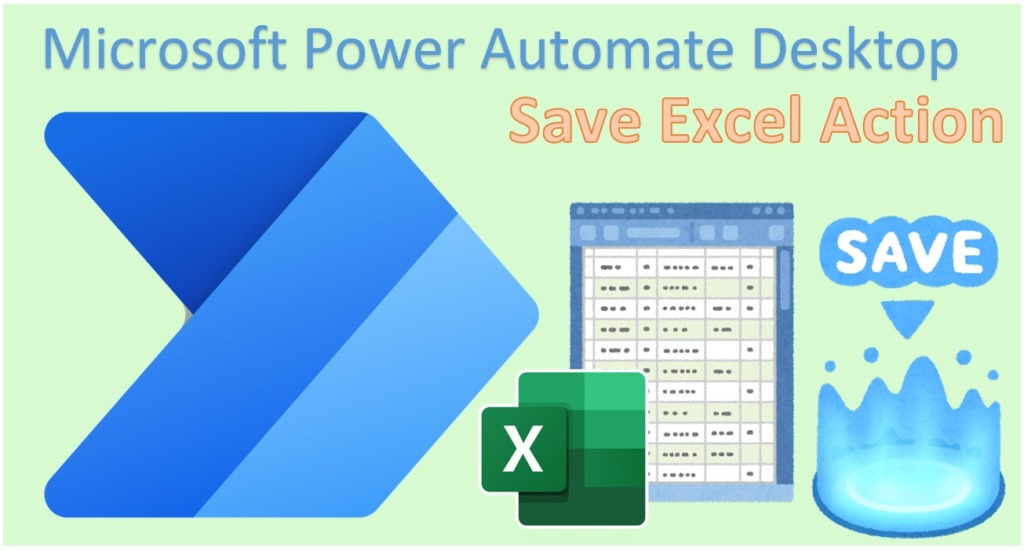
How to use
First, open an Excel file by Launch Excel Action or Attach to running Excel Action, make some edits, and then drag Save Excel Action from Excel to the Workspace.
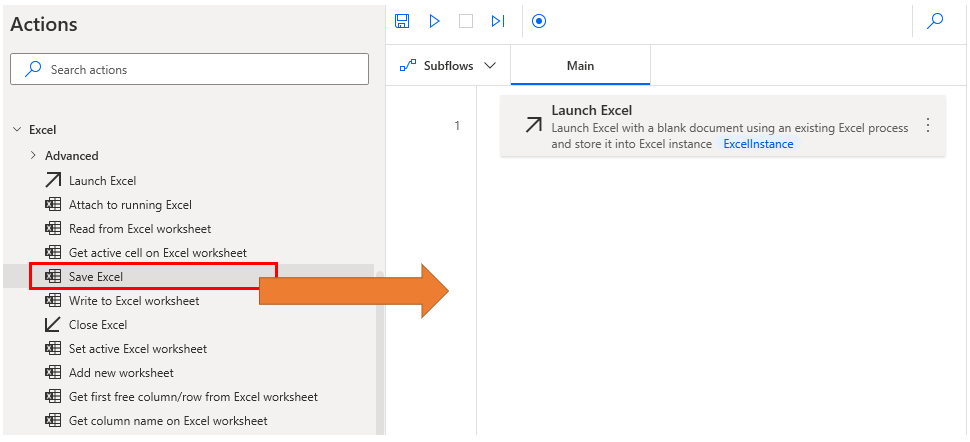
Set parameters.
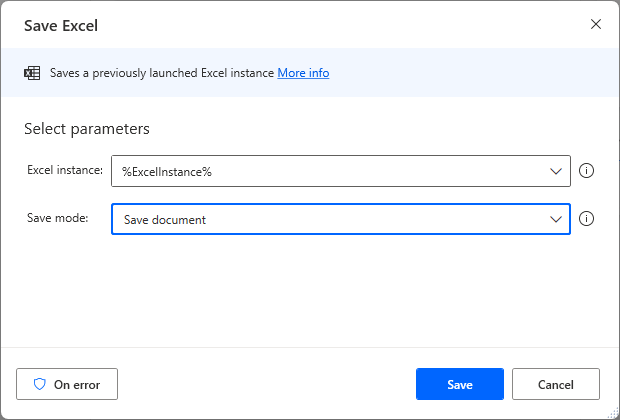
Parameters
Excel instance
Specify the Excel file to save.
Specify the variables generated by Launch Excel Action and Attach to running Excel Action in this field.

Save mode
| Selected | Description |
|---|---|
| Save ducument | Does not specify where and in what format to save. |
| Save ducument as | Specify the save location and format. |

Document format
Specify the file saving format only when Save mode is Save document as.
In most cases, specify Default (From extension).
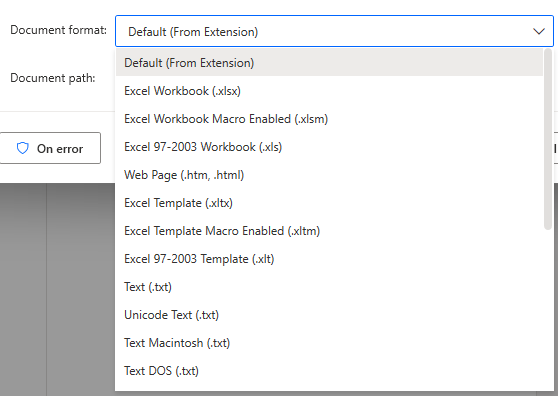
Document path
Only if the Save mode is Save document as. Specify the location of the file in any of the following ways
- Key Entry
- Click on file icon for dialog
- Specify file info variables
When specifying variables, the main case would be for the tool user to select a file using the Display select file dialog Action.
If there is a possibility that the specified file does not exist, it is recommended to check its exist beforehand.
Variables produced
Not present in this action.
On Error
Error handling is performed as needed.
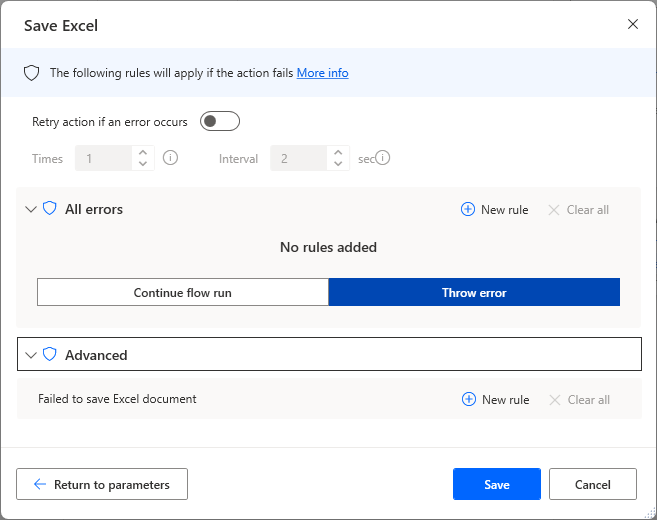
Failed to save Excel document
No write permission for the saved file or destination directory, etc.
This is an error when a file fails to be saved.
For those who want to learn Power Automate Desktop effectively
The information on this site is now available in an easy-to-read e-book format.
Or Kindle Unlimited (unlimited reading).

You willl discover how to about basic operations.
By the end of this book, you will be equipped with the knowledge you need to use Power Automate Desktop to streamline your workflow.


Discussion
New Comments
No comments yet. Be the first one!