Close Excel Action(Power Automate Desktop)
The Close Excel Action closes and saves the Excel file opened in Launch Excel Action or Attach to running Excel Action .
If you want to save the file without closing it, use Save Excel Action.
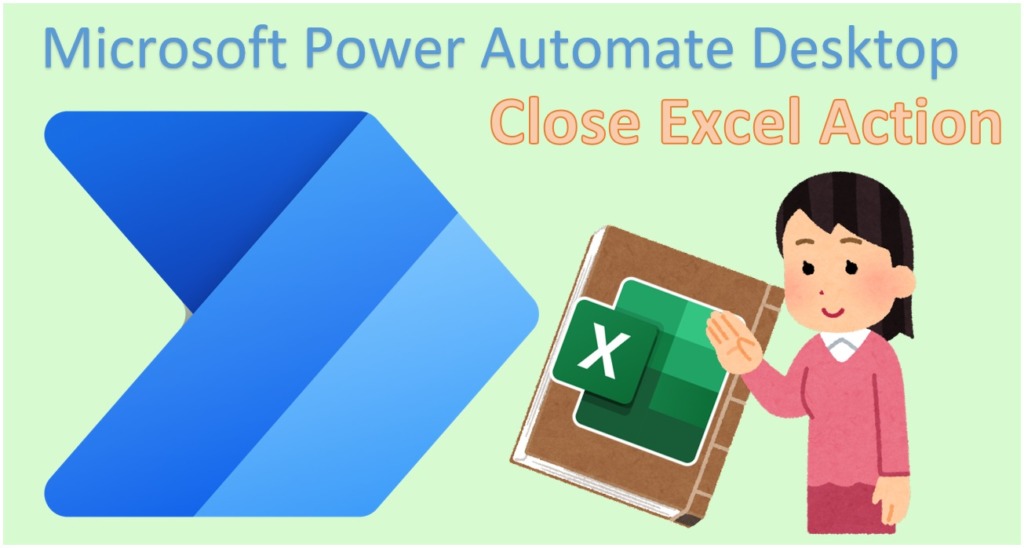
- 1. How to use
- 2. Links
- 2.1. Excel Actions.
- 2.2. Examples of Use
- 2.2.1. How to convert URL parameters (GET parameters) into Data table.
- 2.2.2. How to rank a list of numbers.
- 2.2.3. How to get the deviation.
- 2.2.4. Send newsletter. Email one line at a time from an Excel book.
- 2.2.5. Transcribing from one Excel book to another.
- 2.2.6. How to get the last business day of the specified month.
- 2.2.7. How to get the number of business days for a specify month.
- 2.2.8. How to get the number of business days within a specified period.
- 2.2.9. How to get the least common multiple and greatest common divisor.
- 2.2.10. How to convert between Roman numerals and Arabic numerals.
- 2.2.11. How to get the median.
- 2.2.12. How to get the standard deviation.
- 2.2.13. How to get the mode.
- 2.2.14. How to convert CSV files to Excel files
- 2.2.15. How to convert Excel files to CSV files.
- 2.2.16. How to record the contents of an incoming email line by line in an Excel book.
- 2.2.17. Create a table of contents for sheet names in an Excel book.
- 2.2.18. Delete rows of Excel with specific conditions.
- 2.2.19. How to open Excel in the background.
- 2.2.20. How to delete multiple rows/columns in Excel.
- 2.2.21. How to read an Excel file and process it line by line in a loop.
How to use
Drag Close Excel Action from Excel onto the workspace.
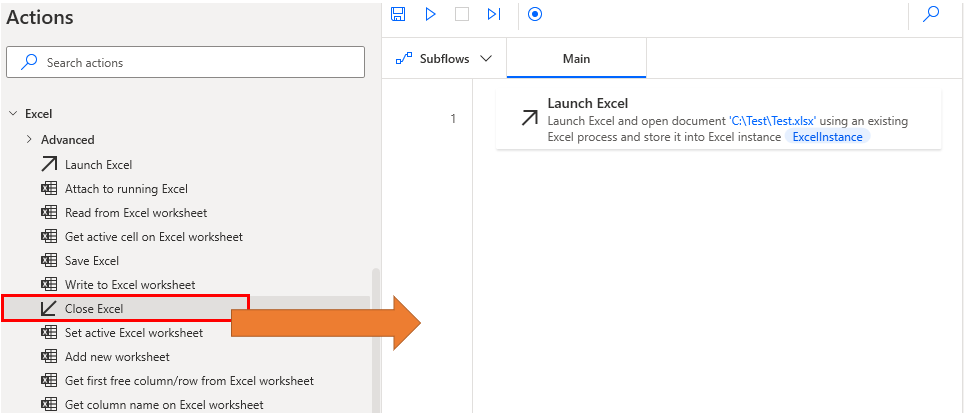
Set Parameters.

Parameters
Excel instance
Specify the target Excel file.
Specify the Variables produced for the Launch Excel Action or the Attach to running Excel Action.

Before closing Excel
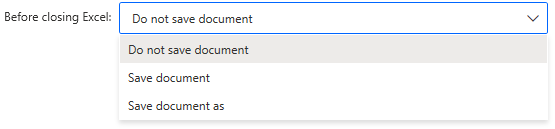
| Value | Description |
|---|---|
| Do not save document | Close without saving. |
| Save document | Save the updates. |
| Save document as | Specify additional file paths and file formats. |
Document format
Only if Before closing Excel is Save document as, specify an additional file saving format.
In most cases, Default (From Extensions) is specified.
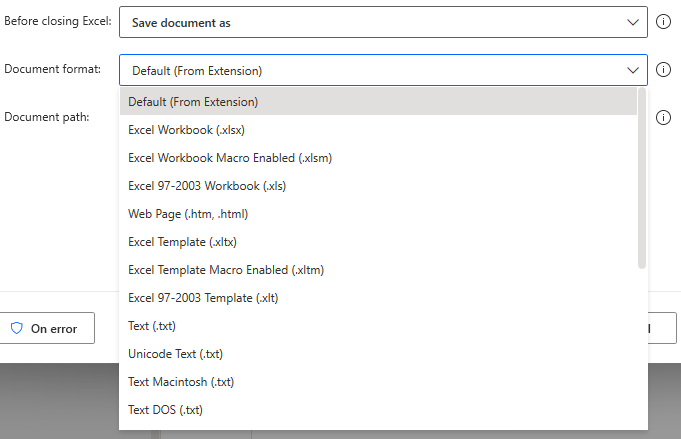
Document path
Only if Before closing Excel is Save document as, specify an additional file location in one of the following ways
- Key Entry
- Click on file icon for dialog
- Specify file info variables
When specifying variables, Display select file dialog is used.
The main case will be that the tool user selects a file.
If there is a possibility that the specified file already exists If the specified file may already exist, it is recommended to check its existence in advance.
Variables produced
Not present in this action.
On Error
Error handling is performed as needed.
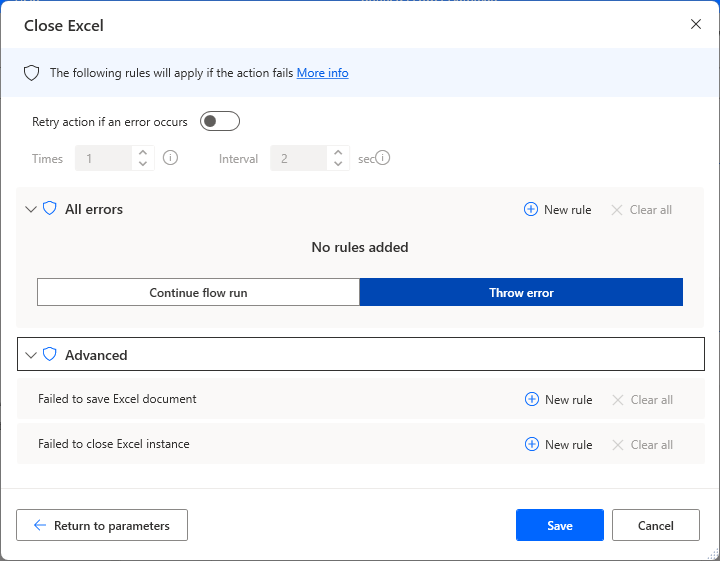
Failed to save Excel document
This is an error when a file fails to save, for example, because the user does not have write permission to the destination directory.
Failed to close Excel instance
This error occurs when the Excel application fails to close.
If this occurs, it is recommended to check if the file has been saved and restart the computer.
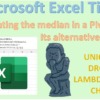

Discussion
New Comments
No comments yet. Be the first one!