Delete from Excel worksheet Action(Power Automate Desktop)
Action to delete a cell or range of cells.
How to use
First, specify the Excel file whose data you want to read in the Launch Excel Action or the Attach to Running Excel Action, then drag the Delete from Excel worksheet Action from Excel onto the workspace.
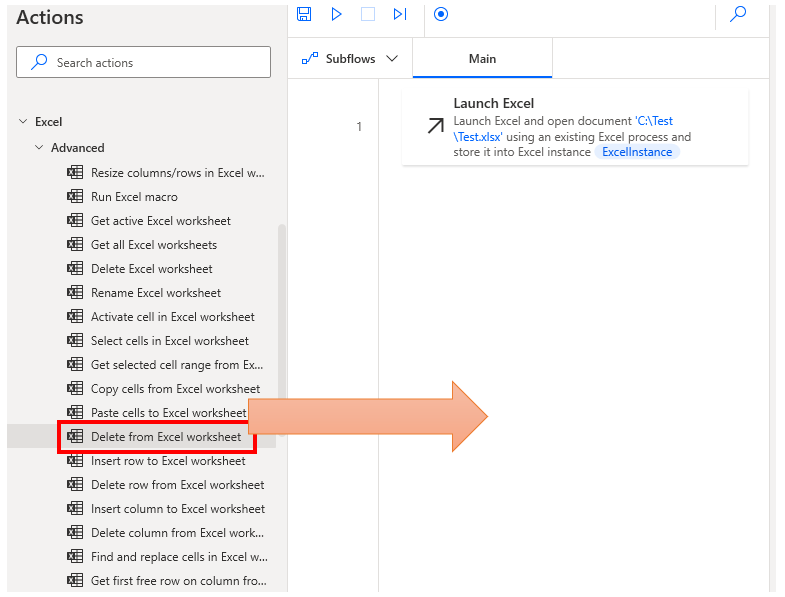
Set parameters.
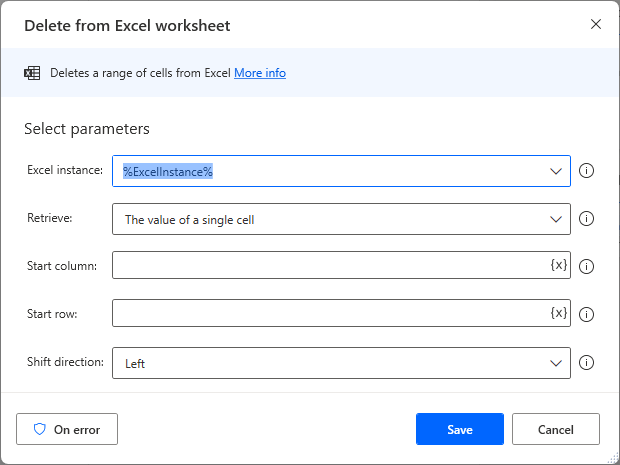
Parameters
Excel instance
Specify the target Excel file.
Specify the Variables produced for the Launch Excel Action or the Attach to running Excel Action.

Since the active worksheet is the target, if you want to target a workbook with multiple worksheets, you should also specify the sheet in the Set active Excel worksheet.
Retrieve
Specifies the range to be deleted.
Additional parameters to be specified depend on the selection.

The value of a single cell
Deletes only one cell.
Specify the cell position in "Start column" and "Start row".
If both 1 is specified, A1 cell is deleted.
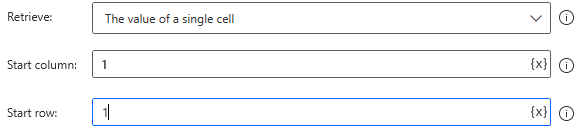
Values from a range of cells
Deletes a cell range.
In this case, the last row and column are specified as well as the first.
The following will delete the cell range from A1 to E21.
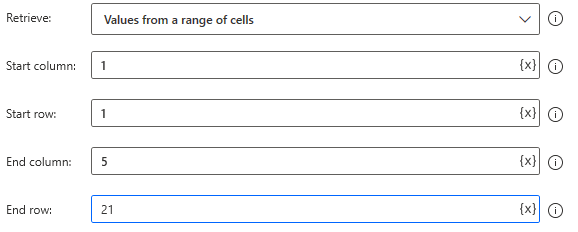
Shift direction
Select whether to shift left or up after deletion.

Variables produced
Not present in this Action.
On error
Error handling is performed as needed.
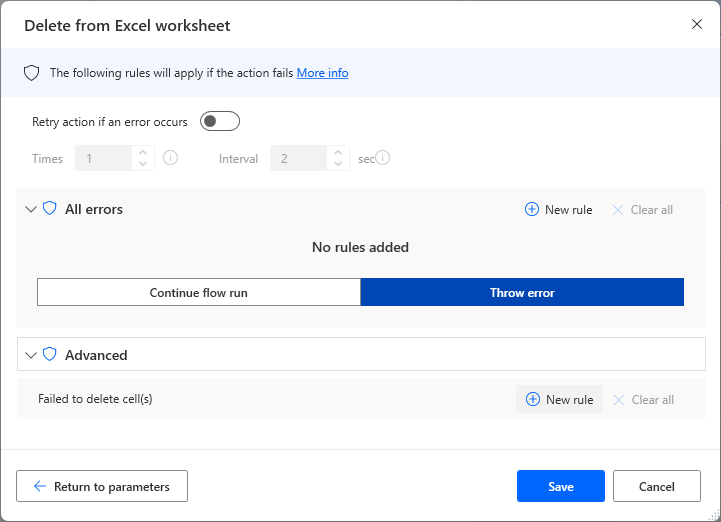
For those who want to learn Power Automate Desktop effectively
The information on this site is now available in an easy-to-read e-book format.
Or Kindle Unlimited (unlimited reading).

You willl discover how to about basic operations.
By the end of this book, you will be equipped with the knowledge you need to use Power Automate Desktop to streamline your workflow.
Discussion
New Comments
No comments yet. Be the first one!