Copy cells from Excel worksheet Action(Power Automate Desktop)
This action copies a specified range of cells.
The copied content is pasted using Paste cells to Excel worksheet Action.
How to use.
Specify the target file in Launch Excel Action or Attach Running Excel Action and drag Copy cells from Excel worksheet Action from Excel to the Workspace.
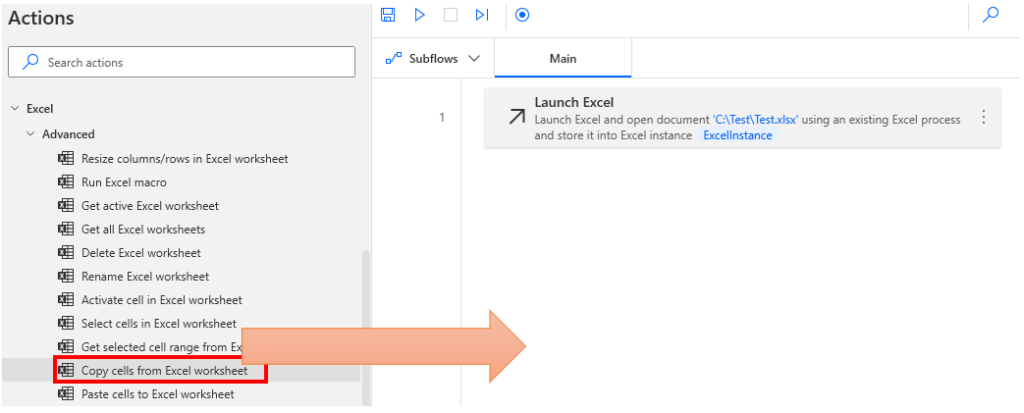
Set parameters.
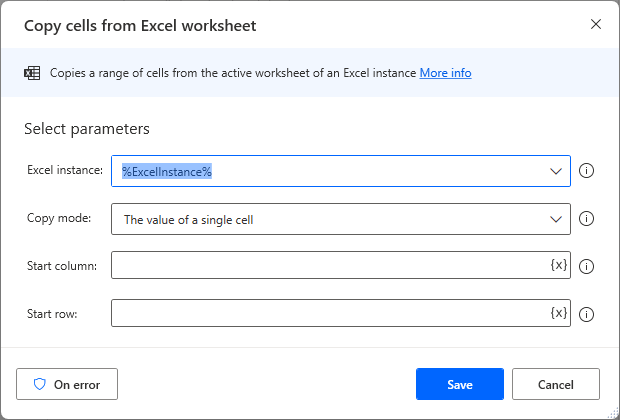
After this, it must be pasted into another cell range using Paste cells to Excel worksheet.
Parameters
Excel instance
Specify the target Excel file.
Specify the Variables produced for the Launch Excel Action or the Attach to running Excel Action.

Copy mode
Select how to set the cell range to be copied.
Additional parameters to be specified depend on the selection.
If the file has more than one sheet, it is not clear which sheet is active.
Specify the sheets in the Set active Excel worksheet Action first.
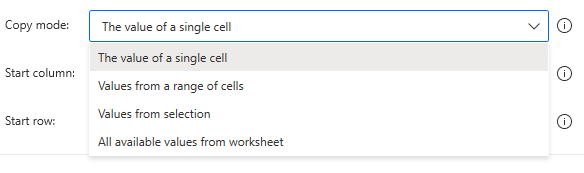
The value of a single sell
Specify the cell position in "Start column" and "Start row".
If both 1 is specified, cell A1 is copied.
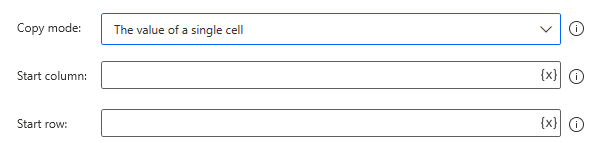
Values from a range of cells
The following specification will copy values in the range A1 to E21.
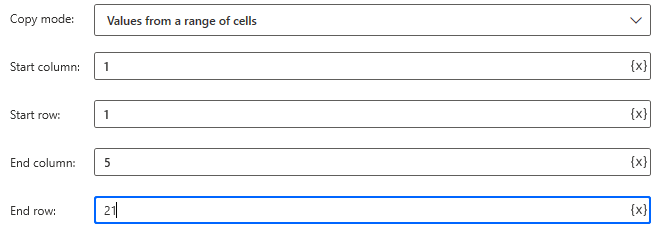
Values from selection
Copies the values of the selected range.
There are no additional parameters to specify.

All available values from worksheet
Copies the entire currently active sheet.
There are no additional parameters to specify.

Variables produced
Not exists.
On error
Error handling is performed as needed.
If the copy fails for any reason, an error occurs.
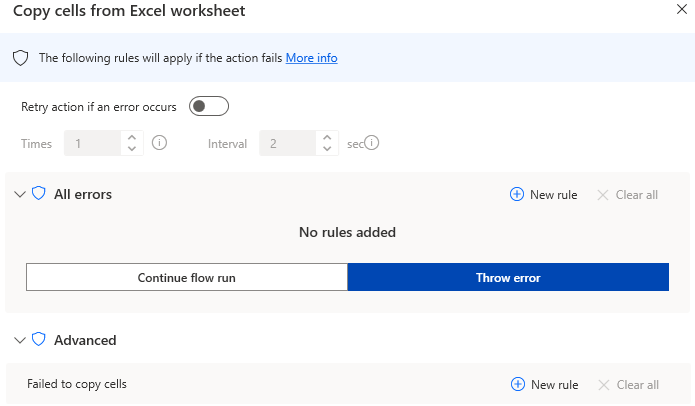
Links
Excel Actions.
For those who want to learn Power Automate Desktop effectively
The information on this site is now available in an easy-to-read e-book format.
Or Kindle Unlimited (unlimited reading).

You willl discover how to about basic operations.
By the end of this book, you will be equipped with the knowledge you need to use Power Automate Desktop to streamline your workflow.
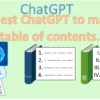

Discussion
New Comments
No comments yet. Be the first one!