Get all Excel worksheets Action(Power Automate Desktop)
This action retrieves the names of sheets in a workbook in list.
How to use
First, specify the Excel file whose data you want to read in the Launch Excel Action or the Attach to Running Excel Action, then drag the Get all Excel worksheets Action from Excel onto the workspace.
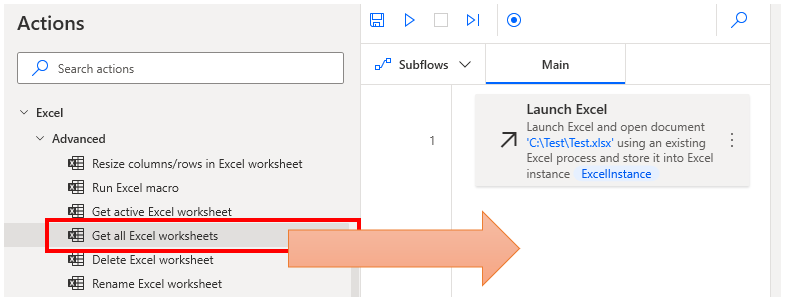
Set parameters.
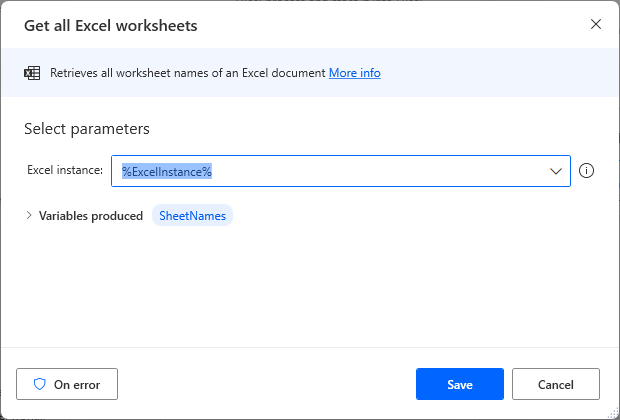
Parameters
Excel instance
Specify the Variables produced for the Launch Excel Action or the Attach to running Excel Action.

Variables produced
SheetNames
The names of all sheets present in the Excel instance are stored in the list.
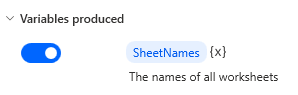
On error
Error handling is performed as needed.
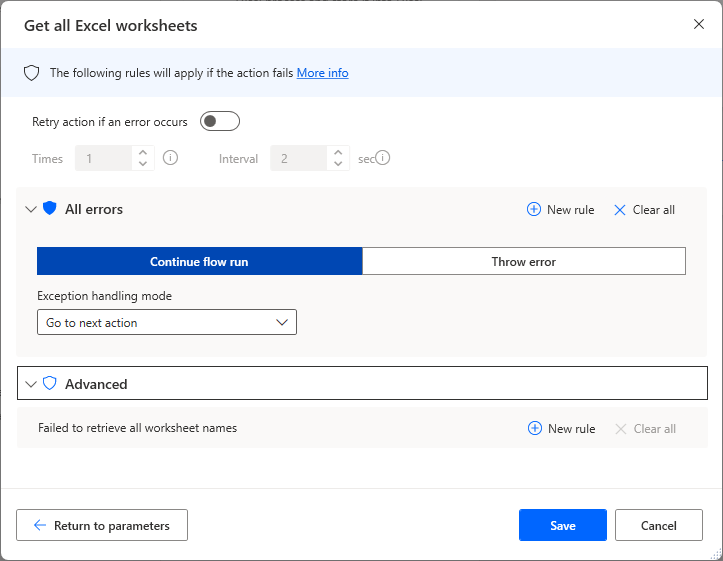
Failed to retrieve all worksheet names
An error occurs if the sheet information fails to be retrieved, for example, if the Excel worksheet is inaccessible.
For those who want to learn Power Automate Desktop effectively
The information on this site is now available in an easy-to-read e-book format.
Or Kindle Unlimited (unlimited reading).

You willl discover how to about basic operations.
By the end of this book, you will be equipped with the knowledge you need to use Power Automate Desktop to streamline your workflow.
Discussion
New Comments
No comments yet. Be the first one!