Export email Action in Office365 Outlook Connector.
This action extracts a specified Outlook email as a file.
This action alone does not save the file.
How to use
Select the "Office 365 Outlook" connector when adding steps to the flow.
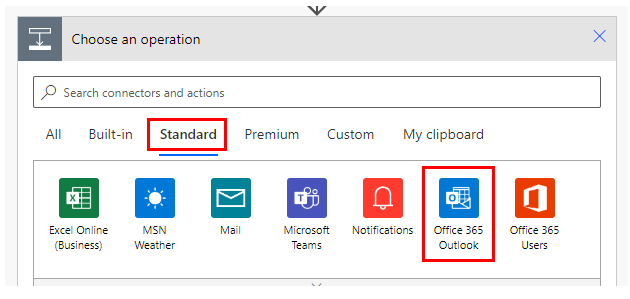
Select "Export email" from the "Actions" menu.
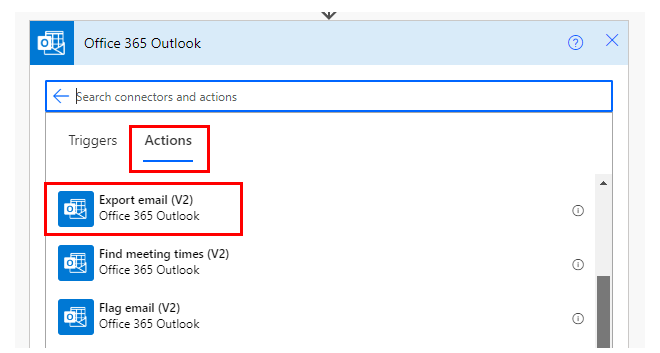
Set parameters.
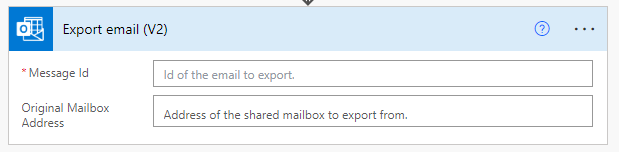
Parameters.
Message Id
Specify the ID of the target e-mail.
Specify the "Id" which is the dynamic content of other actions and triggers.
Triggers with message Id as dynamic content.
Actions with message "Id" as dynamic content.

Dynamic contents
body

File contents of the email.
Save this with "Create file(OneDrive For Business)" or "Create file(GoogleDrive)".
The file name will often use the subject line of the e-mail or the date and time it was received.
Export email" does not have any items other than "body", but when retrieving "Message Id", other items are also retrieved.
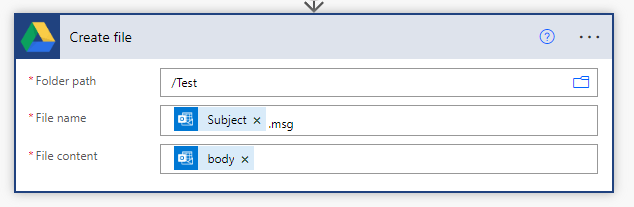
For those who want to learn Power Automate Cloud flow effectively
The information on this site is now available in an easy-to-read e-book format.
Or Kindle Unlimited (unlimited reading).

You willl discover how to about basic operations.
By the end of this book, you will be equipped with the knowledge you need to use Power Automate Cloud flow to streamline your workflow.
Discussion
New Comments
No comments yet. Be the first one!