Delete row in Google Sheets Connector(Power Automate Cloud flows)
This action deletes one data row by specifying the file name, sheet name, and ID of the row to be deleted.
How to use
The target Google Sheets file must have an header line at the top.
The column "__PowerAppsId__" must exist in it.
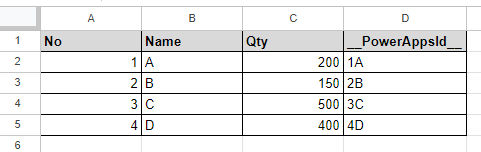
Select the "Google Sheets" connector when adding steps to the flow.
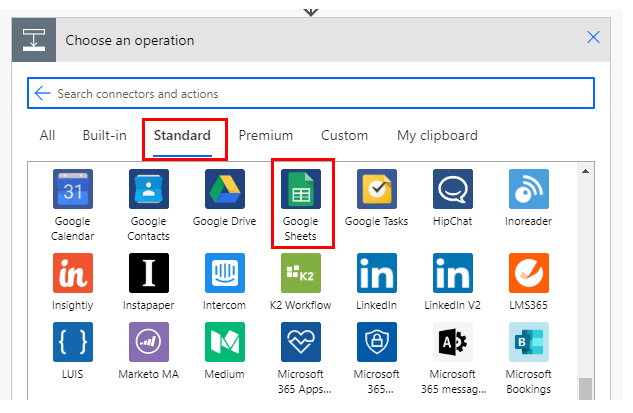
Select the "Delete row" from the "Action" menu.

Set Parameters.

| Parameter | Description |
|---|---|
| File | Specify the target Google Sheets file from which to delete a row. |
| Worksheet | Specify the target Google Sheets worksheet from which to delete a row. |
| Row id | Specify the "__PowerAppsId__" of the row to be deleted. |
"Row id" is rarely specified as is.
As a practical example, to remove "Name" as a condition, do the following
Put in place the "Get rows" action of the "Google Sheets" connector, Specify the target "File" and "Worksheet".

Put in place an "Apply to each" action, Specify a "Records value" for the dynamic content in the "Select an output from previous steps" field.

Next, put in place a "Condition" action and set the condition to be deleted.

Put in place "Delete Row" in the "If Yes" section.
Then, for "Row ID" specify "__PowerAppsId__" for dynamic content.

This will result in a flow in which the row with the specified "Name" is deleted.
For those who want to learn Power Automate Cloud flow effectively
The information on this site is now available in an easy-to-read e-book format.
Or Kindle Unlimited (unlimited reading).

You willl discover how to about basic operations.
By the end of this book, you will be equipped with the knowledge you need to use Power Automate Cloud flow to streamline your workflow.
Discussion
New Comments
No comments yet. Be the first one!