Get row in Google Sheets Connector(Power Automate Cloud flows)
This action retrieves a single row of data from Google Sheets.
How to use
The target Google Sheets file must have a header line at the top.
The column "__PowerAppsId__" must exist in it.
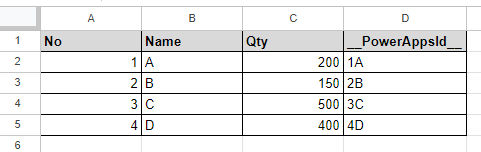
Select the "Google Sheets" connector when adding steps to the flow.
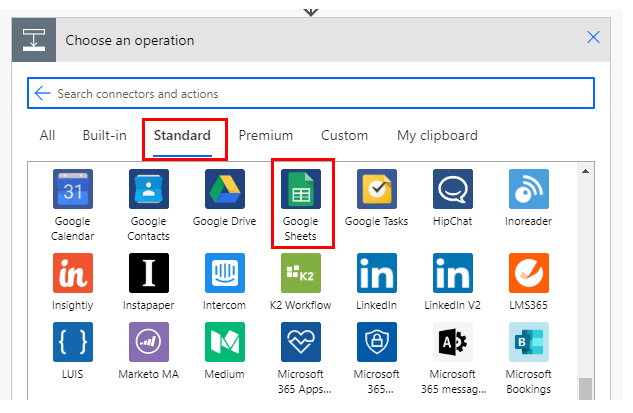
Select the "Get row" from the "Action" menu.
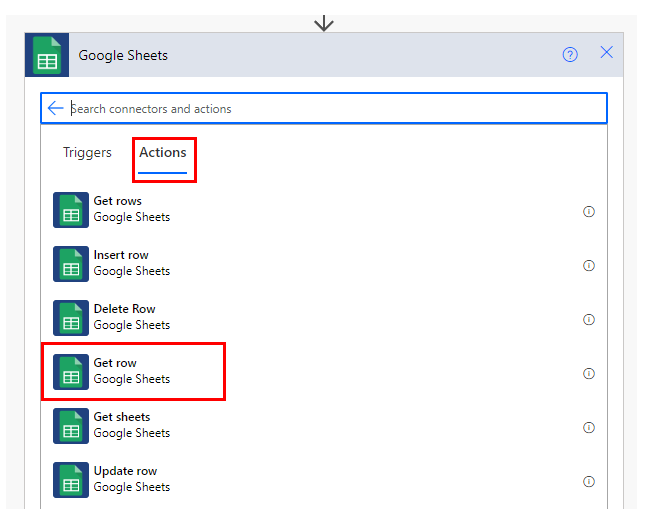
Set Parameters.
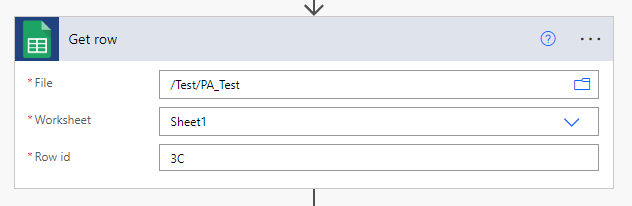
| Parameter | Description |
|---|---|
| File | Specify the target Google Sheets file from which to retrieve a row. |
| Worksheet | Specify the target Google Sheets worksheet from which to retrieve a row. |
| Row id | Specify "__PowerAppsId__" of the row to be retrieved. |
It can be used as dynamic content for item names in subsequent steps.
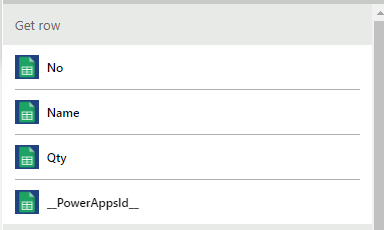
This action requires a "Row id" to retrieve rows, though,
The "Get rows" action, which retrieves the ID of existing rows, also retrieves the contents of the item, so there is no cue for "Get row".
If there is, I have set "__PowerAppsId__" myself,"Row id" can be specified.
---
Discussion
New Comments
No comments yet. Be the first one!