Update row in Google Sheets Connector(Power Automate Cloud flows)
This action updates the contents of a specified row in Google Sheets.
How to use
The target Google Sheets file must have an header line at the top.
The column "__PowerAppsId__" must exist in it.
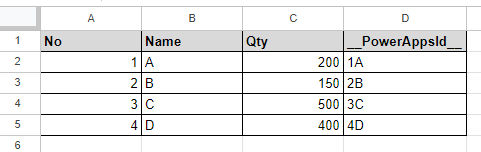
Select the "Google Sheets" connector when adding steps to the flow.
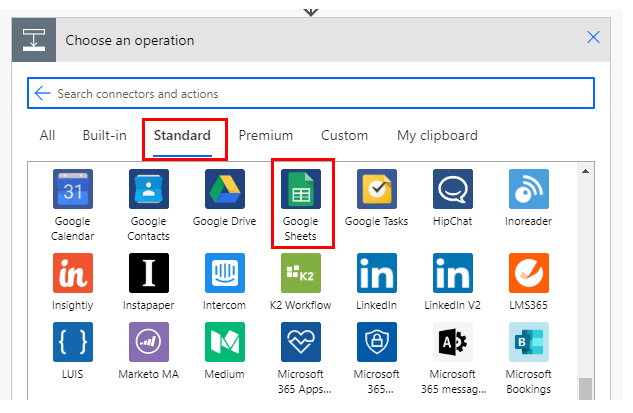
Select the "Update row" from the "Action" menu.
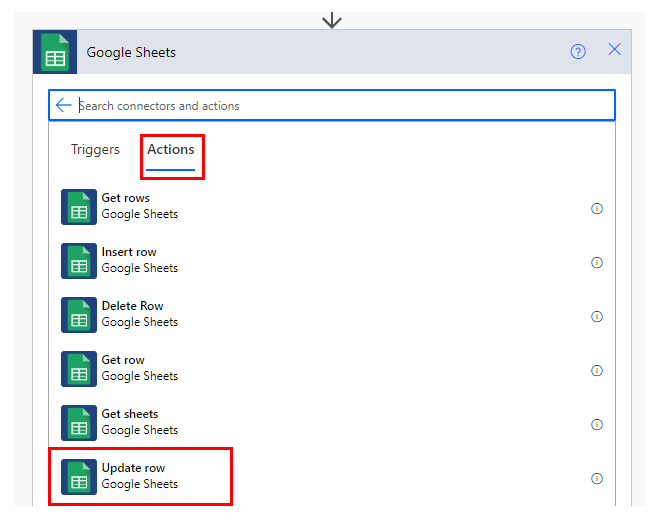
Set Parameters.
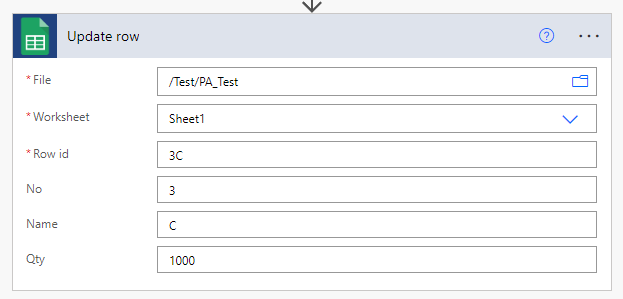
| Parameter | Description |
|---|---|
| File | Specify the target Google Sheets file from which to update a row. |
| Worksheet | Specify the target Google Sheets worksheet from which to update a row. |
| Row id | Specify the "__PowerAppsId__" of the row to be updated. |
When "File" and "Worksheet" are specified, the names of items that exist in the specified sheet will be displayed.
If a value is specified here, it will be updated with that value. If blank, it is left as is.
Currently, inconveniently, the format on the Sheets side changes to a string, If you enter a numerical value, the aggregate function will not work properly, so you will need to adjust it manually.
To delete a cell value
If you specify a blank space in the column, the value will not change.
To delete a value, specify the blank string " in the expression.
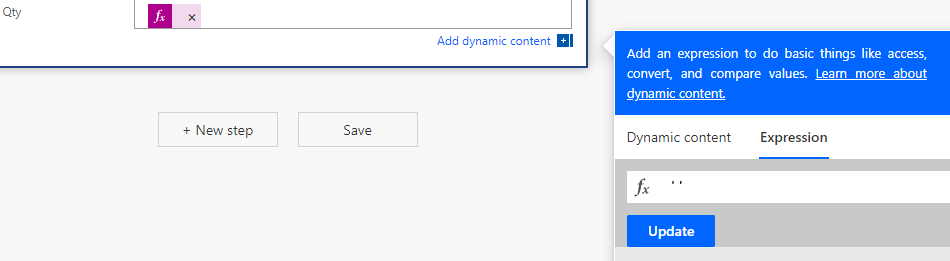
When dynamic content is specified for a file or sheet
In some cases, such as when a sheet is retrieved from "Get sheets", dynamic content may be specified for a file or sheet.
In this case, the worksheet is specified from "Enter custom value".
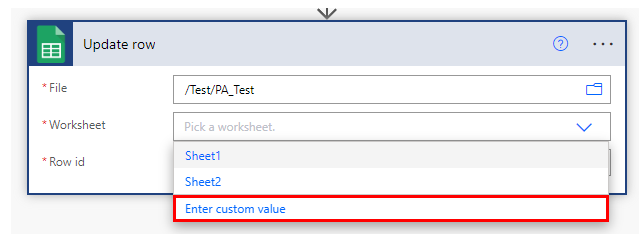
In this case, the entry field is not displayed because the item is not finalized.
Instead, a "Row" field is displayed.
Here, one line of data is specified in JSON format.
Although there are many specifications for JSON, the items required here are as follows.
- Enclose the whole with {}.
- Describe a single cell in the format item name:data. Enclose the item name and data in ".
- Separate cells with a , between cells (the last item is not necessary).
| No | Name | Qty |
|---|---|---|
| 5 | E | 100 |
Example of a line to be added.
{"No": "5","Name": "E","Qty": "100"}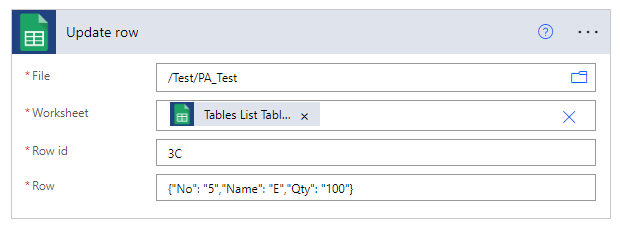
For those who want to learn Power Automate Cloud flow effectively
The information on this site is now available in an easy-to-read e-book format.
Or Kindle Unlimited (unlimited reading).

You willl discover how to about basic operations.
By the end of this book, you will be equipped with the knowledge you need to use Power Automate Cloud flow to streamline your workflow.
Discussion
New Comments
No comments yet. Be the first one!