Get file metadata using path in Google Drive Connector(Power Automate Cloud flows)
Retrieves additional information (metadata) such as file names of files already in Google Drive by specifying file IDs.
This is used when other metadata information is needed while the file ID is being obtained by other actions.
How to use
Select the "Google Drive" connector when adding steps to the flow.
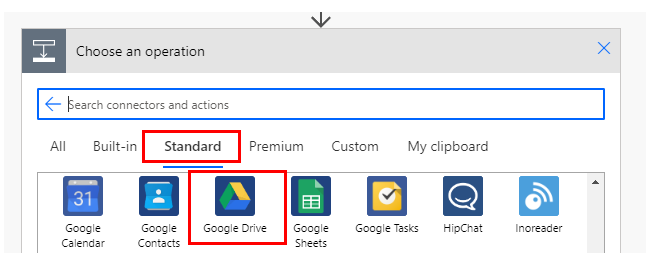
Select "Get file metadata using path" from the "Actions" menu.

Set parameters.

The "File Path" can be selected by keystroke or by using the picker on the directory icon.
Unlike "Get file metadata using id", the content is also a file path.
It works even if you delete the specified file and then create a file with the same name.
Dynamic content
Typical items used in subsequent steps are as follows.
Additional information about the target file can be obtained.
| Name | Type | Description |
|---|---|---|
| Id | Text | Identifier of the file/folder. |
| Name | Text | File and folder names. |
| Path | Text | Full path. It is difficult to use as is, so string manipulation is often required. |
| MediaType | Text | MINE type of file. |
| LastModifiedBy | Text | User name of the last updater. |
| LastModified | Text(Datetime) | Last updated. |
| Size | Number | The number of bytes in the file. |
If you need the file content, which is the content of the file, use the "Get file content using Id" action or "Get file content using path" action to get it.
For those who want to learn Power Automate Cloud flow effectively
The information on this site is now available in an easy-to-read e-book format.
Or Kindle Unlimited (unlimited reading).

You willl discover how to about basic operations.
By the end of this book, you will be equipped with the knowledge you need to use Power Automate Cloud flow to streamline your workflow.
Discussion
New Comments
No comments yet. Be the first one!