Delete file in Google Drive Connector(Power Automate Cloud flows)
This action deletes a file on Google Drive.
How to use
Select the "Google Drive" connector when adding steps to the flow.
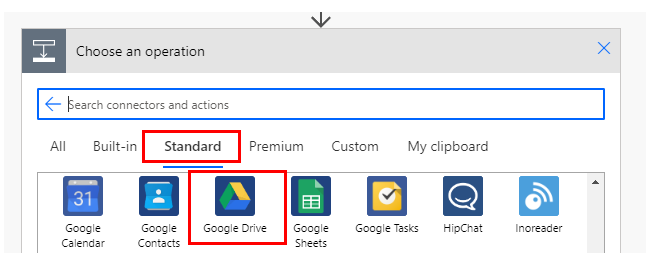
Select "Delete file" from the "Actions" menu.
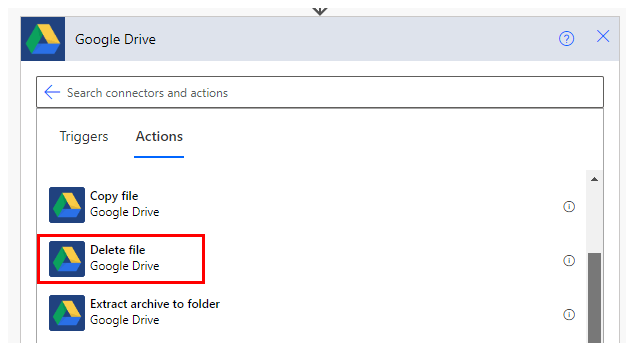
The "Delete Files" step is added and the target files are set.
Specify the folder with the folder picker.
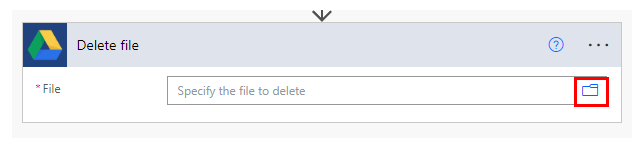
The file path is displayed, so it looks like it could be specified by keystrokes,
However, this is an error because the substance is a file ID.
How to delete a file by specifying its name (check if a file with the same name exists).
This action cannot be specified by file name.
Also, if you do not have the specified file when you delete it, an error will occur.
The way to avoid the error (delete the file after checking it in advance) is as follows.
First, add "List files in folder" in "Google Drive".
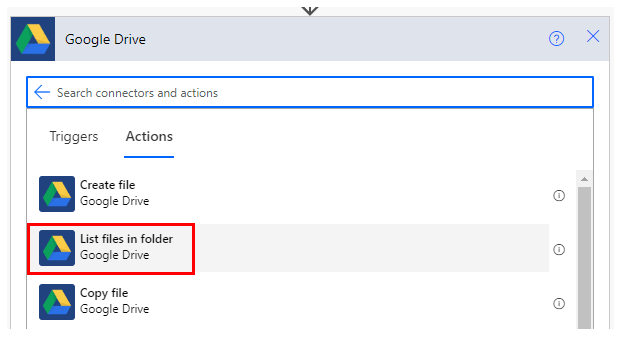
Specify the folder where the target files for delete reside.
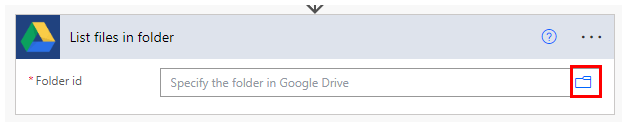
Add an "Apply to each" action in the "Control" connector.
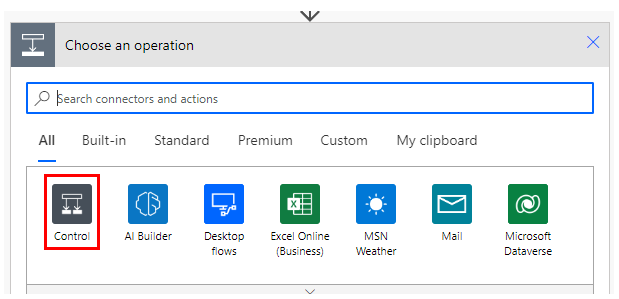
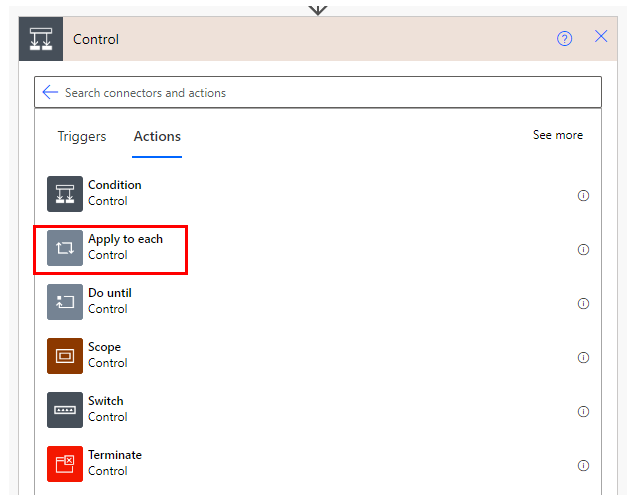
Specify the "body" of dynamic content in the "Select an output from previous steps" field.
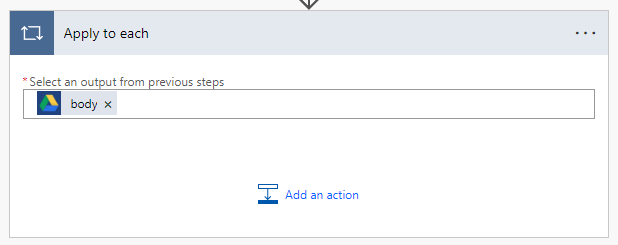
Click on "Add an action".
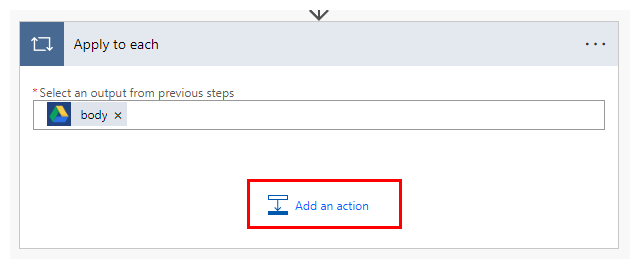
Add a "Condition" from the "Control" menu.
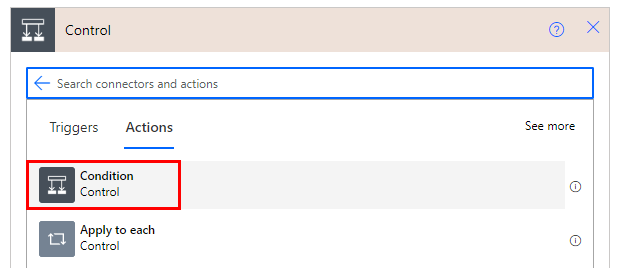
On the left side of "Condition" is the "Name" of the dynamic content,
The center is "is equal to" and the right side is the name of the file to be deleted.
The file name on the right side may be the dynamic content of another action, such as an attachment.
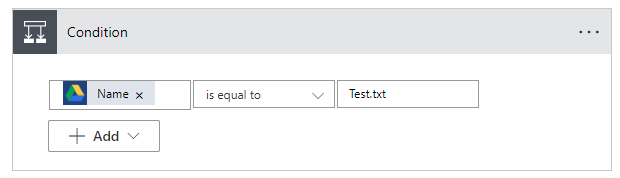
In the "If Yes" add the Google Drive connector "Delete File" and specify the "Id" of the dynamic content in the file.

When the flow is saved in this state, it will be in a state to delete the file with the same name if it exists.
For those who want to learn Power Automate Cloud flow effectively
The information on this site is now available in an easy-to-read e-book format.
Or Kindle Unlimited (unlimited reading).

You willl discover how to about basic operations.
By the end of this book, you will be equipped with the knowledge you need to use Power Automate Cloud flow to streamline your workflow.
Discussion
New Comments
No comments yet. Be the first one!