Extract folder Action in SharePoint Connector(Power Automate Cloud flows)
This action unzips a Zip file on a SharePoint group.
How to use
Select the "SharePoint" connector when adding steps to the flow.
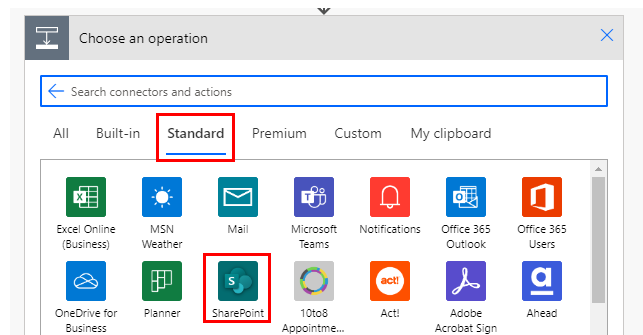
Select "Extract folder" from the "Actions" menu.
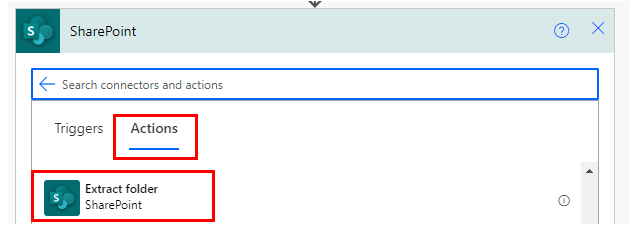
Set parameters.
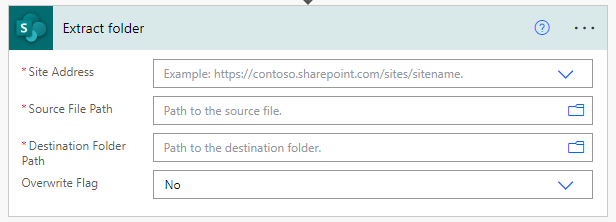
Parameters.
Site Address
Specify the target SharePoint group.

Source File Path
Specify the path to the Zip file to be unzipped.
In most cases, specify the file under the "Shared Documents" folder for shared files.

Destination Folder Path
Specify a folder to save the unzipped file.

Overwrite Flag
Specify "Yes" to overwrite an already existing file or folder.
If the folder specified in "Destination Folder Path" already exists, "Yes" must be specified.

Dynamic contents
Get files and folders information as an array.
Its use requires "Apply to each".
Specify a dynamic content "Body" in "Select an output from previous steps".
This will cause the action specified in "Apply to each" to be repeated for all files and directories stored.

Typical items used in subsequent steps are as follows.
Retrieve information on the file and folder.
Id
File/folder identifier. Used for manipulation by other actions.
DisplayName
The name of the file/folder.
Path
The unzipped path of the file/folder.
MediaType
MINE type of the unzipped file.
For those who want to learn Power Automate Cloud flow effectively
The information on this site is now available in an easy-to-read e-book format.
Or Kindle Unlimited (unlimited reading).

You willl discover how to about basic operations.
By the end of this book, you will be equipped with the knowledge you need to use Power Automate Cloud flow to streamline your workflow.
Discussion
New Comments
No comments yet. Be the first one!