Create event Action in Office 365 Outlook Connector.(Power Automate Cloud flows)
This action registers an event in the calendar accessible to users using the connector.
- 1. How to use
- 1.1. Parameters
- 1.1.1. Calendar id
- 1.1.2. Subject
- 1.1.3. Start time,End time
- 1.1.4. Time zone
- 1.1.5. Required attendees,Optional attendees,Resource attendees
- 1.1.6. Body
- 1.1.7. Location
- 1.1.8. Importance
- 1.1.9. Is all day event?
- 1.1.10. Recurrence
- 1.1.11. Recurrence end date
- 1.1.12. Number of occurrences
- 1.1.13. Reminder
- 1.1.14. Is reminder on
- 1.1.15. Show as
- 1.1.16. Response requested
- 1.2. Dynamic contents
- 1.2.1. Id
- 1.2.2. Subject
- 1.2.3. Start time,End time
- 1.2.4. Time zone
- 1.2.5. Required attendees,Optional attendees,Resource attendees
- 1.2.6. Body
- 1.2.7. Importance
- 1.2.8. Is all day event?
- 1.2.9. Recurrence
- 1.2.10. Recurrence end date
- 1.2.11. Number of occurrences
- 1.2.12. Reminder
- 1.2.13. Is reminder on
- 1.2.14. Show as
- 1.2.15. Response requested
- 1.1. Parameters
- 2. For those who want to learn Power Automate Cloud flow effectively
- 3. Links
How to use
Select the "Office 365 Outlook" connector when adding steps to the flow.
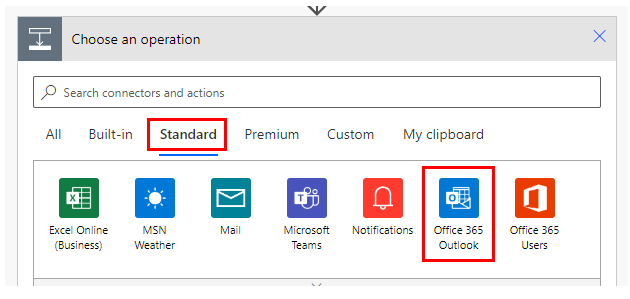
Select "Create event" from the "Actions" menu.
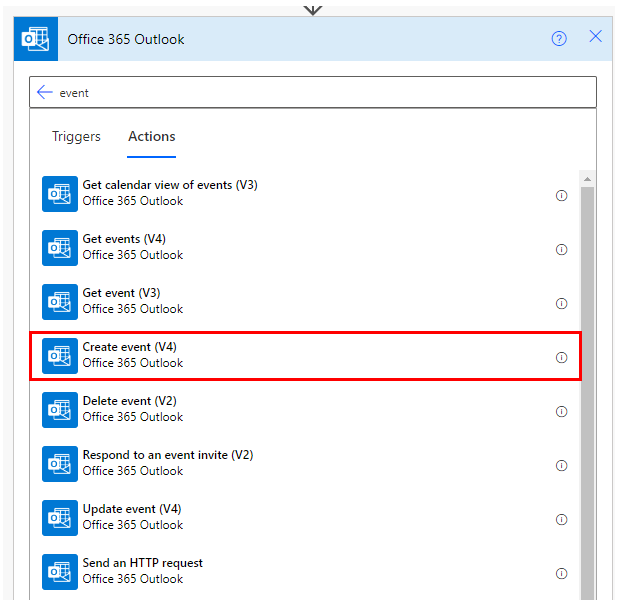
Set parameters.
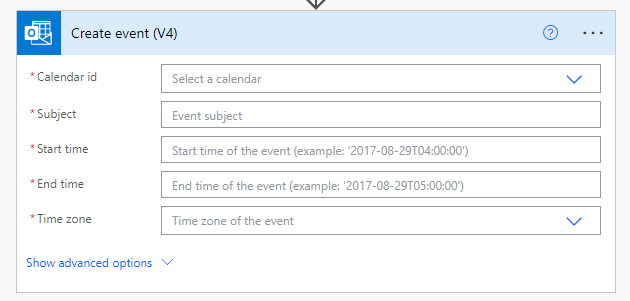
Parameters
Calendar id
Specify the appointment list to which you wish to register.
Select from an accessible list or Specify the ID for "Get calendars".

Subject
Specify the title of the event.

Start time,End time
Specify the start and end time of the event as a string (date and time).

Time zone
Specify the time zone for the start and end times of the event.
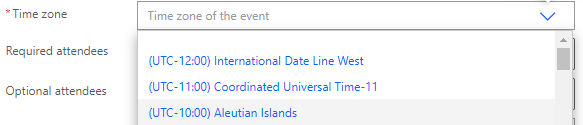
Required attendees,Optional attendees,Resource attendees
Specify your e-mail address.
"Resource attendees" can also use the dynamic content of "Get rooms".

Body
Specify event body.

Location
Specify the location with any string other than an email address.

Importance
Specifies the level of importance. If unspecified, it will be "low".
- low
- normal
- high

Is all day event?
If set to "Yes", the time portion of the "Start time" and "End time" will be ignored.
- Yes…All-day event.
- No…Not an all-day event.

Recurrence
Select the frequency of event repetition.
- none
- daily
- weekly
- monthly
- yearly
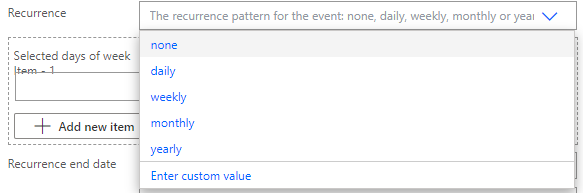
Recurrence end date
Specify the end date of the repetition as a string (date and time).
For September 15, 2020, get "2020-09-15".
If "none" is specified for "Recurrence", it is ignored.
It is not possible to specify "Number of occurrences" at the same time.

Number of occurrences
Specifies the number of times to repeat.
If "none" is specified for "Recurrence", it is ignored.
It is not possible to specify "Recurrence end date" at the same time.

Reminder
Specify how many minutes before the start of the program you want to be notified.

Is reminder on
Yes" to implement notification.
If "No" is specified, the "Reminder" designation is ignored.
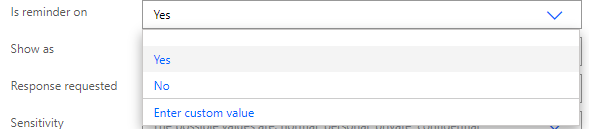
Show as
Select how you want the event to be displayed.
- free
- tentative
- busy
- oof
- workingElsewhere
- unknown
Response requested
Set to "Yes" if the sender wishes to receive a response when the event is accepted or rejected.
- True
- False
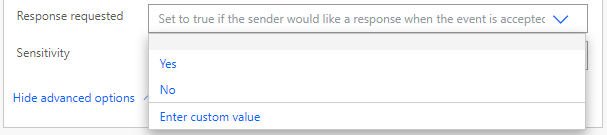
Dynamic contents
The dynamic content available in the subsequent steps is as follows.
Mainly retrieves information about the target event.
The following is a selection of the most practical.
Id
Event identifier.
Required for event manipulation in other actions.
It is used in the following actions.
Subject
Retrieve the title of the event.
Start time,End time
Coordinated Universal Time (UTC).
Time zone
Retrieve the set time zone for the event.
Required attendees,Optional attendees,Resource attendees
Retrieve email addresses.
Body
Retrieve the event body.
Importance
Retrieve the importance level.
- low
- normal
- high
Is all day event?
- True…All-day event.
- False…Not an all-day event.
Recurrence
Retrieve the frequency of repetition.
- none
- daily
- weekly
- monthly
- yearly
Recurrence end date
Retrieve the end date of the repetition.
For September 15, 2020, get "2020-09-15".
Number of occurrences
Retrieve the number of times to repeat.
Reminder
Retrieve how many minutes prior to the start of the program you want to notify.
Is reminder on
- True…Notification is performed.
- False…No notification.
Show as
Retrieve the display of appointments.
- free
- tentative
- busy
- oof
- workingElsewhere
- unknown
If it is your own schedule, it will not be unknown.
Response requested
Retrieve whether a response is desired when an event is accepted or rejected.
- True
- False
For those who want to learn Power Automate Cloud flow effectively
The information on this site is now available in an easy-to-read e-book format.
Or Kindle Unlimited (unlimited reading).

You willl discover how to about basic operations.
By the end of this book, you will be equipped with the knowledge you need to use Power Automate Cloud flow to streamline your workflow.
Discussion
New Comments
No comments yet. Be the first one!