Copy file in Google Drive Connector(Power Automate Cloud flows)
This action saves a file specified by URL to Google Drive.
How to use
Select the "Google Drive" connector when adding steps to the flow.
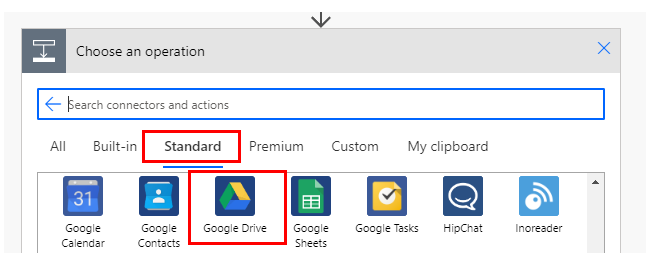
Select "Copy file" from the "Actions" menu.
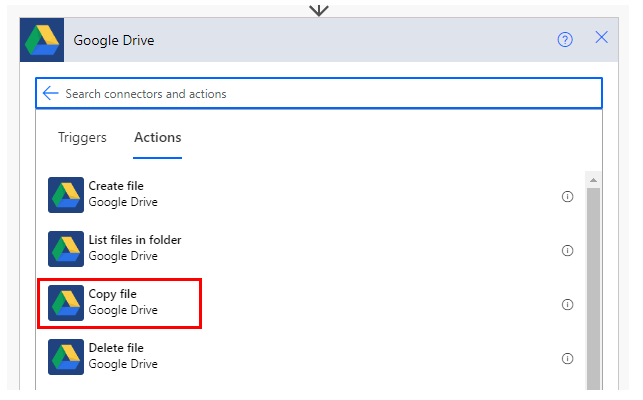
Set parameters.
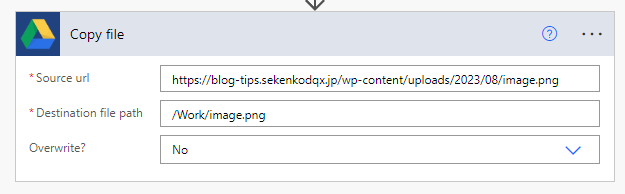
| Parameter | Description |
|---|---|
| Source url | Specify the file to be saved by URL. You can also use non-GoogleDrive files as long as they are publicly available images. |
| Destination file path | Specify the save location by path (including file name). There is no picker, so only keystrokes are used. For example, to save "image.png" under the "Work" folder under "My Drive", "/Work/image.png". |
| Overwrite? | Specify the action to be taken when a file already exists in "Destination file path". Yes: Overwrites the target file. No: Aborts with an error. |
Dynamic content
Typical items used in subsequent steps are as follows.
Additional information about the file can be obtained.
| Name | Type | Description |
|---|---|---|
| Id | Text | Identifier of the file/folder. |
| Name | Text | File and folder names. |
| Path | Text | Full path. It is difficult to use as is, so string manipulation is often required. |
| MediaType | Text | MINE type of file. |
| LastModifiedBy | Text | User name of the last updater. |
| LastModified | Text(Datetime) | Last updated. |
| Size | Number | The number of bytes in the file. |
Only additional information can be obtained.
If you need the file content, which is the content of the file, use the "Get file content using Id" action or "Get file content using path" action to get it.
For those who want to learn Power Automate Cloud flow effectively
The information on this site is now available in an easy-to-read e-book format.
Or Kindle Unlimited (unlimited reading).

You willl discover how to about basic operations.
By the end of this book, you will be equipped with the knowledge you need to use Power Automate Cloud flow to streamline your workflow.
Discussion
New Comments
No comments yet. Be the first one!