Get file content using path in Google Drive Connector(Power Automate Cloud flows)
This action retrieves the contents of a file on Google Drive.
The files targeted by this action are Not Google Drive specific files such as Google Docs,
but general text files, image files, Office files, etc, It is limited to files that can be downloaded as they are.
How to use
Select the "Google Drive" connector when adding steps to the flow.
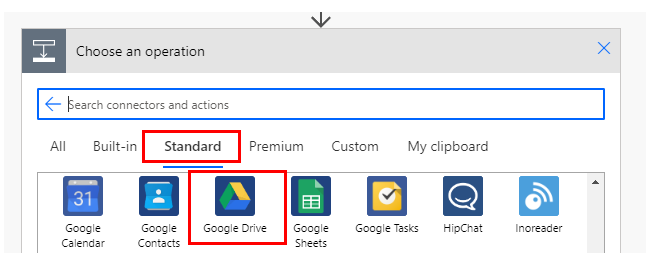
Select "Get file metadata using path" from the "Actions" menu.
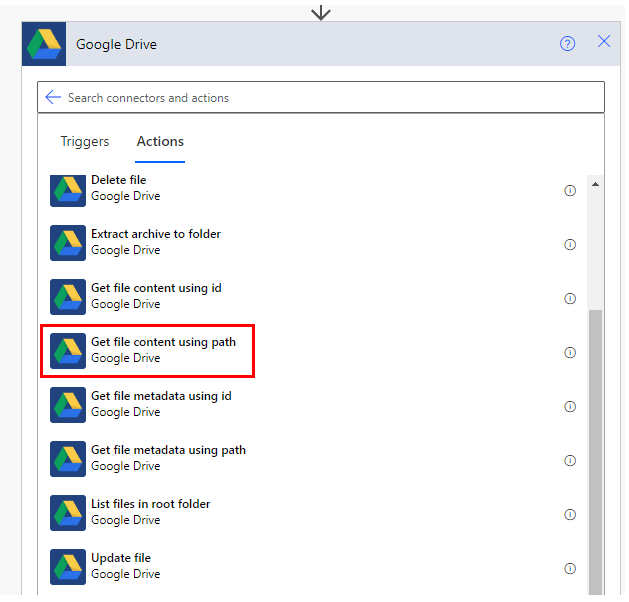
Set parameters.
The file path is a required field and must be specified.
It can be specified by keystroke or by selecting a file with the directory icon on the right.
Unlike "Get file content using id", the content is also a file path.
It works even if you delete the specified file and then create a file with the same name.
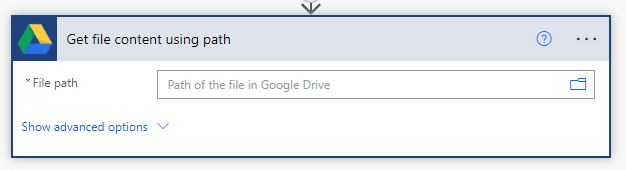
In subsequent steps, the contents of the specified file are used to create or update the file as dynamic content "file content".
Since the file name cannot be obtained as dynamic content, it must be specified as a fixed file name or metadata must be obtained separately.
This file content can also be stored in OneDrive or SharePoint.
Similar to "Get file content using id", but differs in the following ways
| Difference | ID | Path |
|---|---|---|
| How to specify a target file. | ID of the file. | ID of the path. |
| Appropriate occasions. | When specifying a target file with dynamic content obtained by other actions. | If a file may be deleted. If you want to specify the path as text. |
For those who want to learn Power Automate Cloud flow effectively
The information on this site is now available in an easy-to-read e-book format.
Or Kindle Unlimited (unlimited reading).

You willl discover how to about basic operations.
By the end of this book, you will be equipped with the knowledge you need to use Power Automate Cloud flow to streamline your workflow.
Discussion
New Comments
No comments yet. Be the first one!