How to put today's date in a folder name or file name.(Power Automate Desktop)
Learn how to put today's date in folder and file names.
Folder
First, put in place "Get current date and time".
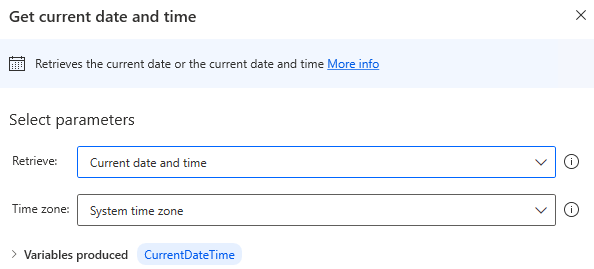
Next, put in place "Convert datetime to text".
| Parameter | Value |
|---|---|
| Datetime to convert | %CurrentDateTime |
| Format to use | Custom |
| Custom Format | Specify the format of the date and time to be included in the folder name. e.g.yyyyMMMdd |
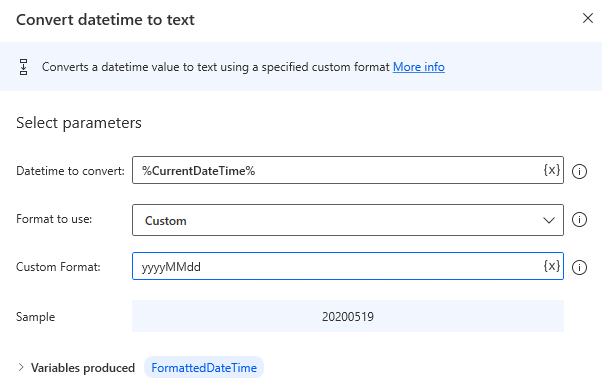
Finally, put in place an action that manipulates the folder name.
The parameter folder name should include %FormattedDateTime%, the variables produced by "Convert datetime to text".
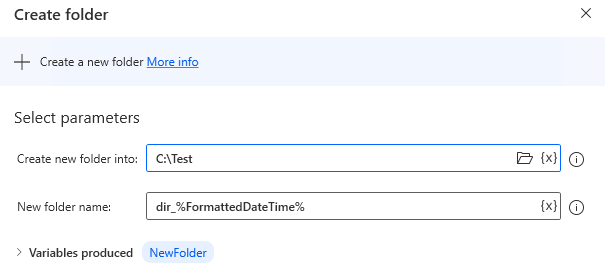
File
The last action in the same procedure as the folder name, file by changing the last action to an action that manipulates the file.
Apart from that, "Rename file(s)" can be used to achieve this with fewer actions.
| Parameter | Value |
|---|---|
| File to rename | Target file. |
| Rename schema | Add datetime |
| Use custom datetime | OFF |
| Datetime to add | Current datetime |
| Add datetime | Select from the following. - Before name…Add date and time before the file name. - After name…Add date and time between the file name and file extension. |
| Separator | Select from the following. - Nothing - Space - Dash - Period - Underscore |
| Datetime format | Specifies the format of the date and time. The default format, yyyyMMdd, is year, month, and day. |
| If file exists | Select the behavior ("Do nothing" or "Overwrite") when the move destination has the same file name. |
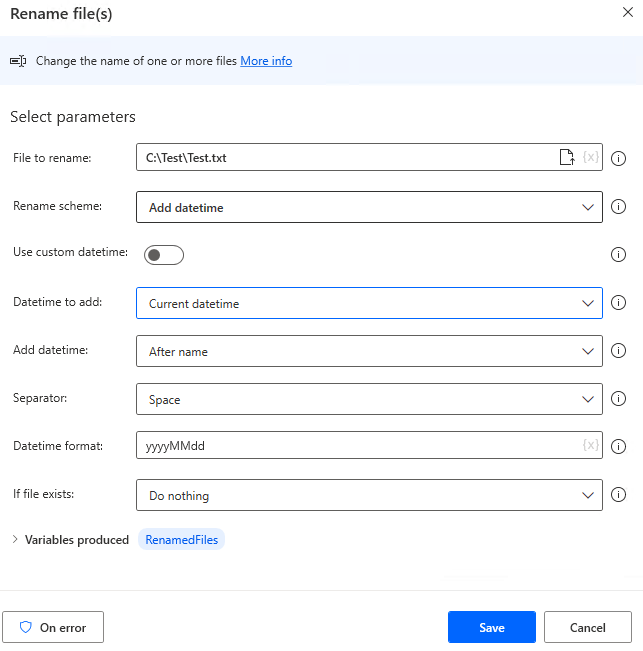
This action allows you to include the day's date in the file name.
For those who want to learn Power Automate Desktop effectively
The information on this site is now available in an easy-to-read e-book format.
Or Kindle Unlimited (unlimited reading).

You willl discover how to about basic operations.
By the end of this book, you will be equipped with the knowledge you need to use Power Automate Desktop to streamline your workflow.
Discussion
New Comments
No comments yet. Be the first one!