Extract text with OCR Action(Power Automate Desktop)
It reads screen or image text and converts it into text data that can be handled by Power Automate Desktop.
How to use
Drag "Extract text with OCR" under "PDF".
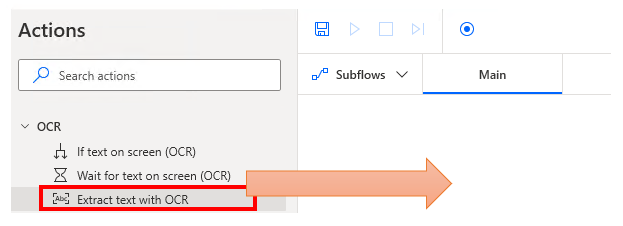
Set parameters.
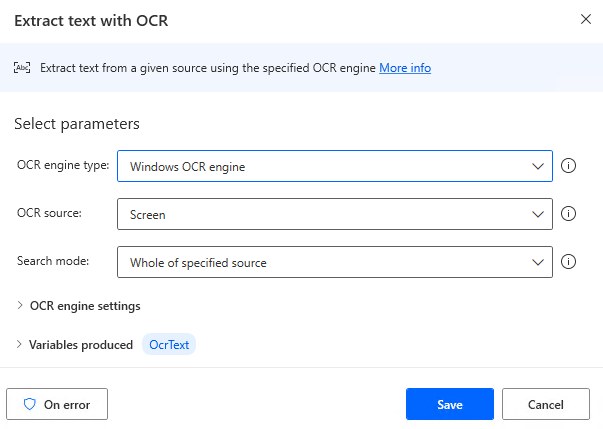
Parameter
OCR engine type
The "Windows OCR engine" has more languages that can be used, so this is basically recommended.
- Windows OCR engine
- Tesseract engine

OCR source
Specify the text to be read.
- Screen
- Foreground window
- Image on disk
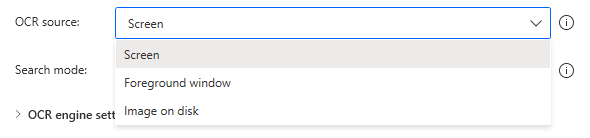
For "Image on disk", also specify the path to the image.

Search mode
When a sub-area is specified, the position is also specified in X and Y coordinates.
- Whole of specified source
- Specific sbregion only
- Subregion relative to image
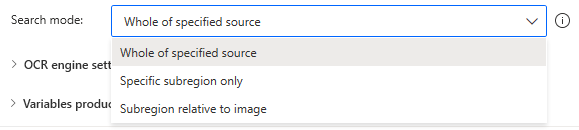
A narrower search is possible.
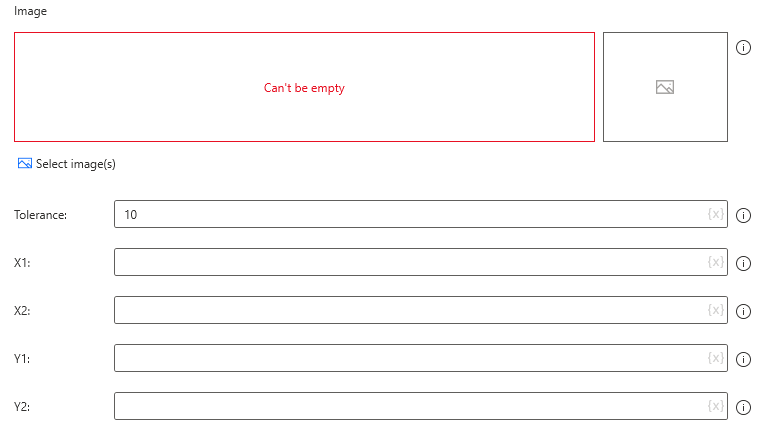
Windows OCR language
This is the language setting when the "OCR engine type" is "Windows OCR engine".
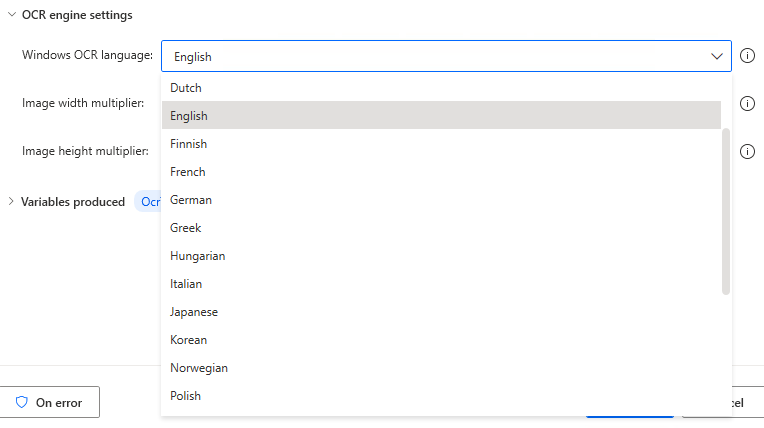
Use other language
"Tesseract Engine" setting.
Turn ON if you want to use languages other than English, German, Spanish, French, or Italian.

Language abbreviation.
"Tesseract Engine" setting.
Set this if "Use other language" is ON.
Select the code from "Lang Code" here.

Language data path
"Tesseract Engine" setting.
Set this if "Use other language" is ON.
Download the "<Lang Code>.traineddata" and "<Lang Code>_vert.traineddata" files.
Specify the directory where the two files are stored.
For example, "jpn.traineddata" and "jpn_vert.traineddata" in Japanese.

Tesseract language
This is the setting for the "Tesseract engine".
If "Use other language" is ON, this parameter is not displayed.
- English
- German
- Spanish
- French
- Italian
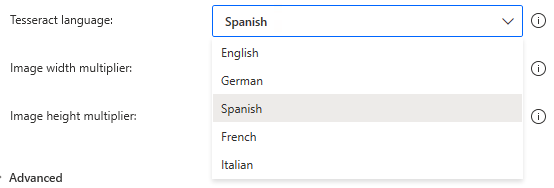
Image width multiplier/Image height multiplier
Adjust for high-resolution images and screens.

Variables produced
OcrText
The read text is stored.
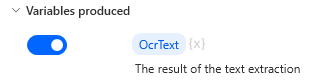
For those who want to learn Power Automate Desktop effectively
The information on this site is now available in an easy-to-read e-book format.
Or Kindle Unlimited (unlimited reading).

You willl discover how to about basic operations.
By the end of this book, you will be equipped with the knowledge you need to use Power Automate Desktop to streamline your workflow.
Discussion
New Comments
No comments yet. Be the first one!