If text on screen (OCR) Action(Power Automate Desktop)
This action is a companion to the "If" action and branches processing conditional on the presence or absence of text on the screen.
- 1. How to use
- 1.1. Parameter
- 1.1.1. If text
- 1.1.2. OCR engine type
- 1.1.3. Text to find
- 1.1.4. Is Regular Expression
- 1.1.5. Search for text on
- 1.1.6. Search mode
- 1.1.7. Windows OCR language
- 1.1.8. Use other language
- 1.1.9. Language abbreviation.
- 1.1.10. Language data path
- 1.1.11. Tesseract language
- 1.1.12. Image width multiplier/Image height multiplier
- 1.2. Variables produced
- 1.1. Parameter
- 2. For those who want to learn Power Automate Desktop effectively
- 3. Links
How to use
Drag "If text on screen (OCR)" under "PDF".
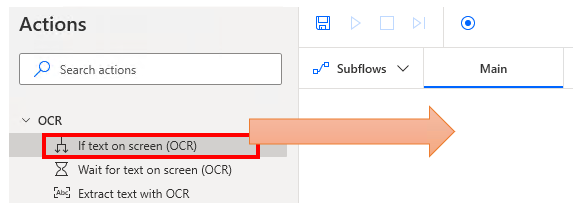
Set parameters.
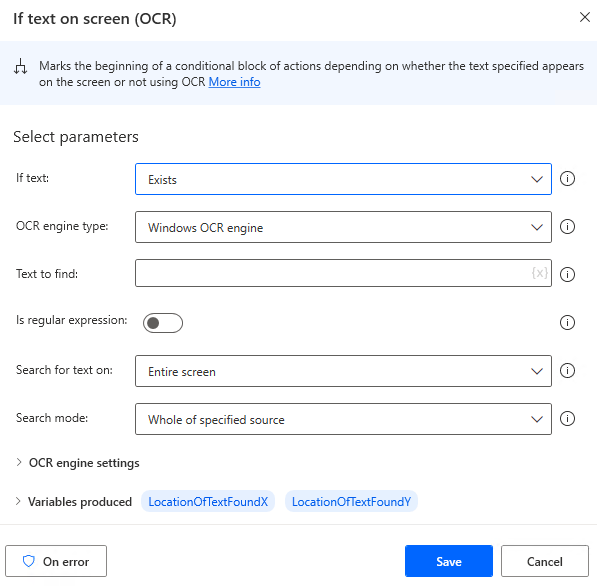
After setting the parameters, put in place an action to be executed when the condition is matched (becomes True) between "If text on screen (OCR)" and "End".
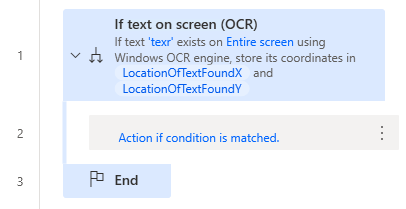
Parameter
If text
Specifies whether the text "Exists" or "Doesn't exist", whichever is True.

OCR engine type
The "Windows OCR engine" has more languages that can be used, so this is basically recommended.
- Windows OCR engine
- Tesseract engine

Text to find
Specify the target text.

Is Regular Expression
If ON, the text to be searched is treated as a regular expression,
The search will not only find the starting position, but also the matching text.
This is a feature that should be used as little as possible because the process is quite slow.

Search for text on
Specify where on the screen to search.
- Entire Screen
- Foreground window

Search mode
When a sub-area is specified, the position is also specified in X and Y coordinates.
- Whole of specified source
- Specific sbregion only
- Subregion relative to image
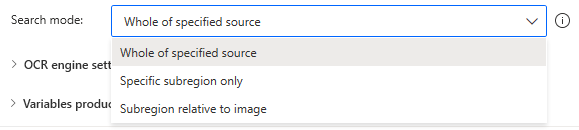
A narrower search is possible.
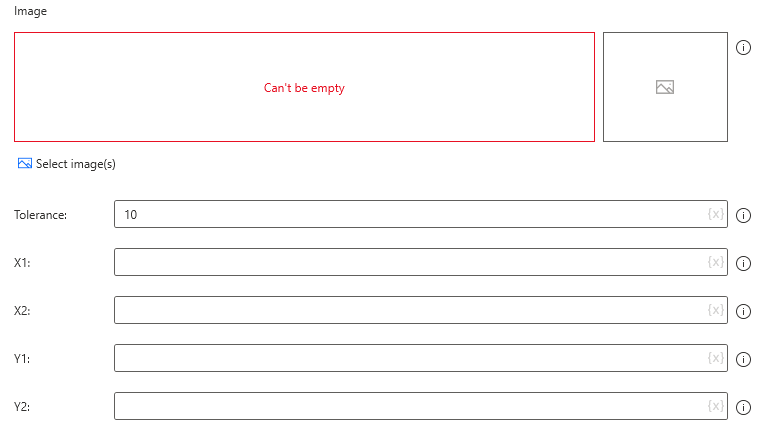
Windows OCR language
This is the language setting when the "OCR engine type" is "Windows OCR engine".
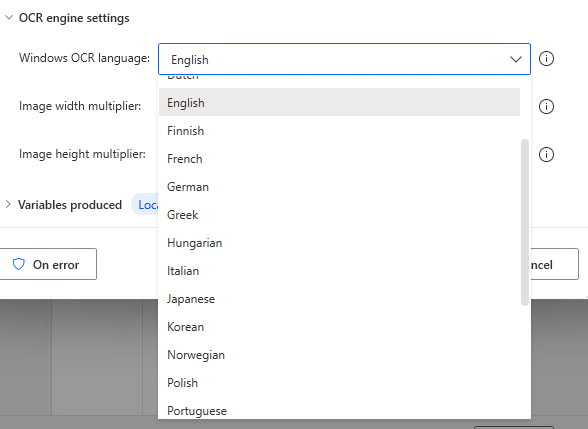
Use other language
"Tesseract Engine" setting.
Turn ON if you want to use languages other than English, German, Spanish, French, or Italian.

Language abbreviation.
"Tesseract Engine" setting.
Set this if "Use other language" is ON.
Select the code from "Lang Code" here.

Language data path
"Tesseract Engine" setting.
Set this if "Use other language" is ON.
Download the "<Lang Code>.traineddata" and "<Lang Code>_vert.traineddata" files.
Specify the directory where the two files are stored.
For example, "jpn.traineddata" and "jpn_vert.traineddata" in Japanese.

Tesseract language
This is the setting for the "Tesseract engine".
If "Use other language" is ON, this parameter is not displayed.
- English
- German
- Spanish
- French
- Italian
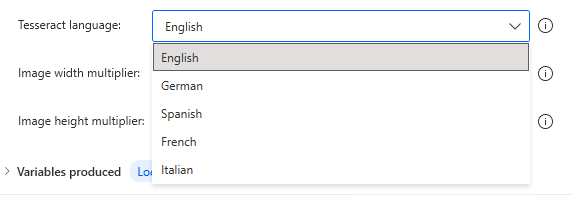
Image width multiplier/Image height multiplier
Adjust for high-resolution images and screens.

Variables produced
LocationOfTextFoundX, LocationOfTextFoundY
Stores the location of text, if any.
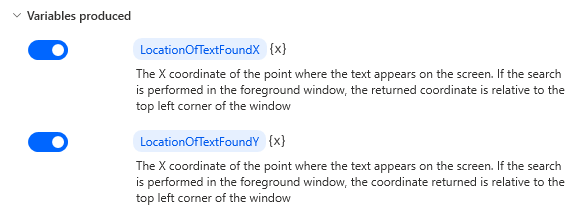
For those who want to learn Power Automate Desktop effectively
The information on this site is now available in an easy-to-read e-book format.
Or Kindle Unlimited (unlimited reading).

You willl discover how to about basic operations.
By the end of this book, you will be equipped with the knowledge you need to use Power Automate Desktop to streamline your workflow.
Discussion
New Comments
No comments yet. Be the first one!