Extract tables from PDF Action(Power Automate Desktop)
Extracts the tables contained in the PDF and stores them in List of Data tables.
How to use
Drag "Extract tables from PDF" under "PDF".
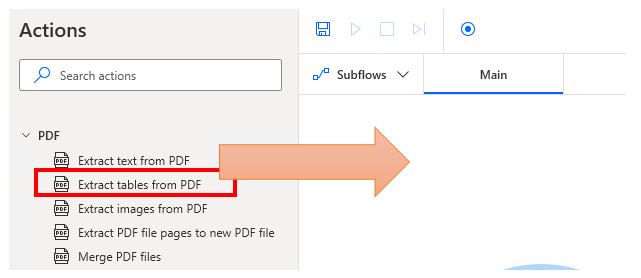
Set parameters.

Parameter
PDF File
Specifies the target PDF file.

Page(s) to extract
Specify the pages to search.
For single or range, specify additional number of pages.
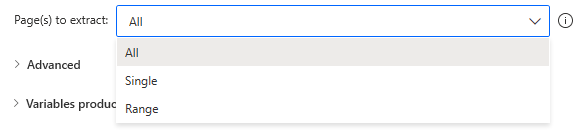
All
All pages are covered.
No parameters to be added.

Single
Specify one target page with the additional parameter "Single page number".

Range
Specify the target page range with the additional parameters "From page number" and "To page number".
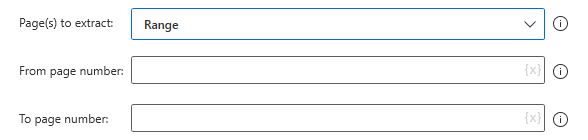
Password
Specify if a password is required to open the PDF file.
Leave empty to open without password.

Merge tables that cross page margins
If there is a page break in the middle of the table, If checked, the data is extracted to the same data table, If unchecked, the data will be divided into separate tables.

First line contains column names
If checked, the first line is treated as a column name.
If unchecked, the first row is also treated as a data row, Column1~ is automatically set as the column name.

Variables produced
ExtractedPDFTables
Stores all extracted tables. It is in the form of List of Data tables.
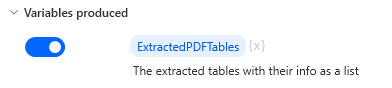
For those who want to learn Power Automate Desktop effectively
The information on this site is now available in an easy-to-read e-book format.
Or Kindle Unlimited (unlimited reading).

You willl discover how to about basic operations.
By the end of this book, you will be equipped with the knowledge you need to use Power Automate Desktop to streamline your workflow.
Discussion
New Comments
No comments yet. Be the first one!