Send Keys Action(Power Automate Desktop)
This action performs keyboard input.
Actions that specify UI elements for text input are found in "UI automation" and are often used for shortcut key-like operations rather than text input.
How to use
Drag "Send Keys" from "Send Mouse Click" under "Actions".
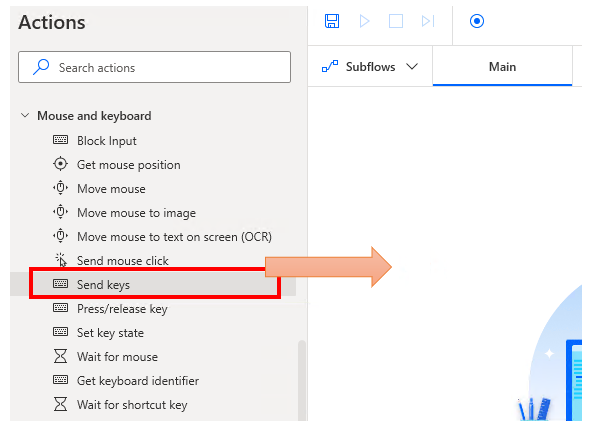
Set parameters.
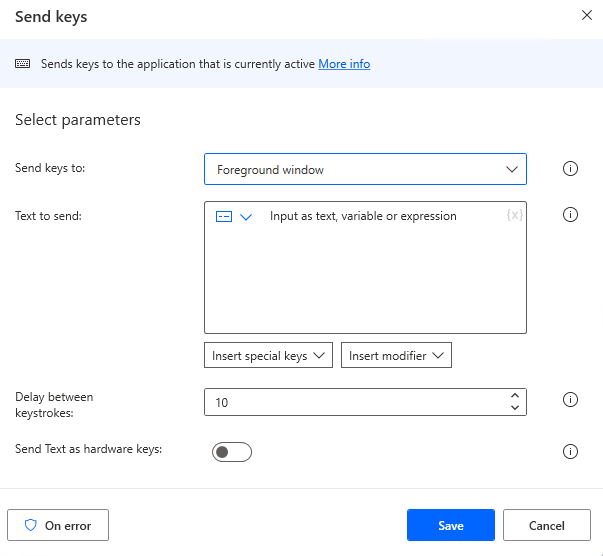
Parameter
Key Destination
Specifies the window to which the key is to be sent.
- Foreground window
- UI element
- Window instance/handle
- Title and/or class
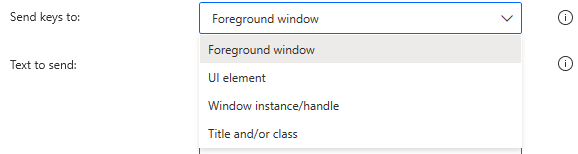
Foreground window
Send key to the window that currently has the focus.
UI element
Specifies the UI element.

The following pops up when you click on the input field.
If you have already registered a UI element, select the object,If not registered, click the "Add UI element" button.
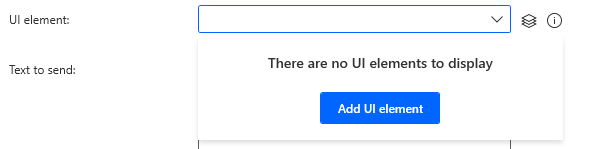
Hover the mouse over the menu item you wish to select when the next window appears.
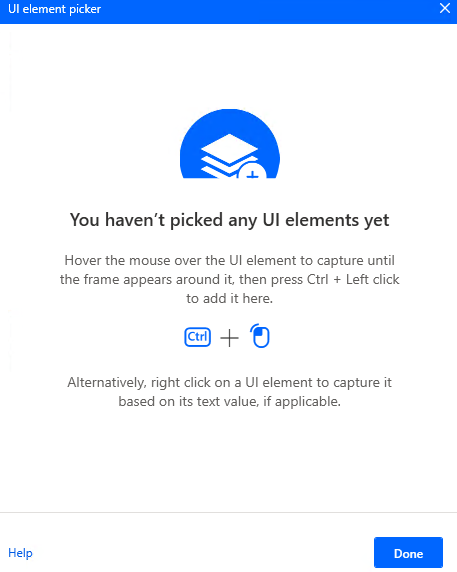
When you hover the mouse over it, it will be surrounded by a red frame.
Then hold down the Ctrl key and click.
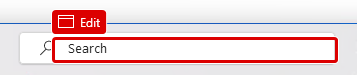
The input field should appear as shown in the following figure (the text will vary depending on the UI element you have selected).

Window instance/handle
Specifies the window instance created by the "Get window" action.

Title and/or class
Specify the title and class.
It can be found in the selector of the UI element, but due to its difficulty, other options are recommended whenever possible.
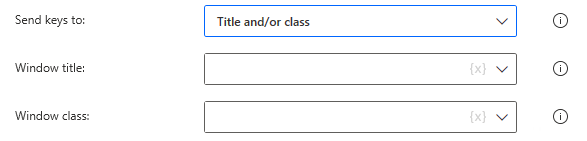
Text to send
Specifies the text to be keyed in.
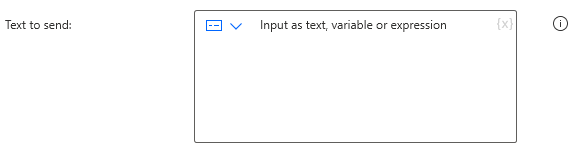
For strings you want to hide, such as passwords, use "Direct encrypted text input".
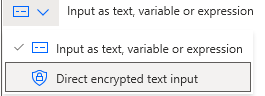
Inserting special keys
Used to specify characters that cannot be entered as text, such as direction keys, numeric keys, function keys, etc.
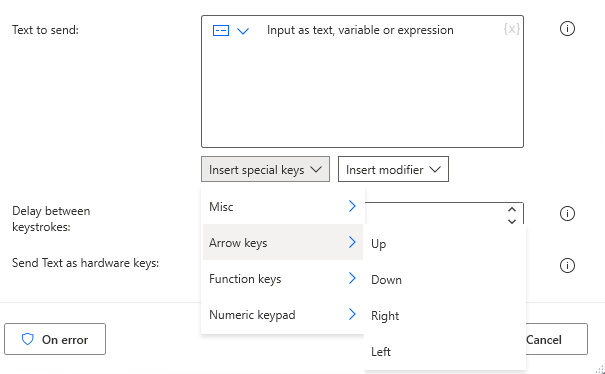
Insert modifier
Use to simultaneously press Ctrl, ALt, etc.
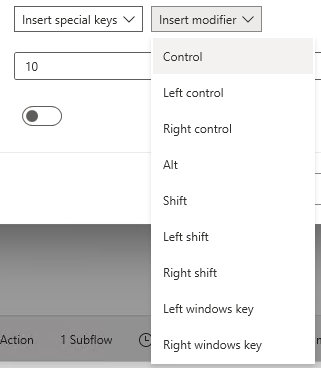
Delay between keystrokes
Specifies the time to wait after each keystroke, one character at a time.

Send text as hardware keys
Specifies the key entry method; if OFF does not work, try ON.

For those who want to learn Power Automate Desktop effectively
The information on this site is now available in an easy-to-read e-book format.
Or Kindle Unlimited (unlimited reading).

You willl discover how to about basic operations.
By the end of this book, you will be equipped with the knowledge you need to use Power Automate Desktop to streamline your workflow.
Discussion
New Comments
No comments yet. Be the first one!