Block Input Action(Power Automate Desktop)
Power Automate This function is used to disable keyboard and mouse operations from outside of Desktop.
This function is used to prevent users from interrupting the flow of keystrokes and clicks.
However, it requires administrator privileges to use the action and is not easy to use.
Whenever possible, use a flow that does not require blocking, or do not perform any operations while the flow is executing.
How to use
To use this action, Power Automate Desktop must be launch with administrator privileges.
If you do not have administrator privileges, blocking will not work effectively.
After launching, drag "Block Input" from "Mouse and Keyboard" under "Actions".
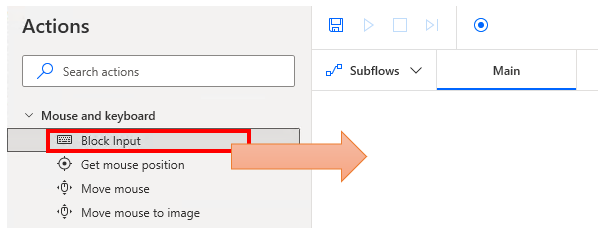
Set parameters.
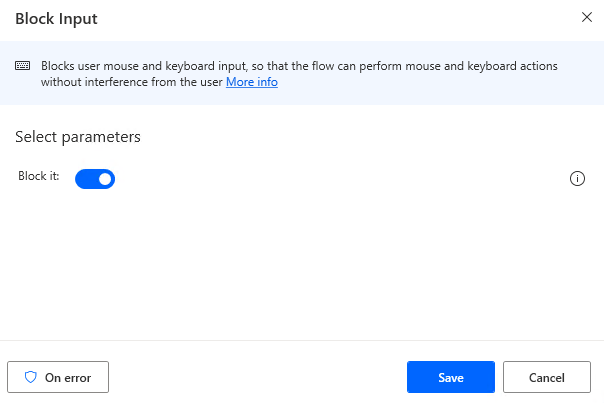
Parameter
Block it
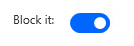
Turning the block ON disables keyboard and mouse operation, while turning it OFF enables it.
Therefore, turn it ON at the beginning of the flow and perform the OFF action at the end.
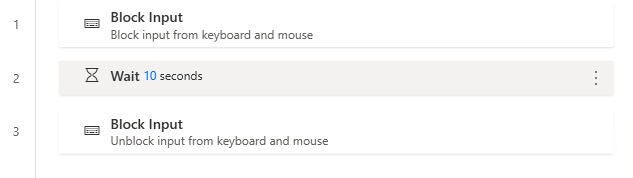
If the block cannot be released due to an error or other reason, it will remain inoperable, so be sure to use exception handling to ensure that the block is released at the end.
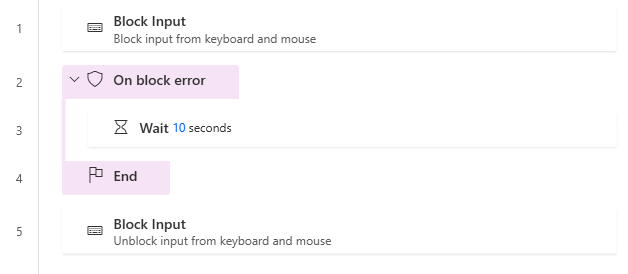
Since "On block error" is initially set to "Throw error", it should be changed to "Continue flow run".
The "Exception handling mode" depends on the contents of the flow, but "Go to end of block" may be appropriate in many cases.
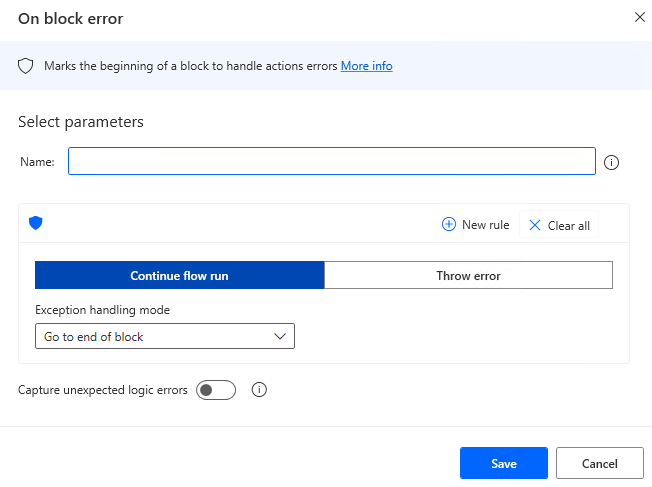
If you become inoperable, you must use [Ctrl] + [Alt] + [Del] to force the unblock and stop the flow, or turn off the computer and restart it.
For those who want to learn Power Automate Desktop effectively
The information on this site is now available in an easy-to-read e-book format.
Or Kindle Unlimited (unlimited reading).

You willl discover how to about basic operations.
By the end of this book, you will be equipped with the knowledge you need to use Power Automate Desktop to streamline your workflow.
Discussion
New Comments
No comments yet. Be the first one!