Send Mouse Click Action(Power Automate Desktop)
This action specifies a position and generates a mouse click.
How to use
Drag "Send Mouse Click" from "Mouse and Keyboard" under "Actions".
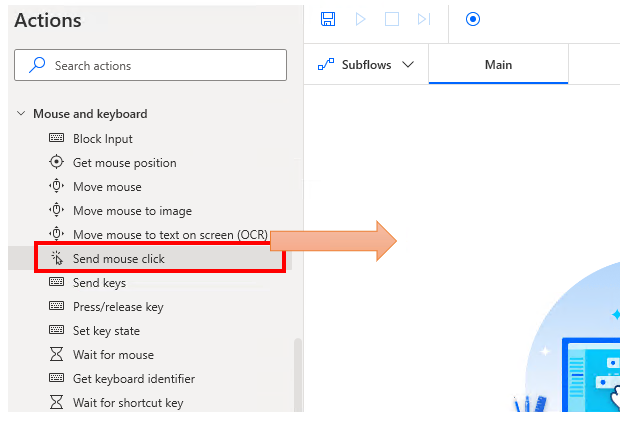
Set parameters.
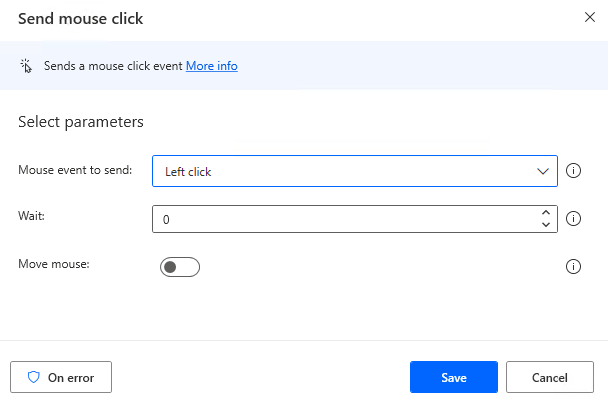
Parameter
Mouse event to send
Selects the type of click.
- Left click
- Right click
- Double click
- Left button down
- Left Button up
- Right button up
- Right button down
- Middle click
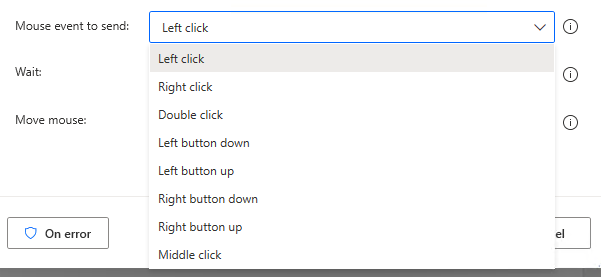
Wait
Specifies the time in milliseconds before the click is sent.

Move mouse
Turn ON to adjust click position.
If OFF, click at the position at which the action is executed.
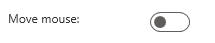
X・Y
Displayed only when "Move mouse" is ON.
Specifies the distance the mouse moves.
The starting point (X=0,Y=0) depends on the "Relative" parameter.

Relative to
Specify only when mouse movement is ON.
Select the starting point (X=0,Y=0) for the move distance.
- Screen
- Active window
- Current mouse position
The starting point for "Screen" and "Active Window" is the upper left corner.
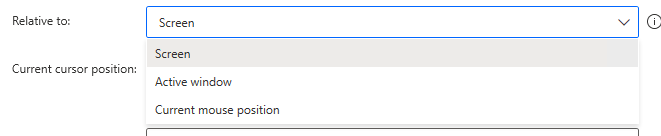
Mouse Move Style
Only appears when mouse move is ON.
Specifies the speed of movement and whether or not animation is used.
- Instant
- With animation (low speed)
- With animation (normal speed)
- With animation (high speed)
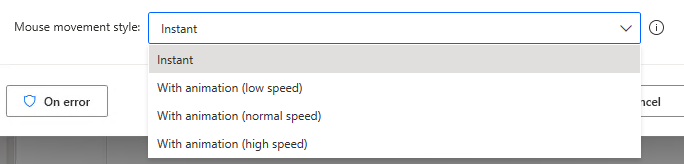
For those who want to learn Power Automate Desktop effectively
The information on this site is now available in an easy-to-read e-book format.
Or Kindle Unlimited (unlimited reading).

You willl discover how to about basic operations.
By the end of this book, you will be equipped with the knowledge you need to use Power Automate Desktop to streamline your workflow.
Discussion
New Comments
No comments yet. Be the first one!