Save Outlook email messages Action(Power Automate Desktop)
Save the email you are receiving in Outlook as a file.
You must have an email account set up in Outlook to use this action.
How to use
Drag "Save Outlook email messages" from "Outlook" under "Actions."
However, this action has an order of setup.
- Launch Outlook
- Retrieve email messages from Outlook
- For each
- Save Outlook email messages
- Close Outlook
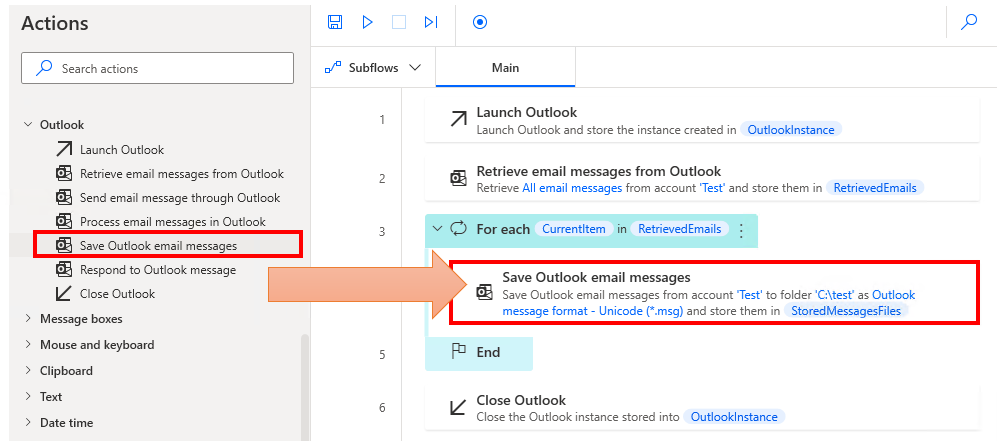
This action targets the Variables produced by "Retrieve email messages from Outlook".
Variables produced are a List of Outlook email messages. (default variable name is RetrievedEmails).
Set it to "Value to iterate" in "For Each" and loop through it.
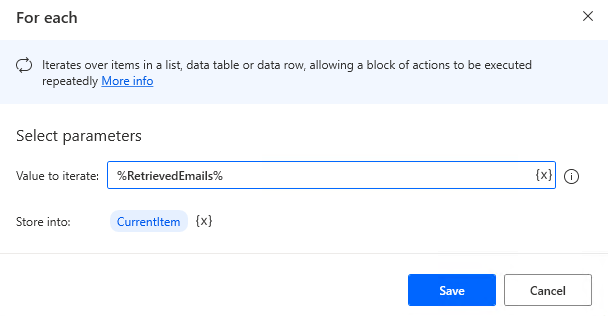
Then, in "For Each", put in place "Save email messages in Outlook".
The "Retrieve email messages from Outlook" is therefore a condition for the mail to be processed.
However, depending on the properties of the Outlook mail message, it may not be possible to make a judgment by itself, In such a case, "IF" or something else should be added to "For Each".
Parameter
Outlook instance
Specify the target Outlook with Variables produced by "Launch Outlook".
If the relevant variable exists, it will be preset automatically.

Account
Specify the target Outlook account.
Depending on the configuration, this is often the email address by default.

Email message(s) to save
Specify the target Outlook Mail message.
In most cases, the Variables produced by "For Each" (default variable name: CurrentItem) will be used.

Save format
Specifies the file format in which to save the file.
- Text only (*.txt)
- Outlook template (*.oft)
- Outlook message format (*.msg)
- Outlook message format - Unicode(*.msg)
- HTML (*.html)
- MHT files (*.mht)
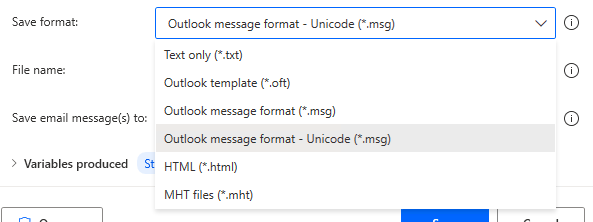
File name
Specifies the name of the file to be saved, one file per email.
Duplicate names are saved (sequential numbers are automatically assigned).
If you select the "Default", the file name will be the mail title and file extension.
If you select "Custom", specify any file name.
The file extension is automatically assigned according to the "Save format".

Save email message(s) to
Specify the folder in which to save the file by text (folder selection) or folder variable.

Variables produced
StoredMessagesFiles
The paths to the saved files are stored as a text List.

For those who want to learn Power Automate Desktop effectively
The information on this site is now available in an easy-to-read e-book format.
Or Kindle Unlimited (unlimited reading).

You willl discover how to about basic operations.
By the end of this book, you will be equipped with the knowledge you need to use Power Automate Desktop to streamline your workflow.
Discussion
New Comments
No comments yet. Be the first one!