Respond to Outlook email message Action(Power Automate Desktop)
This action is to reply to or forward an email that you are receiving in Outlook.
You must have an email account set up in Outlook to use this action.
How to use
Drag "Respond to Outlook email message" from "Outlook" under "Actions."
However, this action has an order of setup.

This action targets the Variables produced by "Retrieve email messages from Outlook".
Variables produced are a List of Outlook email messages. (default variable name is RetrievedEmails).
Set it to "Value to iterate" in "For Each" and loop through it.
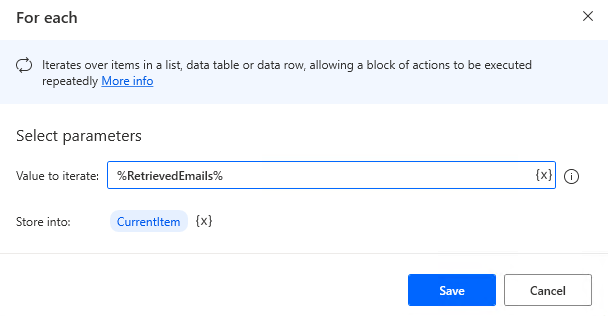
Then, in "For Each", put in place "Respond to Outlook email message".
The "Retrieve email messages from Outlook" is therefore a condition for the mail to be processed.
However, depending on the properties of the Outlook mail message, it may not be possible to make a judgment by itself, In such a case, "IF" or something else should be added to "For Each".
Parameter
Outlook instance
Specify the target Outlook with Variables produced by "Launch Outlook".
If the relevant variable exists, it will be preset automatically.

Account
Specify the target Outlook account.
Depending on the configuration, this is often the email address by default.

Mail message
Specify the target Outlook Mail message.
In most cases, the Variables produced by "For Each" (default variable name: CurrentItem) will be used.

Response action
Select the type of response.
- Reply
- Reply all
- Forward
For forwarding, specify an additional forwarding email address.

Body
Specifies the body of the response e-mail.

Attachment(s)
Specifies the target to be attached to the response e-mail.
This item can be a file/folder by path or file variable/folder variable.
If a folder is specified, all files in the folder will be attached.

For those who want to learn Power Automate Desktop effectively
The information on this site is now available in an easy-to-read e-book format.
Or Kindle Unlimited (unlimited reading).

You willl discover how to about basic operations.
By the end of this book, you will be equipped with the knowledge you need to use Power Automate Desktop to streamline your workflow.
Discussion
New Comments
No comments yet. Be the first one!