Send email message through Outlook Action(Power Automate Desktop)
This action allows you to send email from Power Automate Desktop using Outlook.
To use this action, you need to set up an email account in Outlook to be used for sending.
How to use
Drag "Send email message through Outlook" from "Outlook" under "Actions".
Put in place after "Launch Outlook" and before "Close Outlook".
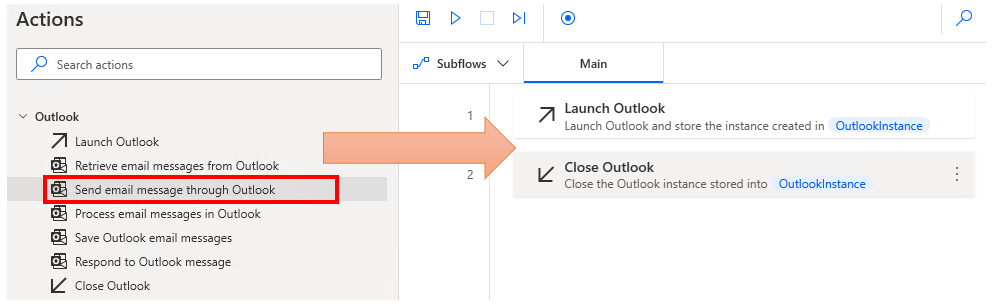
Set parameters.

Parameter
Outlook instance
Specify the target Outlook with Variables produced by "Launch Outlook".
If the relevant variable exists, it will be preset automatically.

Account
Specify in the Outlook account from which to retrieve mail.
Depending on the configuration, this will often be an email address.

Send email message From
Select whether the sender address should be that of your account or Select whether the From address should be from your account or from another account, such as a shared mailbox. For "Other mailbox," specify an additional account to be used.

To, CC, BCC
Specify the e-mail addresses to which the message will be sent. If there are multiple email addresses, separate them with ";" (semicolon).

Subject and body
Specify the title and body of the e-mail in text.

Body is HTML
Turn ON to send as HTML mail.

Attachment(s)
Specify attachments as file or folder variables or paths.

For those who want to learn Power Automate Desktop effectively
The information on this site is now available in an easy-to-read e-book format.
Or Kindle Unlimited (unlimited reading).

You willl discover how to about basic operations.
By the end of this book, you will be equipped with the knowledge you need to use Power Automate Desktop to streamline your workflow.
Discussion
New Comments
No comments yet. Be the first one!