Set drop-down list value on web page Action(Power Automate Desktop)
The action is to set or clear a value in the specified drop-down list.(Select tag)
This action targets browsers launched with the following actions.
How to use
First, open the page with the drop-down list you wish to manipulate.
Next, drag "Set drop-down list value on web page" under "Browser automation" and "Web from filling" and place it under Browser Launch Action.
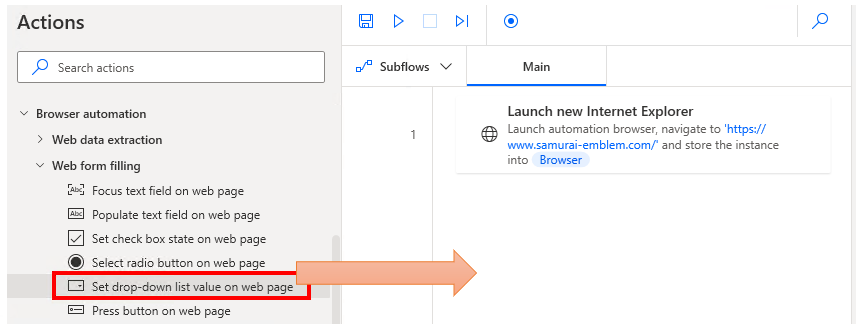
Set parameters.
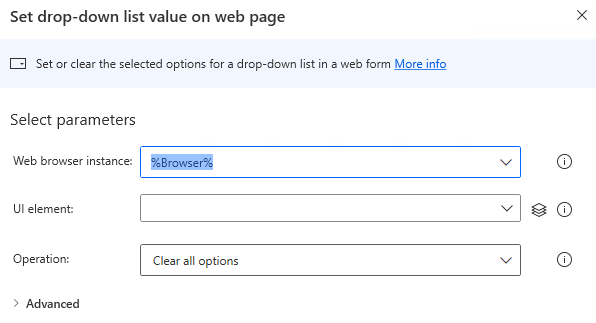
Parameter
Web browser instance
Specify the target browser (Variables produced by the startup action).
At the time this action is executed, the target drop-down list must be visible in the specified browser.

UI element
Specify the target HTML element(Drop-down list).
Click on the input field and the following pops up.
If the UI element is already registered, select the target, If not, click the "Add UI element" button.
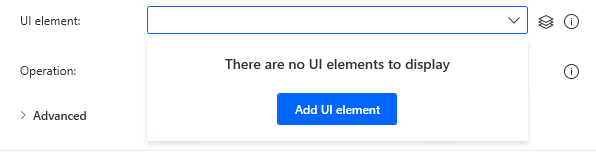
Hover the mouse over the target when the following window appears.
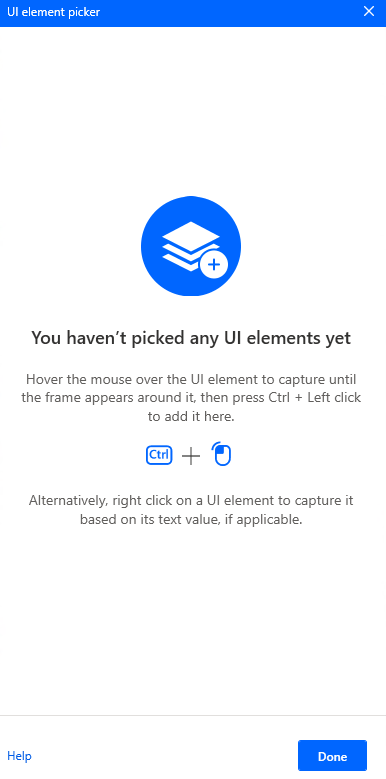
When you hover the mouse over it, it will be surrounded by a red frame.
Then hold down the Ctrl key and click.

The input field should appear as shown in the following figure (the text will vary depending on the UI item selected).

Operation
Specify which state the drop-down list should be in.
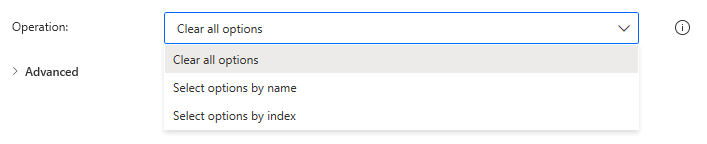
| Item | Description |
|---|---|
| Clear all options | Select the initial state item. |
| Select options by name | Select the item specified by the display name. |
| Select options by index | Select the item specified by a sequential number (index) starting from 1. |
Wait for page to load
ON is recommended because if OFF, the action will be executed before the page is completely finished loading.
This may not work well in cases where some objects are slow to load,In such cases, change it to OFF.

Timeout on webpage load
This item is displayed when "Wait for page to load" is ON.
Sets the maximum number of seconds to wait.
If this number of seconds is exceeded, an error will occur.

If a pop-up dialog appears
Specifies how the dialog is handled when it is displayed.
- Close it
- Press a button
- Do nothing
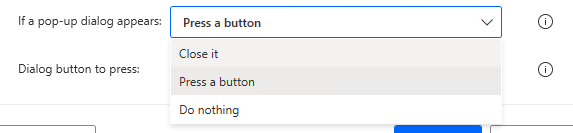
For "Press the button", additionally specify the name of the button.

For those who want to learn Power Automate Desktop effectively
The information on this site is now available in an easy-to-read e-book format.
Or Kindle Unlimited (unlimited reading).

You willl discover how to about basic operations.
By the end of this book, you will be equipped with the knowledge you need to use Power Automate Desktop to streamline your workflow.
Discussion
New Comments
No comments yet. Be the first one!