Move to the specified cell in the Excel book.(Power Automate Desktop)
The larger the Excel book, the more difficult it becomes to scroll around.
This flow eliminates that hassle.
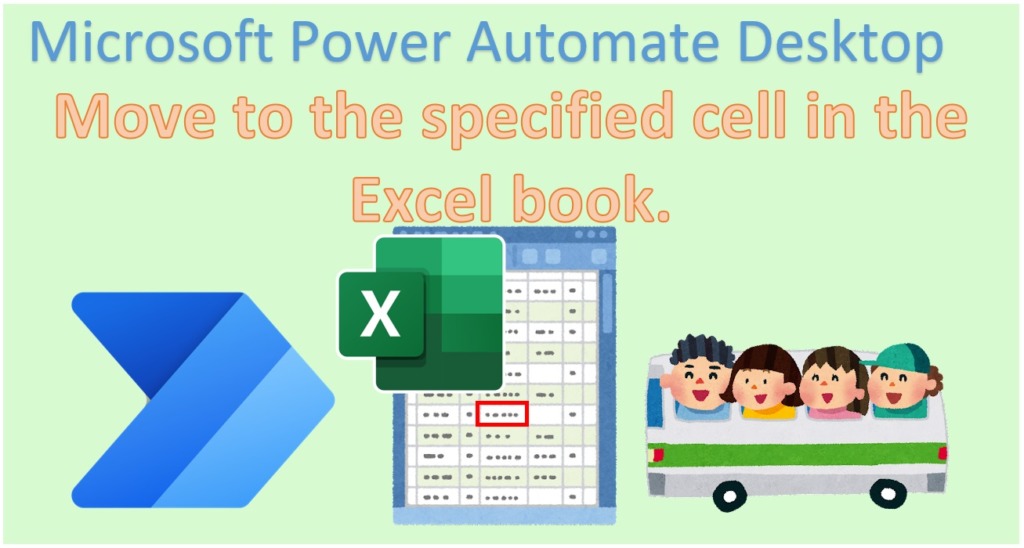
Overall view of Flow
Move to the specified cell
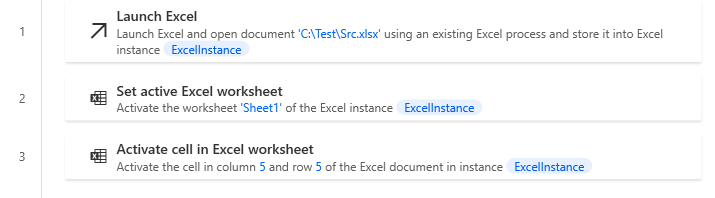
Move to last row/column with value
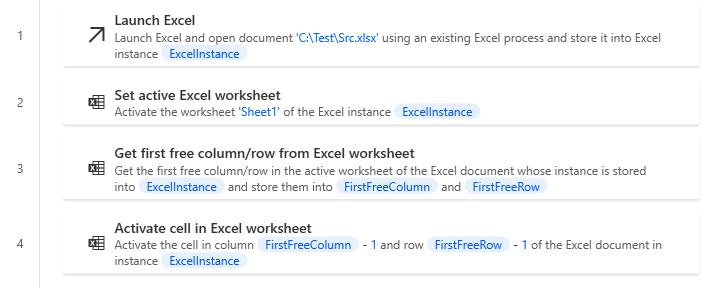
Robin(for copy and paste)
Move to the specified cell
Excel.LaunchExcel.LaunchAndOpenUnderExistingProcess Path: $'''C:\\Test\\Src.xlsx''' Visible: True ReadOnly: False Instance=> ExcelInstance
Excel.SetActiveWorksheet.ActivateWorksheetByName Instance: ExcelInstance Name: $'''Sheet1'''
Excel.ActivateCellInExcel.ActivateCell Instance: ExcelInstance Column: 5 Row: 5
Move to last row/column with value
Excel.LaunchExcel.LaunchAndOpenUnderExistingProcess Path: $'''C:\\Test\\Src.xlsx''' Visible: True ReadOnly: False Instance=> ExcelInstance
Excel.SetActiveWorksheet.ActivateWorksheetByName Instance: ExcelInstance Name: $'''Sheet1'''
Excel.GetFirstFreeColumnRow Instance: ExcelInstance FirstFreeColumn=> FirstFreeColumn FirstFreeRow=> FirstFreeRow
Excel.ActivateCellInExcel.ActivateCell Instance: ExcelInstance Column: FirstFreeColumn - 1 Row: FirstFreeRow - 1
Flow creation steps
Move to the specified cell
Set up Launch Excel Action.
| Parameter | Value |
|---|---|
| Launch Excel | and open the following document |
| Document path | Path of the target Excel book. |
| Make instance visible | ON |
| Open as ReadOnly | OFF |
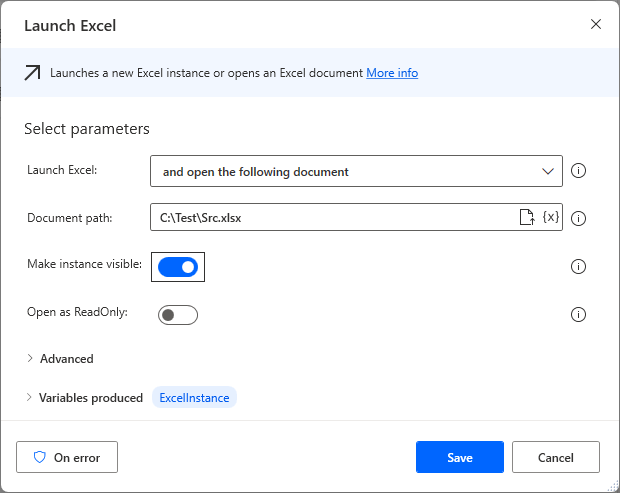
Set up Set active Excel Worksheet Action.
| Parameter | Value |
|---|---|
| Active worksheet with | Name |
| Worksheet name | The name of the sheet to move to. |
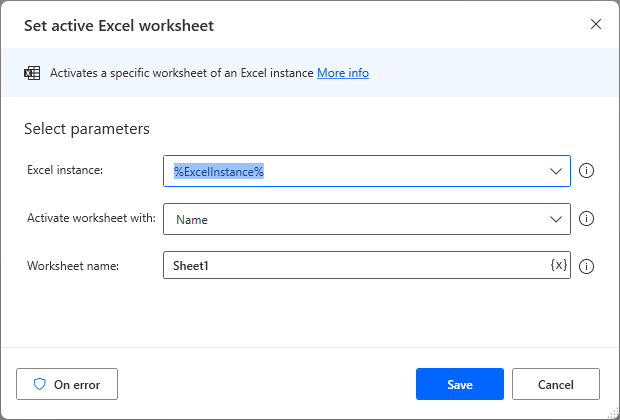
Set up Activate Cell in Excel worksheet Action.
| Parameter | Value |
|---|---|
| Activate | Absolutely specifued cell |
| Column/Row | Cells to move to. |
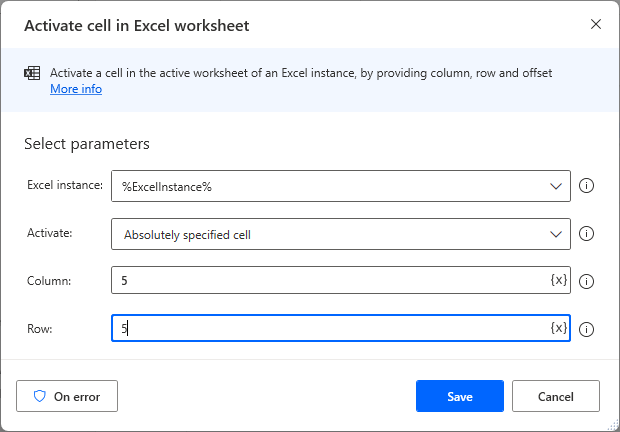
Executing this flow will move to the specified cell.
Move to last row/column with value
To move to the last column or row you are using, click
Before Activate Cell in Excel worksheet Action.
Set up Get first free column/row from Excel worksheet Action.
The filter must be deactivated, as it may not be the last row if it is hidden by an Excel filter.

The Activate Cell in Excel worksheet Action is set up as follows.
| Parameter | Value |
|---|---|
| Activate | Absolutely specifued cell |
| Column | %FirstFreeColumn - 1% |
| Row | %FirstFreeRow - 1% |
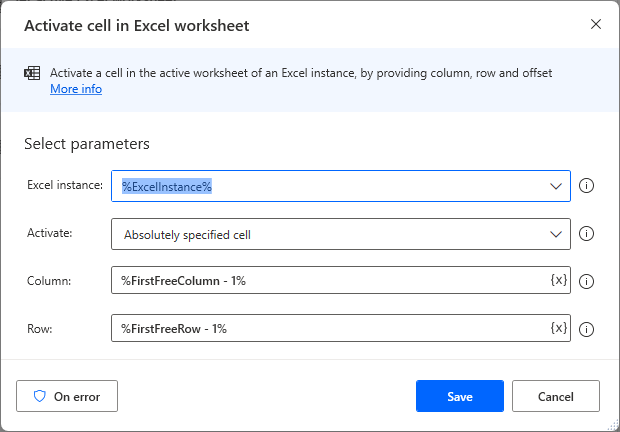
Execute this flow to move to the last column/row you are using.
For those who want to learn Power Automate Desktop effectively
The information on this site is now available in an easy-to-read e-book format.
Or Kindle Unlimited (unlimited reading).

You willl discover how to about basic operations.
By the end of this book, you will be equipped with the knowledge you need to use Power Automate Desktop to streamline your workflow.


Discussion
New Comments
No comments yet. Be the first one!