Switch in Control Connector(Power Automate Cloud flows)
This action performs a conditional branching.
While "Condition" is a "Yes" or "No" choice, "Switch" handles branches with three or more choices.
How to use
Select the "Control" connector when adding steps to the flow.
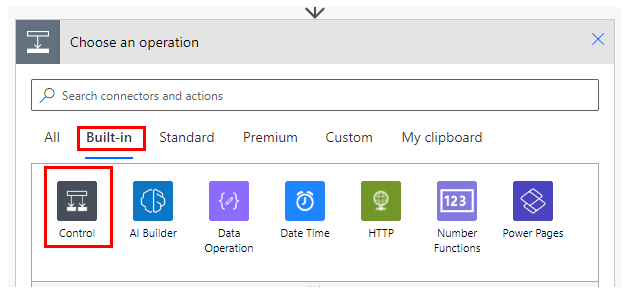
Select "Switch" from the "Action" menu.
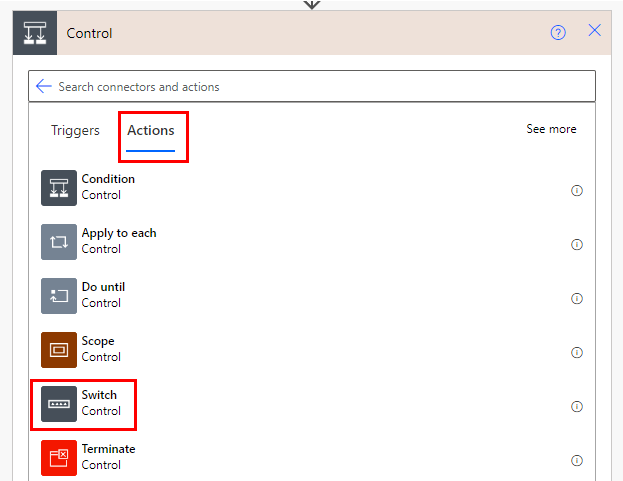
Set conditions.
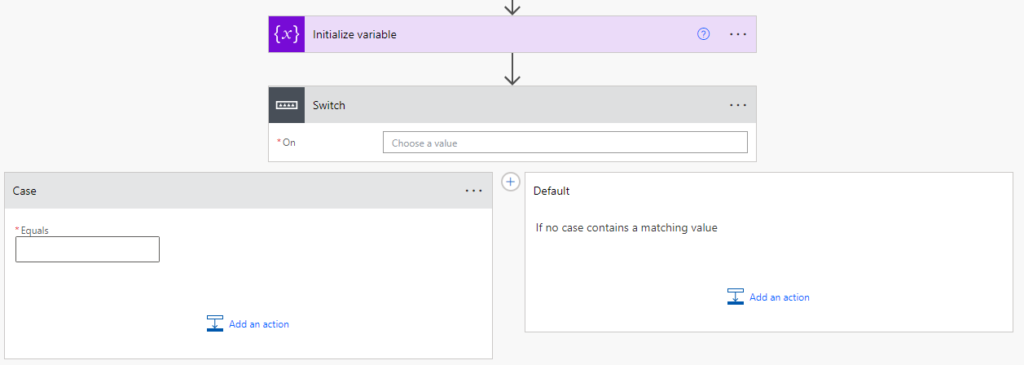
Set strings or numbers for "On".
Set a variable or dynamic content here.

In the "case," set the action and the value of the condition under which the action is to be executed.
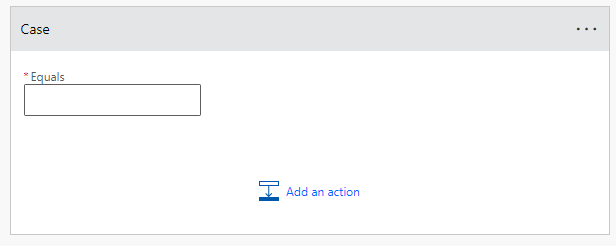
Click the + button to increase the number of "Case".
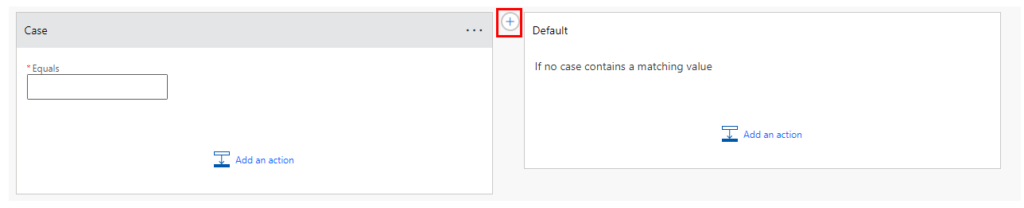
If you do not increase one, it is better to use "conditions" because you have two choices.
Therefore, one or more "Condition" are used to increase the number of "Case".

The "Default" section will place actions for cases that do not fall under all the "Case".
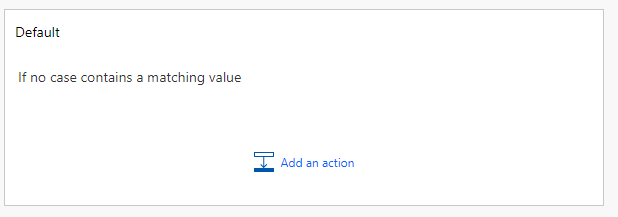
---
Discussion
New Comments
No comments yet. Be the first one!