Save Flow and Save As (Copy). (Power Automate Desktop)
Learn how to save a flow in Power Automate Desktop.
Procedure
Save
Use the Ctrl+S shortcut to save the file. Or click the Save button above the flow.
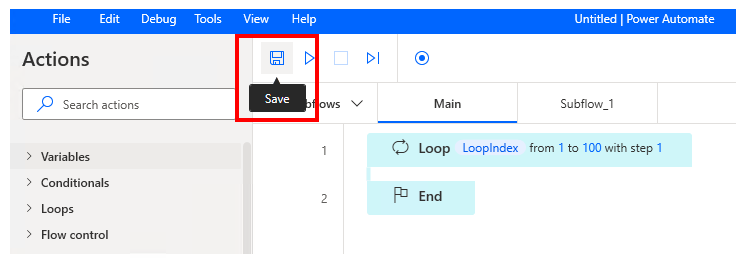
You can also save the file by selecting "Save" from the "File" menu.
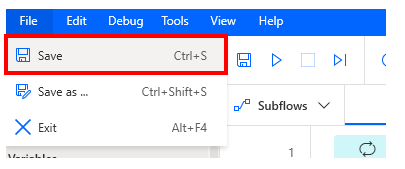
Save As (Copy)
Use the shortcut Ctrl+Shift+S to save.Or select "Save As" from "File".
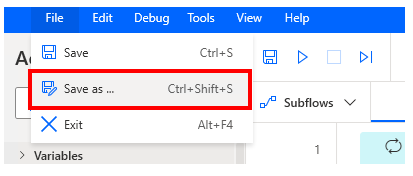
Enter a new flow name and click the Save button.
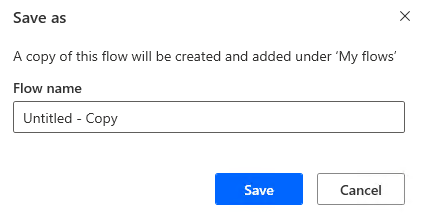
This will save the file under an alias.
This is useful if you want to keep a duplicate of the flow.
For those who want to learn Power Automate Desktop effectively
The information on this site is now available in an easy-to-read e-book format.
Or Kindle Unlimited (unlimited reading).

You willl discover how to about basic operations.
By the end of this book, you will be equipped with the knowledge you need to use Power Automate Desktop to streamline your workflow.
Discussion
New Comments
No comments yet. Be the first one!