Wait for mouse Action(Power Automate Desktop)
An action that waits for the flow to be conditioned on the mouse returning to a specified state or vice versa.
This is an action that may be used in this situation.
- Waiting for the application to complete processing (the icon returns from the waiting state)
- Wait for the user to move the mouse to a location where text can be entered, etc.
How to use
Drag "Wait for mouse" from "Send Mouse Click" under "Actions".
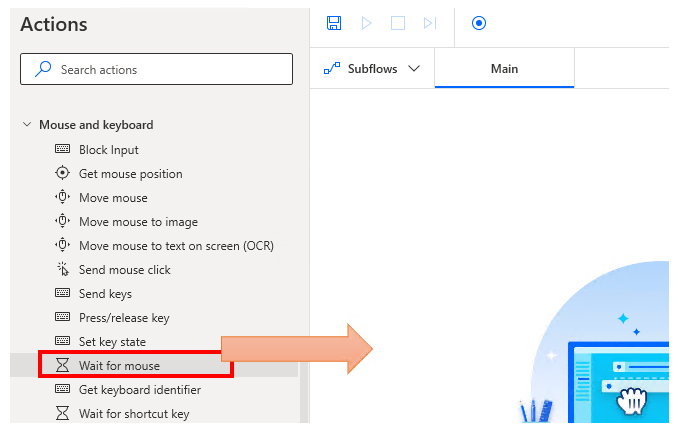
Set parameters.
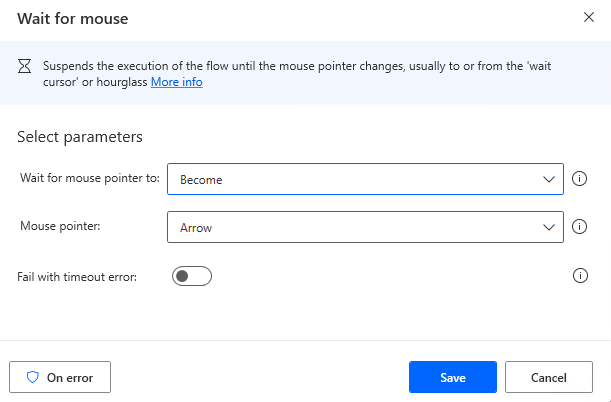
Parameter
Wait for mouse pointer to
Selects a condition.
| Set value | Description |
|---|---|
| Become | Wait until it changes to "Mouse pointer" described below. |
| Become not | Wait until it changes from "Mouse pointer" described below. |

Mouse pointer
Selects the mouse state (cursor) to be conditioned.
You can check which cursor in the Windows mouse properties.
| Set value | Mouse Properties |
|---|---|
| Arrow | Normal Select |
| App starting | Working in Background |
| Cross | Precision Select |
| Hand | Link Select |
| Help | Help Select |
| IBeam | Text Select |
| Wait cursor | Busy |
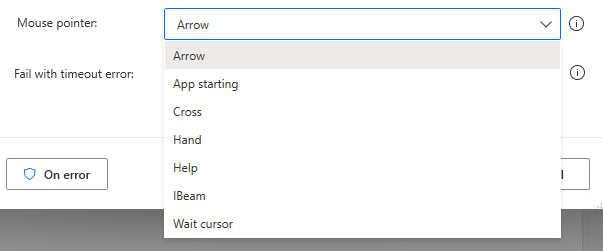
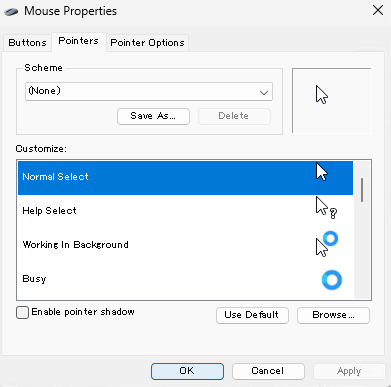
Fail with timeout error
If OFF, waits without time limit.
If ON, specifies seconds as time limit.

For those who want to learn Power Automate Desktop effectively
The information on this site is now available in an easy-to-read e-book format.
Or Kindle Unlimited (unlimited reading).

You willl discover how to about basic operations.
By the end of this book, you will be equipped with the knowledge you need to use Power Automate Desktop to streamline your workflow.
Discussion
New Comments
No comments yet. Be the first one!