Take screenshot Action(Power Automate Desktop)
This action takes a screenshot of the screen (full screen or main display or designated display or foreground display) and saves it to a file or clipboard.
How to use
Drag "Take screenshot" from "Workstation" under "Actions".
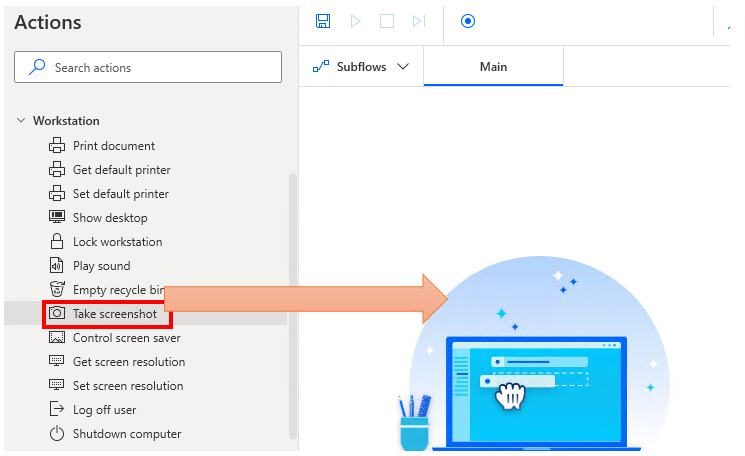
Set parameters.
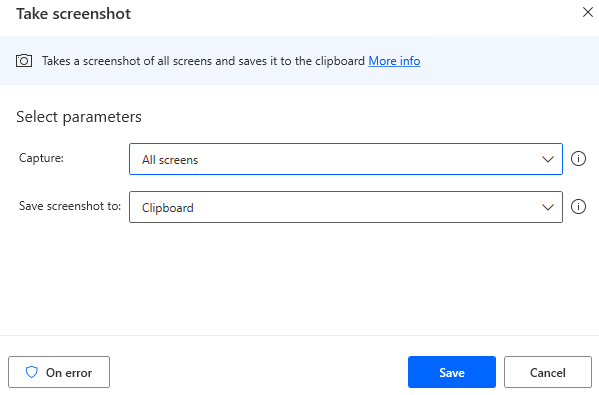
Parameter
Capture
Specify the target for capturing.
Most of the items are meaningless unless you have multiple displays.
- All screens
- Primary screen
- Select screen
- Foreground window
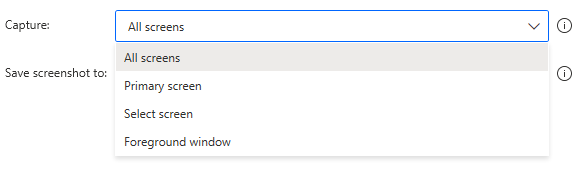
All screens
Obtains a capture of the entire screen.
In the case of multi-display, all displays are targeted.
Primary screen
Captures the display set as the main display.
Select screen
Specify the screen with a numerical value. Numerical values are from the Windows display settings.
Foreground window
The window that is in focus (foreground). This option only applies to windows, not to the entire screen.
Also, if you have not changed the focus target by any action, Power Automate Desktop will be the target. Power Automate Desktop will be the target of the capture.
Save screenshot to

Clipboard
Saves captured images to the clipboard.
Currently, there is no action to paste, Click or focus action to select the paste destination, "Send Keys" to send {LControlKey}(v) . (This is a shortcut execution of Ctrl+V)
File
Saves the image to a file.
Specify the destination path and the format of the image additionally.
The format depends on the application, but major JPG or PNG is a safe choice.
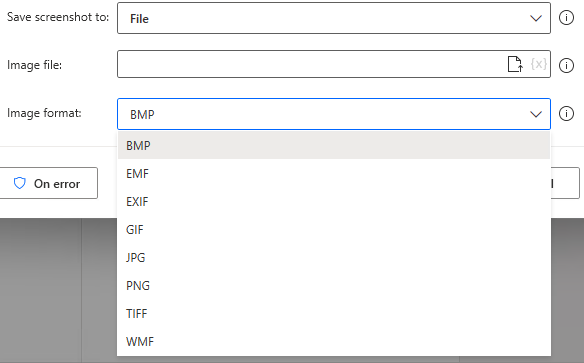
For those who want to learn Power Automate Desktop effectively
The information on this site is now available in an easy-to-read e-book format.
Or Kindle Unlimited (unlimited reading).

You willl discover how to about basic operations.
By the end of this book, you will be equipped with the knowledge you need to use Power Automate Desktop to streamline your workflow.
Discussion
New Comments
No comments yet. Be the first one!